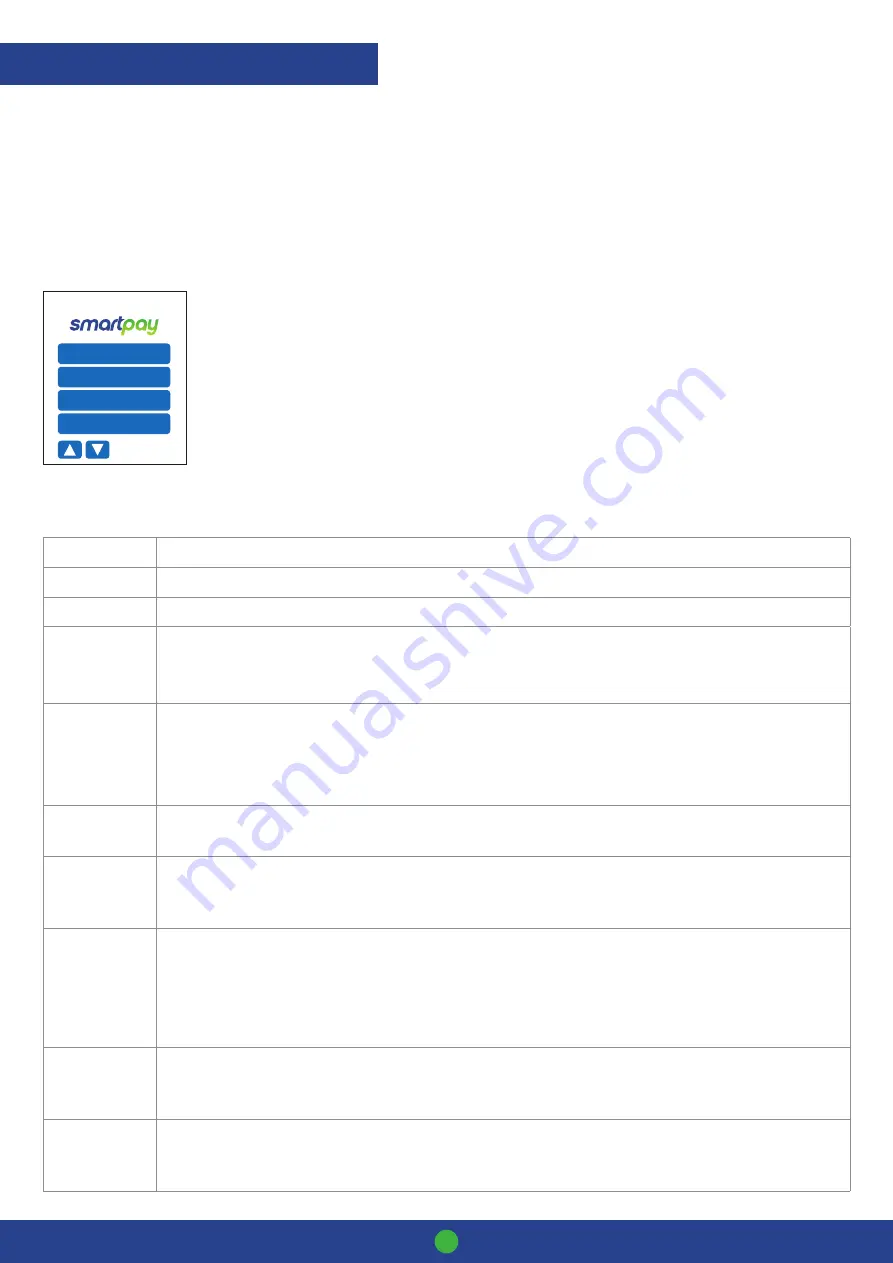
Smartpay User Guide
PAX One-Piece S920
6
Manual (standalone) EFTPOS
• EFTPOS terminal is not connected to POS
• The idle screen displays transaction options
• To start a transaction the operator selects required transaction type and enters an amount
Transaction Types
1. PURCHASE
2. CASH
3. PUR / CASH
4. REFUND
IDLE SCREEN S920
DATE TIME BATTERY SIGNAL
PURCHASE
Standard Purchase/Sale transaction using an EFTPOS/CREDIT/DEBIT card
CASH
Cash Out transaction using an EFTPOS/DEBIT card
PUR/CASH
Combined Purchase/Sale and Cash Out transaction using an EFTPOS/DEBIT card
REFUND
Refund transaction using an EFTPOS/CREDIT/DEBIT card
Merchants requiring refund functionality will need to have this enabled through their Merchant bank. The Merchant bank will
issue your Merchant Refund Card.
AUTH
Hospitality transaction type to request pre-authorisation of funds on CREDIT/DEBIT card
(usually for
room or vehicle hire)
. Hospitality Authorisation now offers Debit Account selection. Processing of this
transaction is dependent on Issuer approval.
All hospitality functionality must be approved by Merchant bank before it can be enabled on terminal.
CANCEL AUTH
Transaction type used to removed a stored AUTH that is no longer required by the merchant.
FINALISE
Hospitality transaction type to complete
(Finalise)
a previously stored AUTH transaction on a
CREDIT/DEBIT card
(usually for room or vehicle hire)
.
PUR/TIP
Hospitality transaction type to initiate a Purchase transaction type with Signature Receipt Tipping enabled.
(only some cards will support this option - if the card does not support Signature then then the transaction will cancel and
operator will need to restart as Purchase with/without instant tip-on-terminal)
Signature tipping now offers ALL Account selection. Processing of this transaction is dependent on
Issuer approval. Only some schemes accept Debit Signature.
ADD TIP
Hospitality transaction type to add tip amount to a stored PUR/TIP transaction. All PUR/TIP
Signature Receipt Tip transactions MUST be uploaded to Paymark manually at the end of day. See
Tipping User Guide for further information.
CHECK CARD
STATUS
Card Status Check can be used to check if a card is valid. It is not a pre-authorisation and does not
guarantee any funds.
TRANSACTIONS OVERVIEW
• To start any of the main transaction types – select the corresponding number
• To tab between the transaction type screens press
up/down ARROW
keys
• Press
MENU
key for EFTPOS configuration, diagnostics and admin functions.
• Press
ALPHA
key to access
QUICK MENU
Содержание Pax One-Piece S920
Страница 1: ...Paymark EFTPOS Pax One Piece S920...
Страница 17: ...MAR 620 0421...

















