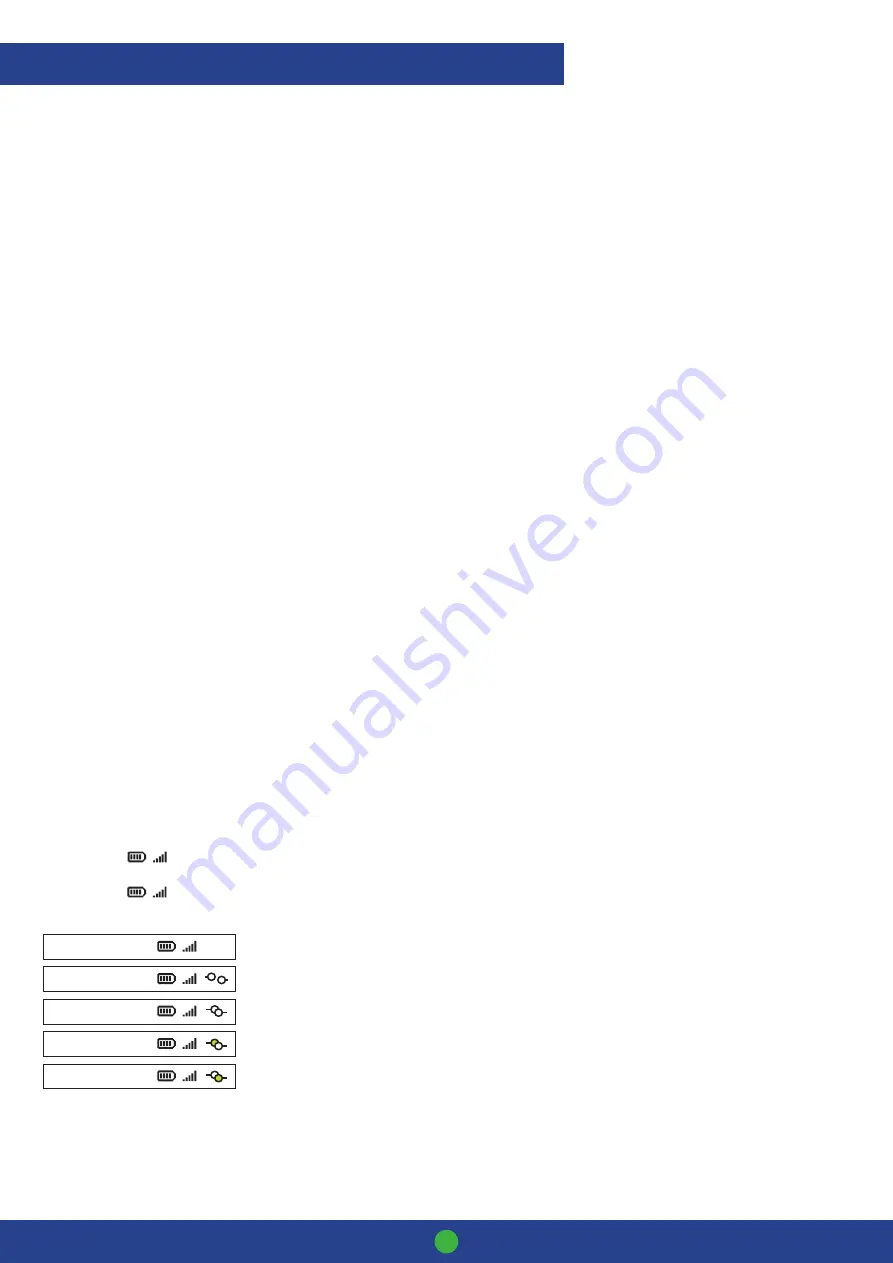
Smartpay User Guide
PAX One-Piece S920
14
Print Current Configuration
• Press
MENU
>
CONFIG
>
password
>
PRINT CONFIG
Terminal will print out configuration receipt with current network and other host and merchant settings.
Configuration Updates
Smartpay offers a range of value-add services like Smartcharge automatic credit card surcharging, Receipt Tipping and
Tipping on terminal, Multi merchant, Currency Select EFTPOS and Pre-Authorisation.
From time to time Smartpay THD may need you to perform a
CONFIG UPDATE
on the terminal to apply functionality
changes. To do this:
• Press
MENU
>
CONFIG
>
password
>
UPDATE CONFIG
Contact our sales team or THD to discuss activating/deactivating the value-added services on your EFTPOS terminal.
Network Comms Check
This check can be performed to verify the terminal has a working network connection.
• Press
MENU
>
DIAGNOSTICS
> COMMS TEST
Terminal screen will display process and display
COMMS TEST: OK
(and CONNECTION: OK
CONNECTION: OK if using IP)
for a working
connection or
DECLINED PLEASE TRY AGAIN
if the connection is not working.
Connection Icons
Connection icons can be viewed on the status bar at the top of the screen.
GPRS icon
Wi-Fi icon
20/05/17 10:00
Not Connected
- No comms connection detected. Check cables etc.
20/05/17 10:00
Connecting/Disconnecting
- Displayed when connection is active.
20/05/17 10:00
Connected
- Boxes are together when connection is made.
20/05/17 10:00
Sending
- Back box is filled green when sending info.
20/05/17 10:00
Receiving
- Front box is filled green when receiving info.
MERCHANT & COMMUNICATION SETTINGS
G
W
Содержание Pax One-Piece S920
Страница 1: ...Paymark EFTPOS Pax One Piece S920...
Страница 17: ...MAR 620 0421...

















