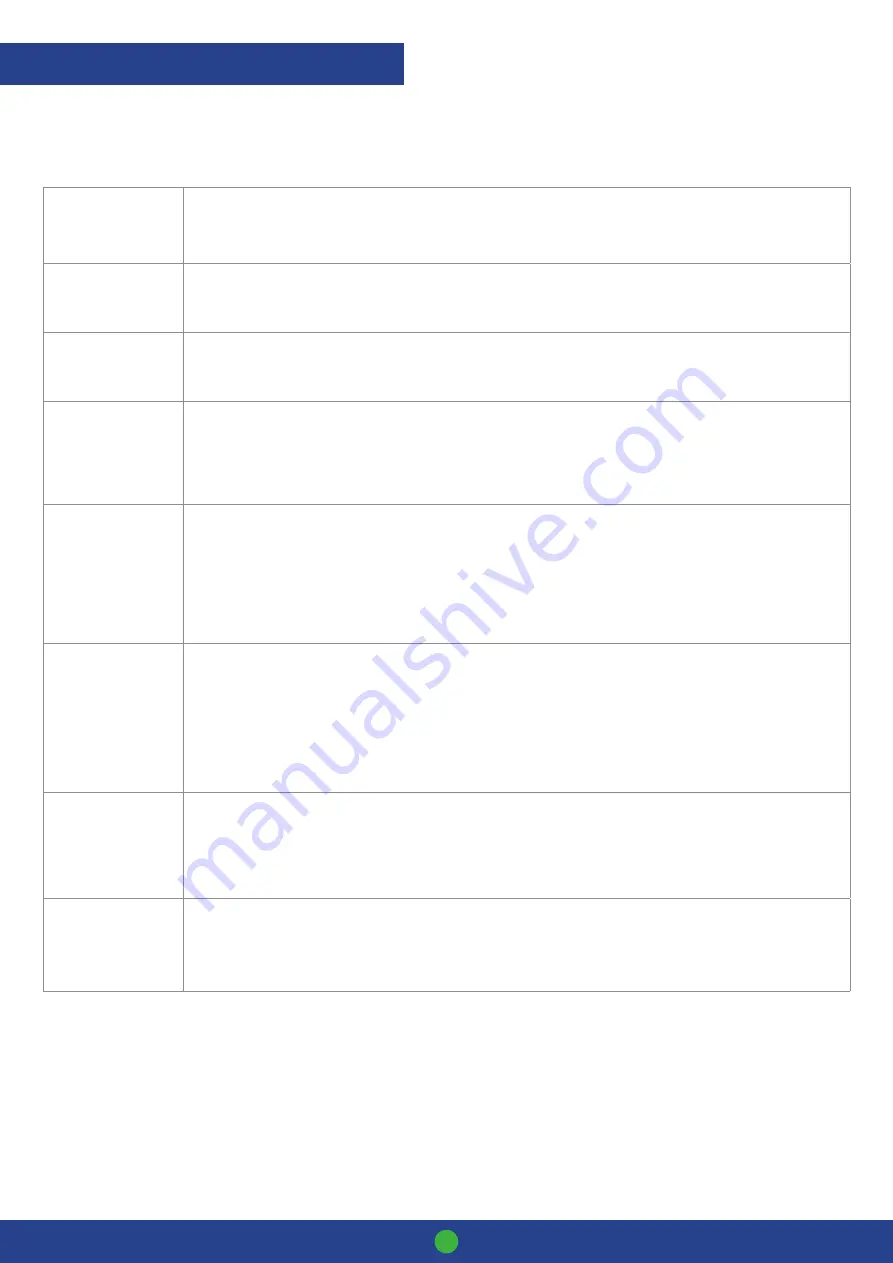
Smartpay User Guide
PAX One-Piece S920
13
Common Admin Functions
Manual Logon
Press
MENU
>
MERCHANT
>
ADMIN
>
LOGON
Reprint Last Receipt
Press
MENU
>
MERCHANT
>
REPRINT
Reprint Any Receipt
Press
MENU
>
MERCHANT
>
REPRINT
>
RECEIPT LOOK UP
> S
ELECT REQUIRED LOOK UP
CRITERIA
Settlement Inquiry
Press
MENU
>
MERCHANT
>
ADMIN
>
SETTLE INQUIRY
Enter required date [dd/mm/yyyy] and press
ENTER
Settlement
Cutover
Press
MENU
>
MERCHANT
>
ADMIN
>
SETTLE CUTOVER
Note: This can only be performed during your regular settlement window. Terminal will automatically perform Paymark
settlement once per day. For further information about auto settlement window contact Paymark helpdesk.
Print (Shift) Totals
Press
MENU
>
MERCHANT
>
ADMIN
>
PRINT TOTALS
- Press
NO
to print without clearing totals
OR
- Press
YES
to print totals and clear them for next shift
Send Offline
Transactions
• Press
MENU
>
MERCHANT
>
ADMIN
>
SEND OFFLINE
Note: Terminal will automatically send stored offline transactions when the terminal regains connection to the Paymark
network.
Stored Totals
• Press
MENU
>
MERCHANT
>
ADMIN
>
STORED TOTALS
ADMINISTRATIVE FUNCTIONS
Содержание Pax One-Piece S920
Страница 1: ...Paymark EFTPOS Pax One Piece S920...
Страница 17: ...MAR 620 0421...

















