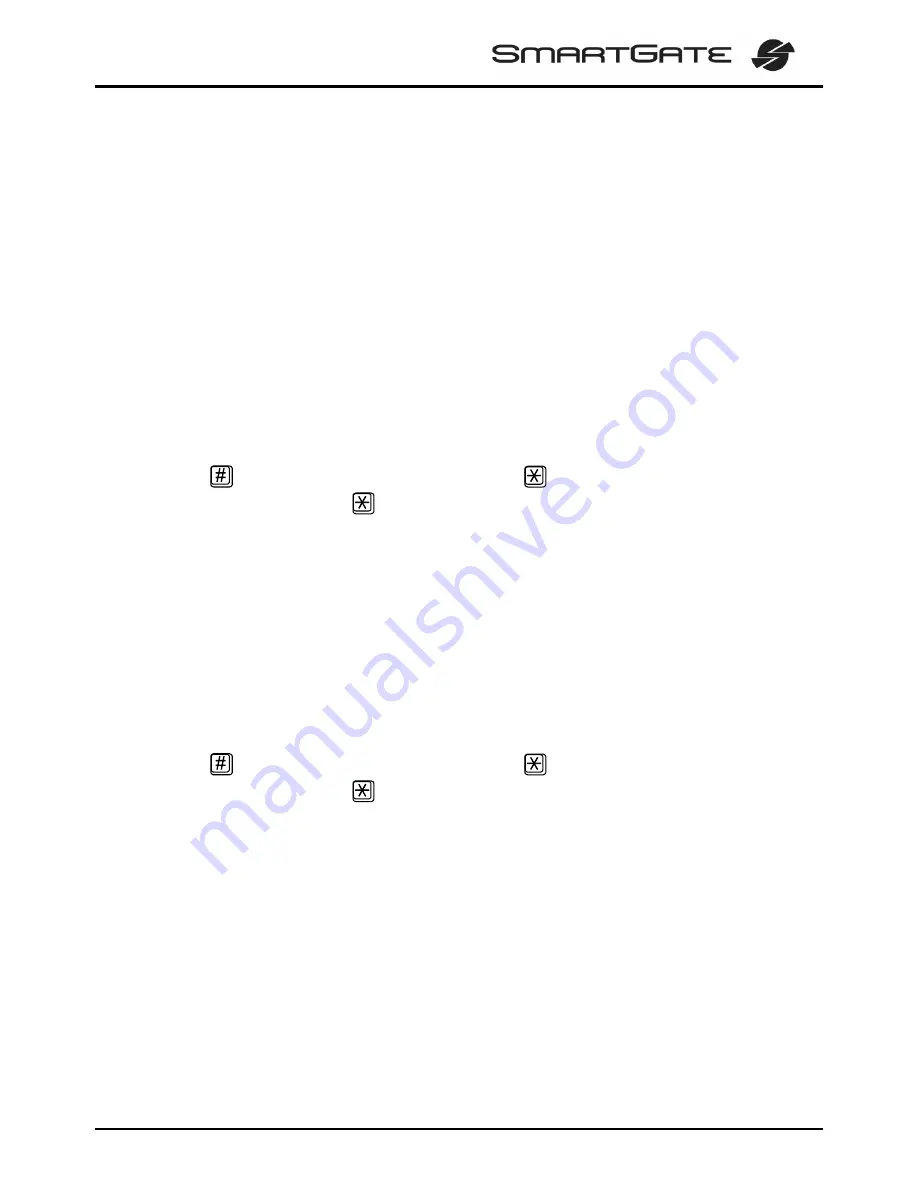
8
4. SIM Card PIN protection
If a SIM card is PIN-protected and the PIN is not programmed in SmartGate, GSM
LED indicates the state and the PIN tone is transmitted on telephone line.
4.1. PIN Entering by PCManager
Like other parameters, the PIN code can be entered using a PC programming tool.
The PIN will be entered automatically upon every SmartGate power up.
4.2. PIN Entering via Telephone Line
PIN entering via a telephone line connected to FXS interface:
1. Hook off the phone, you can hear the PIN tone.
2. Enter the PIN using the DTMF. You can cancel the wrong PIN by entering of a
, or you can hang up before sending a
.
3. To confirm enter a
.
4. If you hear the busy tone in a while (a few seconds), you have entered the PIN
correctly. Hang up and wait for registering to the GSM network.
5. If you hear the PIN tone again in a while, you have entered a wrong PIN. Re-
enter the PIN correctly.
6. If you hear the PUK tone in a while, you have entered a wrong PIN and the
SIM card is blocked. Use the mobile phone to unblock the SIM card.
PIN entering via a telephone line connected to FXO interface if SmartGate is used as
gateway for extension line of PBX:
1. Dial the SmartGate’s extension number on your PBX. SmartGate detects
ringing and after off hook generates the PIN tone.
2. Enter the PIN using the DTMF. You can cancel the wrong PIN by entering of a
, or you can hang up before sending a
.
3. To confirm enter a
.
4. If SmartGate after a while (a few seconds) hangs up, you have entered the
PIN correctly.
5. If you hear the PIN tone again in a while, you have entered a wrong PIN. Re-
enter the PIN correctly.
6. If you hear the PUK tone in a while, you have entered a wrong PIN and the
SIM card is blocked. Use the mobile phone to unblock the SIM card.
A correctly entered PIN is stored in SmartGate’s memory as if you had programmed
it using the PCManager. The PIN will be entered automatically upon every SmartGate
power up.
Содержание 2N
Страница 1: ......




























