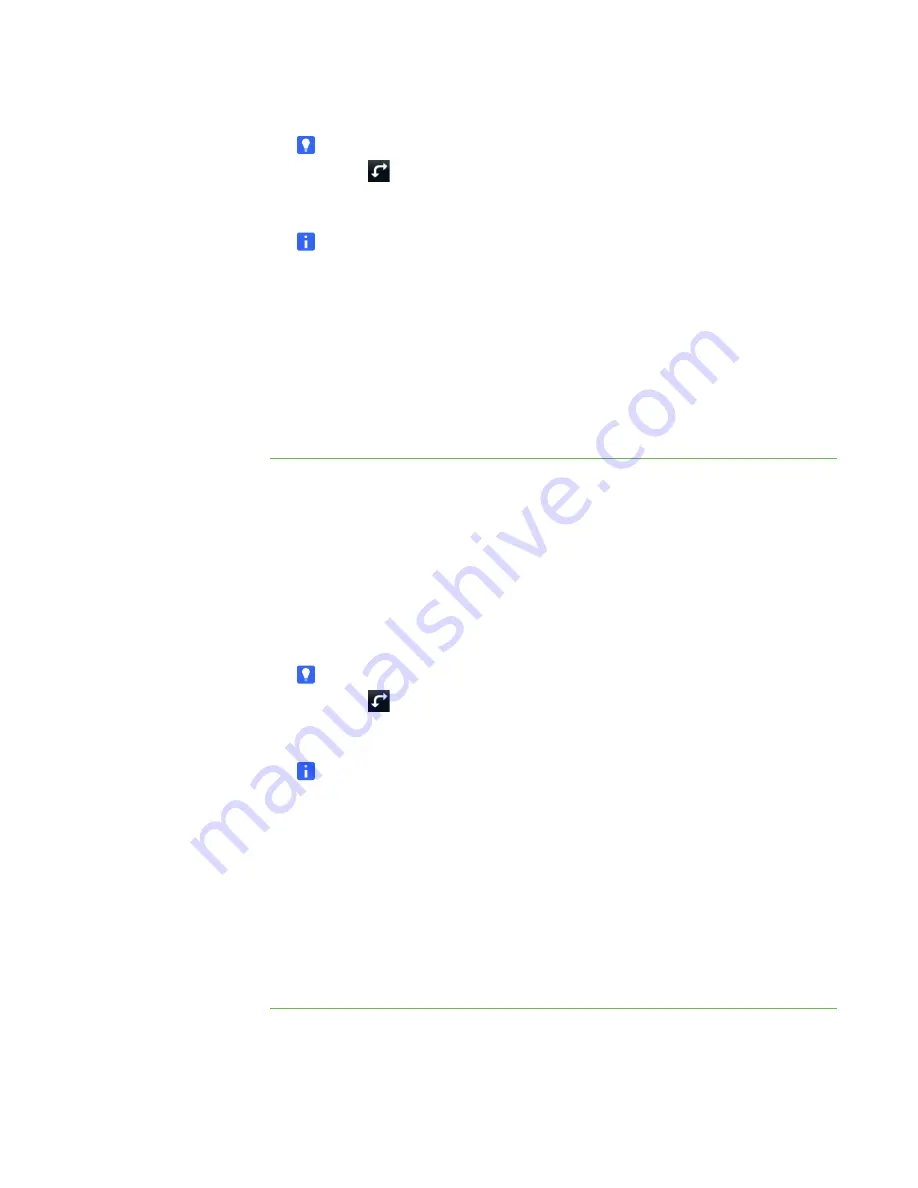
32 |
CHAPTER 3
– WORKING WITH THE SMART TABLE TOOLKIT
TIP
Press
to rotate the list 180°.
4. Select the appropriate .tableContent file, and then press
Sync
.
NOTE
The name of each .tableContent file must be unique. You’re unable to apply a
.tableContent file with the same name as one you previously applied.
Your SMART Table applies the .tableContent file, and a confirmation
message appears.
5. Press
OK
.
6. Disconnect the USB storage device bracelet.
The menu changes from
Teacher
mode to
Student
mode.
To restore a previous
activity pack
1. Turn on your SMART Table.
The SMART Table Activities menu appears.
2. Connect the USB storage device bracelet to your SMART Table.
The menu changes from
Student
mode to
Teacher
mode.
3. Press
Activity Archives
.
A list of previous activity packs appears.
TIP
Press
to rotate the list 180°.
4. Select the activity pack you want to restore, and then press
Sync
.
NOTE
The previous activity packs are stored on the SMART Table computer rather
than the USB storage device bracelet, but you need to connect the USB
storage device bracelet to the table to switch to
Teacher
mode.
Your SMART Table restores the selected activity pack, and a confirmation
message appears.
5. Press
OK
.
6. Disconnect the USB storage device bracelet.
The menu changes from
Teacher
mode to
Student
mode.
Содержание Table 230i
Страница 1: ...PLEASE THINK BEFORE YOU PRINT SMART Table 230i User s Guide...
Страница 10: ...4 CHAPTER 1 OVERVIEW...
Страница 40: ...34 CHAPTER 3 WORKING WITH THE SMART TABLE TOOLKIT...
Страница 54: ...48 APPENDIX A USING THE REMOTE CONTROL...
Страница 62: ...56 INDEX...
Страница 63: ......
Страница 64: ...Contact SMART Technologies Toll Free 1 866 518 6791 U S Canada or 1 403 228 5940...






























