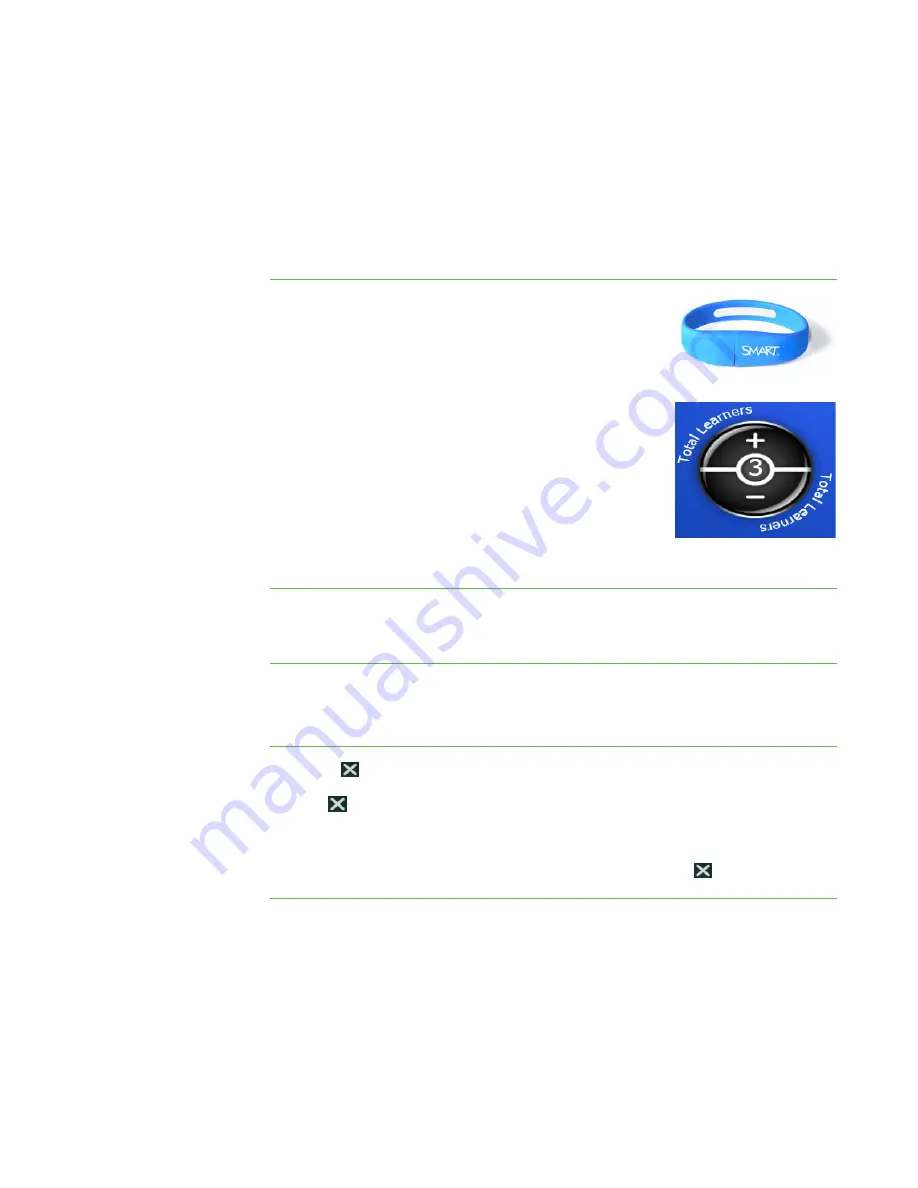
8
|
CHAPTER 2
– USING YOUR SMART TABLE
Specifying the Number of Students
Your SMART Table can support and respond to input from up to eight students.
Before using your SMART Table, specify the number of students. Doing so changes
several options in the SMART Table Activities software. For example, if you specify
three students, Multiple Choice may require three responses to each question
depending on the current activity pack (see page 10).
To specify the
number of students
1. Connect the USB storage device bracelet to your
SMART Table.
The menu changes from
Student
mode to
Teacher
mode.
2. In the
Total Learners
control:
–
Press
+
to increase the number of students.
–
Press
-
to decrease the number of students.
3. Disconnect the USB storage device bracelet.
The menu changes from
Teacher
mode to
Student
mode.
Starting and Closing Applications
To start an application
While in
Student
mode, press an application icon.
The application appears.
To close an application
and return to the menu
1. Press .
The
button moves to another corner.
2. Repeat step 1 for each student you specified.
For example, if you specified four students, you must press
four times.
Содержание Table 230i
Страница 1: ...PLEASE THINK BEFORE YOU PRINT SMART Table 230i User s Guide...
Страница 10: ...4 CHAPTER 1 OVERVIEW...
Страница 40: ...34 CHAPTER 3 WORKING WITH THE SMART TABLE TOOLKIT...
Страница 54: ...48 APPENDIX A USING THE REMOTE CONTROL...
Страница 62: ...56 INDEX...
Страница 63: ......
Страница 64: ...Contact SMART Technologies Toll Free 1 866 518 6791 U S Canada or 1 403 228 5940...





























