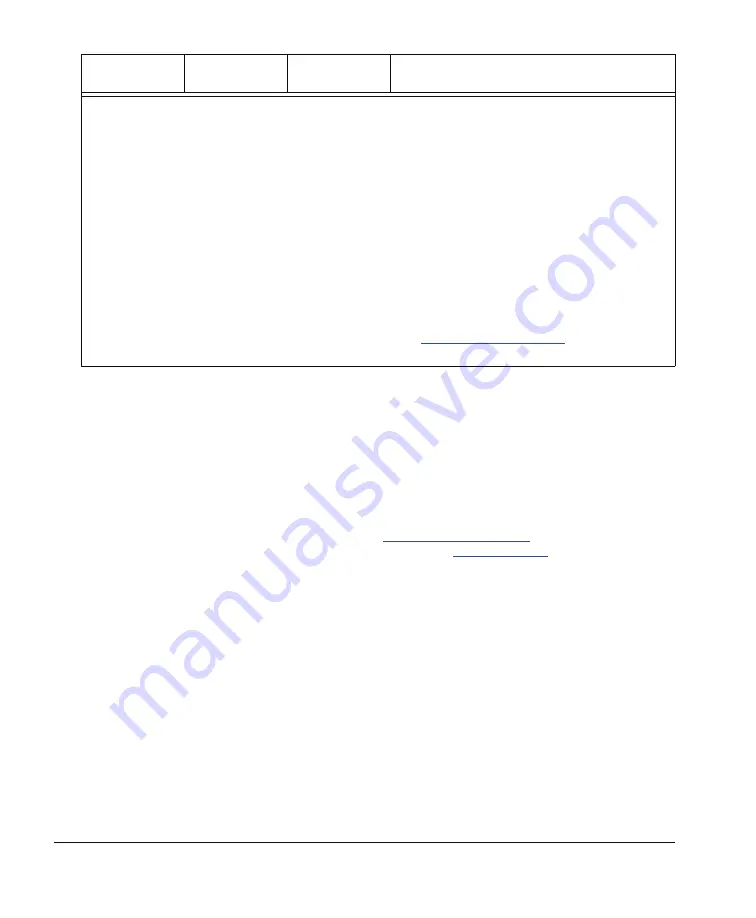
32
Troubleshooting Your 600i2 Interactive Whiteboard System
99-00850-21 A0
Interactive Whiteboard Indicators and Controls
The SMART Board 600 series interactive whiteboard includes the following indicators and controls:
•
the ready light LED
•
the pen tray LEDs and buttons
•
the controller module’s Reset button
The ready light LED is in the lower-right part of the interactive whiteboard’s frame. The Ready light indicates the
operational state of the controller module. If the interactive whiteboard starts responding unusually or the LED
displays colors other than green when it is on, try resetting the power and unplugging the USB connection to your
computer. Consult your 600 series interactive whiteboard
the issues still continue, refer to SMART’s online diagnosis flowcharts,
on the SMART support
website.
solid red
solid red
off
There is a lamp power error. If the lamp warning
recently appeared, unplug the power cord and
change the lamp. Otherwise shut down, unplug and
reconnect the power cord, wait a few minutes and
then turn on the system.
flashing amber
solid red
off
There is a power failure, or the lamp cover isn’t
installed correctly. Unplug the power cord, check
and re-attach the cover if necessary, reconnect the
power cord, wait a few minutes and then turn on the
system.
different than any
other status listed
above
different than any
other status listed
above
different than any
other status listed
above
Other errors have occurred that might require
diagnosis and professional work. Unplug and
reconnect the power cord, wait a few minutes and
then turn on the system. If nothing changes, call
your
problem.
Lamp
status light
On/Standby
status light
Temp
status light
Projector Status
Содержание SmartBoard 600 Series
Страница 1: ...Configuration and User s Guide SMART Board 600i2 Interactive Whiteboard System...
Страница 6: ...iv Important Information 99 00850 21 A0...
Страница 14: ...6 About Your 600i2 Interactive Whiteboard System 99 00850 21 A0...
Страница 38: ...30 Maintaining Your 600i2 Interactive Whiteboard System 99 00850 21 A0...
Страница 48: ...40 Regulatory Compliance 99 00850 21 A0...
Страница 50: ...42 Customer Support 99 00850 21 A0...
Страница 54: ...46 Index 99 00850 21 A0...
Страница 55: ......









































