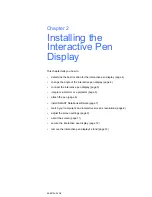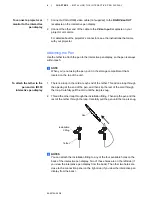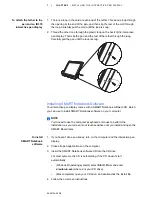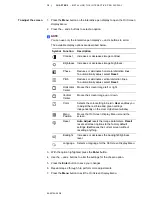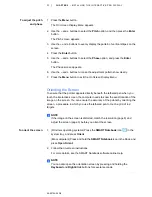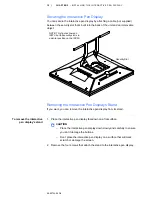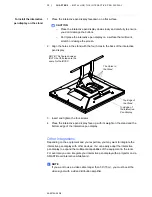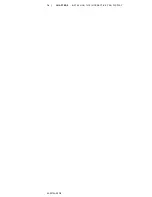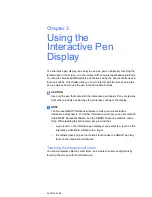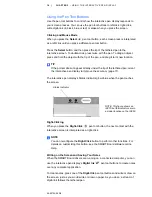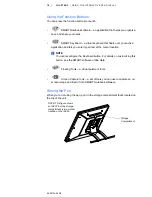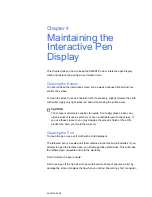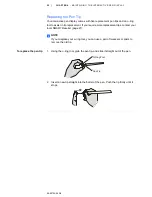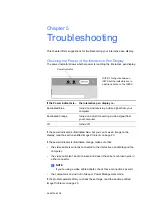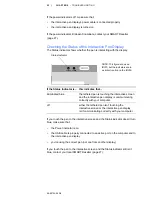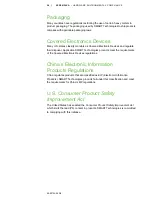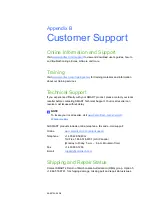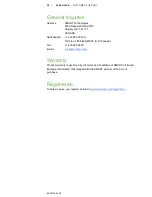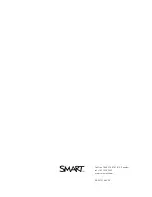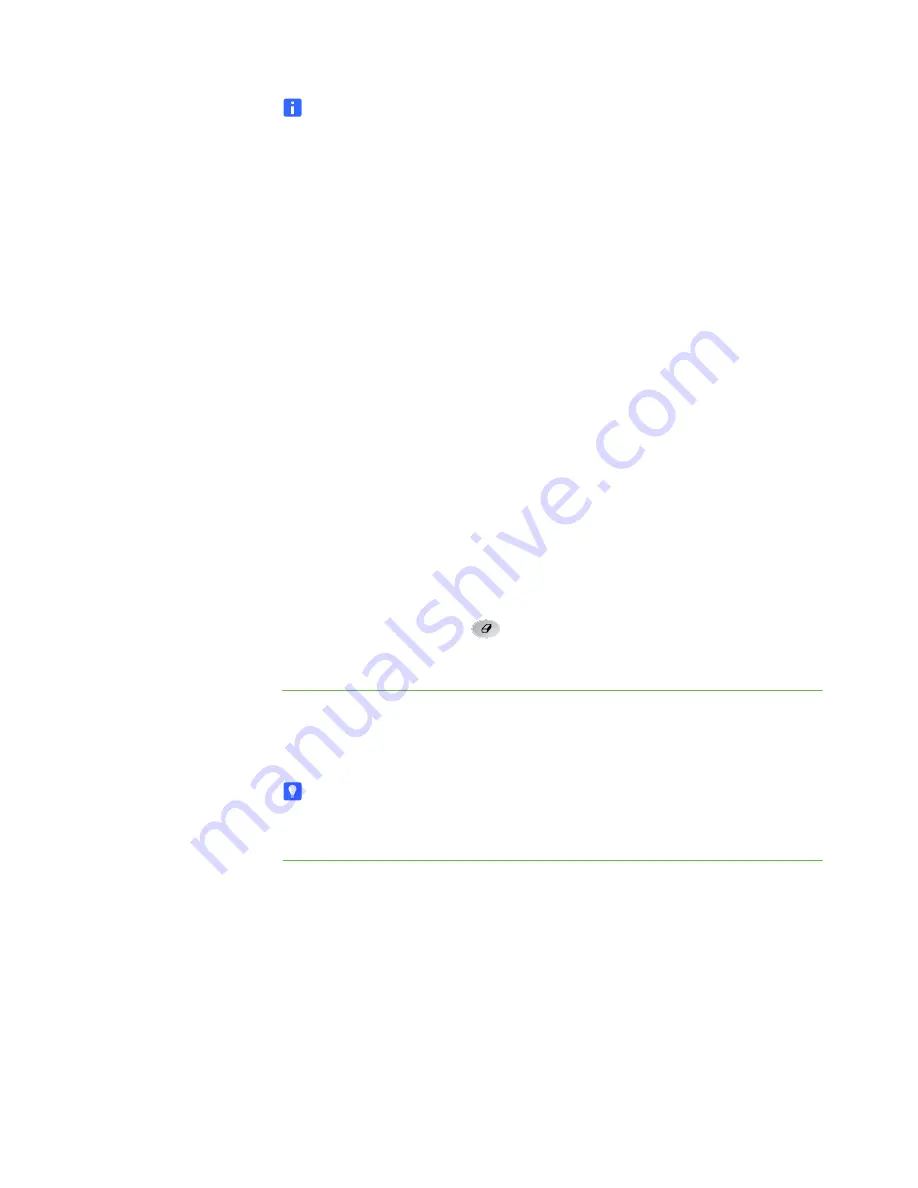
99-00724-00 D0
17 |
CHAPTER 3
– USING THE INTERACTIVE PEN DISPLAY
NOTE
You can write notes over computer applications only if the SMART Board
drivers are running on the computer. You’ll know the SMART Board drivers
are running if you can see the SMART software icon in the system tray
(Windows operating systems) or the Dock (Mac computers).
When you write over an application, you can save your notes. However, the
available save options depend on whether that program is Aware (sometimes
referred to as Ink Aware). An Aware application recognizes a note as a
program component, but a non-Aware application doesn’t.
To save your note as part of the file in an Aware application, save the file as
you normally would. In some Windows applications, such as Microsoft Word
and Excel, you can select additional toolbar options, such as saving your note
into a SMART Notebook file or saving your note as text.
If the interactive pen display is connected to a Windows computer, you can
capture your note and the application background, and then you can save
them into a SMART Notebook file for both Aware and non-Aware applications.
For more information, see the
SMART software online Help.
If your interactive pen display is connected to a Mac computer, you can
capture the entire screen. For more information, see the SMART Notebook
software online help
.
Using the Eraser
When you press the
Eraser
button, you can use the tethered pen to erase
your notes from the screen.
To erase a note
1. Press the
Eraser
button.
2. Drag the pen over the note you want to erase.
TIP
You can change the size of the eraser. For more information, see the SMART
software online Help.
Содержание Podium ID350
Страница 1: ...SMART Podium ID350 ID370 Installation Guide...
Страница 6: ...99 00724 00 D0 iv IMPORTANT INFORMATION...
Страница 22: ...14 CHAPTER 2 INSTALLING THE INTERACTIVE PEN DISPLAY 99 00724 00 D0...
Страница 37: ......
Страница 38: ...Toll Free 1 866 518 6791 U S Canada or 1 403 228 5940 www smarttech com 99 007274 00 D0...