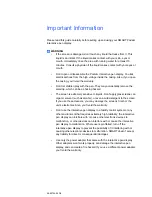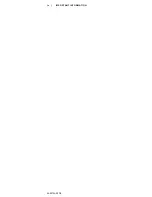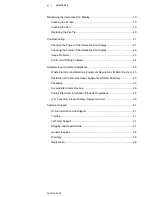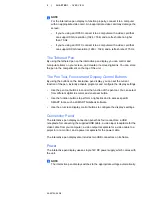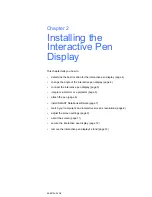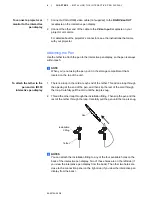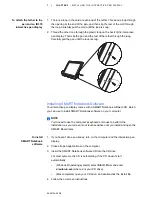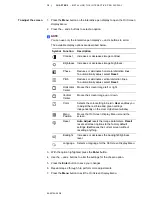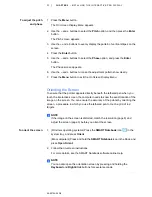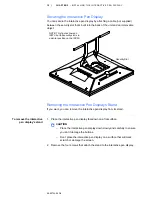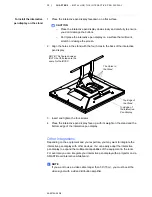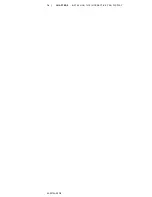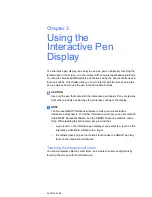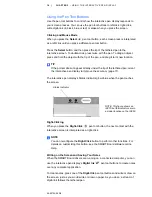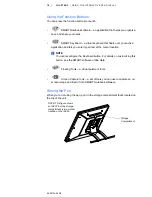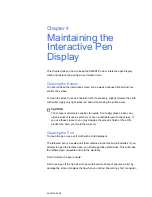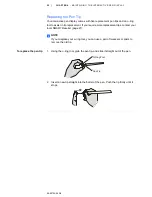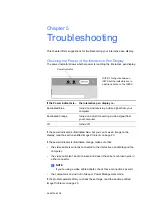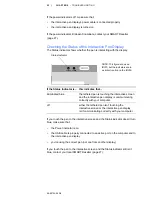8
|
CHAPTER 2
– INSTALLING THE INTERACTIVE PEN DISPLAY
99-00724-00 D0
NOTE
You’ll have to use the connected keyboard and mouse, because the pen
doesn’t work until the SMART Board drivers are running.
If your SMART software doesn’t recognize the interactive pen display, you
may have to activate the port manually using an attached keyboard or mouse.
For further information, read your SMART software online Help. Also, if the
interactive pen display is your secondary monitor, you may need to enable it
in your
Display Properties Control Panel
.
The SMART Board drivers must be running before you can use the interactive
pen display. You’ll know that the drivers are running if you can see your
SMART software icon in the system tray or the Dock.
After the software is installed and running, touch the pen to the interactive
screen. The cursor should appear under the tip of the pen. If it doesn’t, you
may need to orient the screen (page 11) or see the
Troubleshooting
section of
this guide (page 21).
Matching the Resolution
Before the image output of the computer can display properly on the interactive
screen, you must set the computer’s resolution to the screen’s native resolution.
•
If you’re connecting your computer to an ID350, set the resolution of the
computer to 1024 × 768 pixels (XGA) and set the refresh rate to between
45 Hz and 70 Hz.
•
If you’re connecting your computer to an ID370, set the resolution of the
computer to 1280 × 1024 pixels (SXGA) and set the refresh rate to 75 Hz.
If you need to change the display settings on the computer, you must use the
mouse.
NOTE
Depending on your version of the Windows operating system, the dialog box
labels may vary slightly. The basic procedure is described below, but the
specific steps vary between operating systems.
To set the resolution
(Windows operating
systems)
1. Open Control Panel.
2. Double-click
Display
.
3. The
Display Properties
dialog box appears.
4. Double-click the
Settings
tab.
Содержание Podium ID350
Страница 1: ...SMART Podium ID350 ID370 Installation Guide...
Страница 6: ...99 00724 00 D0 iv IMPORTANT INFORMATION...
Страница 22: ...14 CHAPTER 2 INSTALLING THE INTERACTIVE PEN DISPLAY 99 00724 00 D0...
Страница 37: ......
Страница 38: ...Toll Free 1 866 518 6791 U S Canada or 1 403 228 5940 www smarttech com 99 007274 00 D0...