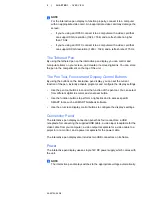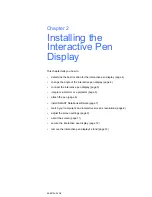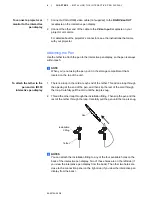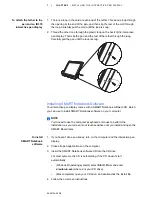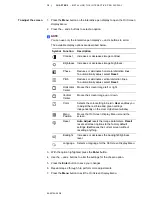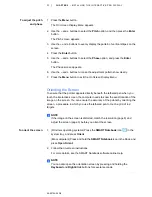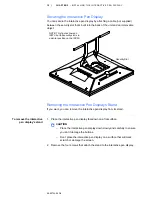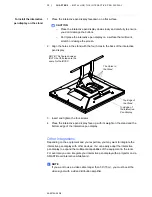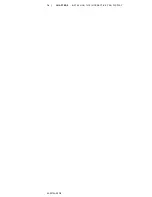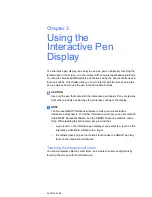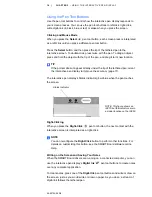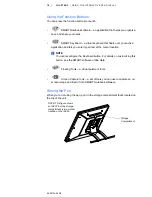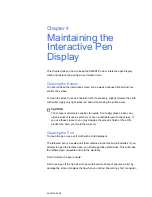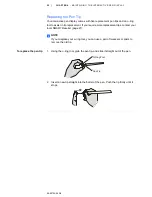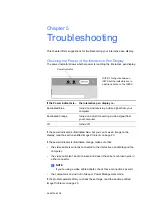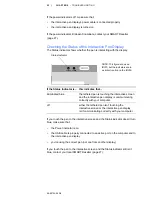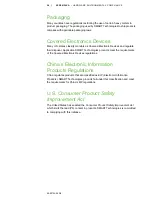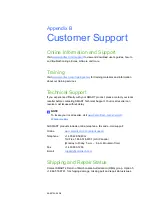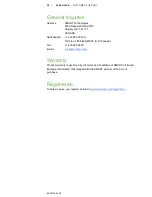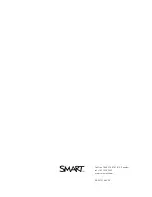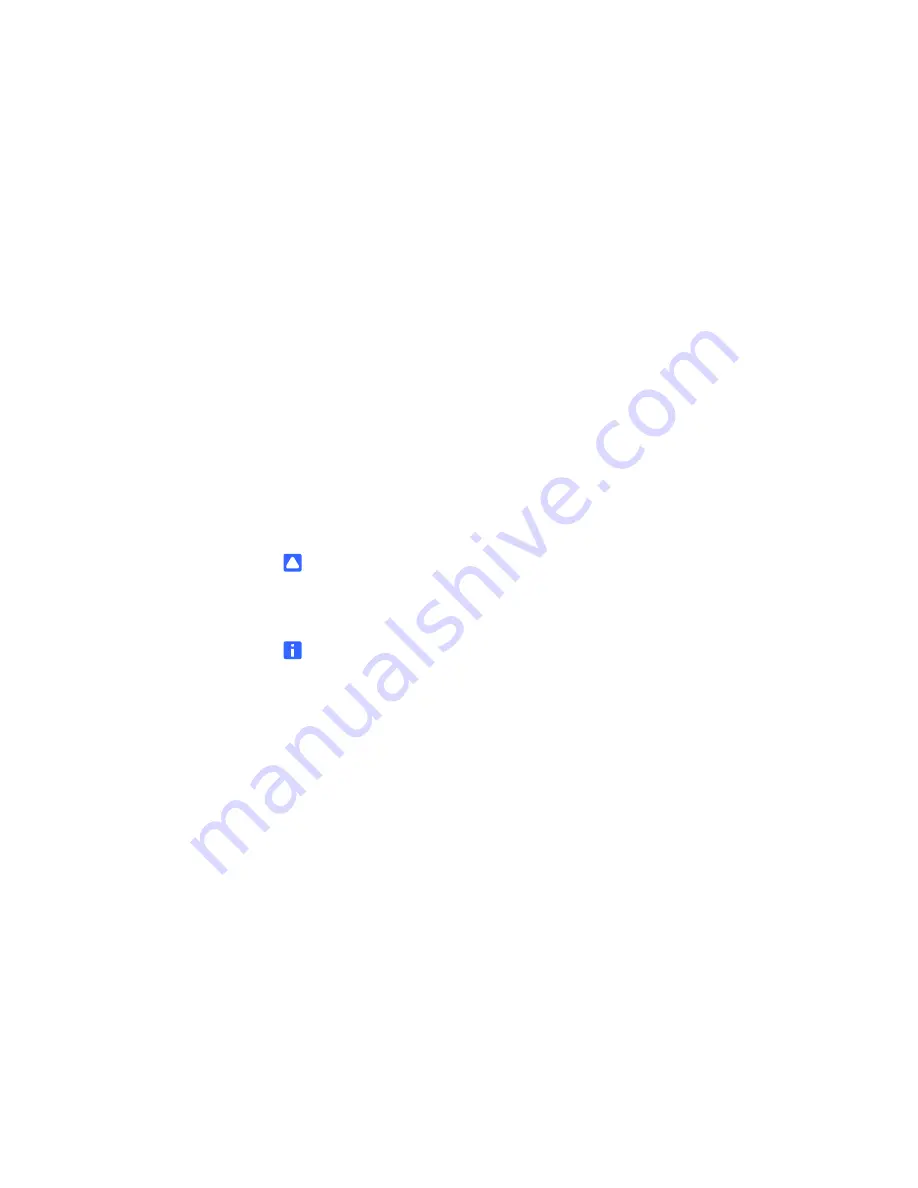
99-00724-00 D0
Chapter 3
Using the
Interactive Pen
Display
The interactive pen display is as easy to use as a pen on paper. By touching the
tethered pen to the screen, you can interact with computer applications intuitively.
You can also access additional tools and features using the pen tool buttons and
function buttons. This chapter tells you how to interact with the screen using the
pen, as well as how to use the pen tool and function buttons.
CAUTION
Use only the pen that came with the interactive pen display. Pens or styluses
from other products can damage the protective coating of the display.
NOTE
You can use SMART Notebook software to make your presentations
interactive and dynamic. For further information on what you can accomplish
with SMART Notebooksoftware, see the SMART Notebook software online
Help. While reading the online Help, keep in mind that:
–
a pen touch on the interactive pen display is equivalent to a touch on the
interactive whiteboard surface with a finger
–
the tethered pen and pen tool buttons function like the SMART pen tray
tools on the interactive whiteboard
Touching the Interactive Screen
You can manipulate objects, select items, and create and remove digital ink by
touching the screen with the tethered pen.
Содержание Podium ID350
Страница 1: ...SMART Podium ID350 ID370 Installation Guide...
Страница 6: ...99 00724 00 D0 iv IMPORTANT INFORMATION...
Страница 22: ...14 CHAPTER 2 INSTALLING THE INTERACTIVE PEN DISPLAY 99 00724 00 D0...
Страница 37: ......
Страница 38: ...Toll Free 1 866 518 6791 U S Canada or 1 403 228 5940 www smarttech com 99 007274 00 D0...