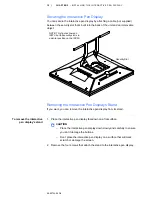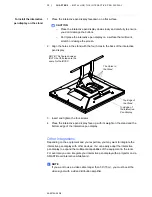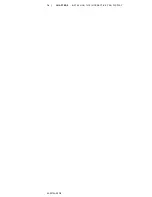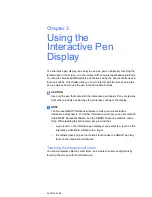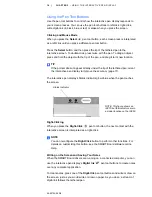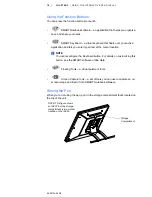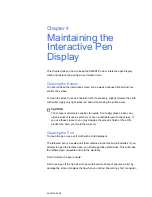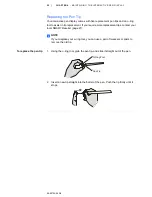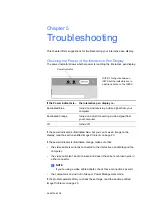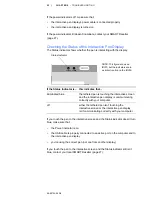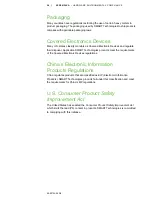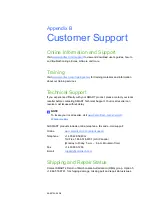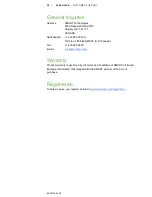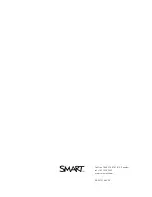26 |
APPENDIX A
– HARDWARE ENVIRONMENTAL COMPLIANCE
99-00724-00 D0
Packaging
Many countries have regulations restricting the use of certain heavy metals in
product packaging. The packaging used by SMART Technologies to ship products
complies with applicable packaging laws.
Covered Electronics Devices
Many U.S. states classify monitors as Covered Electronic Devices and regulate
their disposal. Applicable SMART Technologies products meet the requirements
of the Covered Electronic Devices regulations.
China’s Electronic Information
Products Regulations
China regulates products that are classified as EIP (Electronic Information
Products). SMART Technologies products fall under this classification and meet
the requirements for China’s EIP regulations.
U.S.
Consumer Product Safety
Improvement Act
The United States has enacted the
Consumer Product Safety Improvement Act
which limits the lead (Pb) content in products. SMART Technologies is committed
to complying with this initiative.
Содержание Podium ID350
Страница 1: ...SMART Podium ID350 ID370 Installation Guide...
Страница 6: ...99 00724 00 D0 iv IMPORTANT INFORMATION...
Страница 22: ...14 CHAPTER 2 INSTALLING THE INTERACTIVE PEN DISPLAY 99 00724 00 D0...
Страница 37: ......
Страница 38: ...Toll Free 1 866 518 6791 U S Canada or 1 403 228 5940 www smarttech com 99 007274 00 D0...