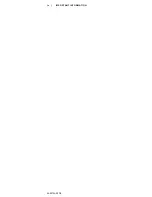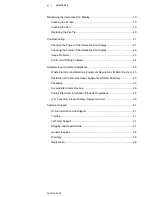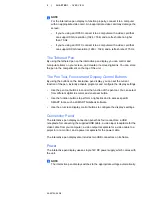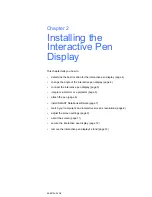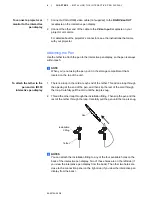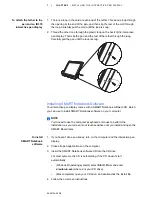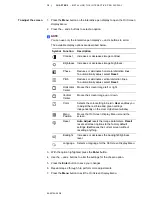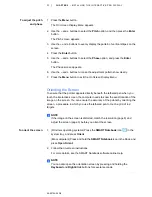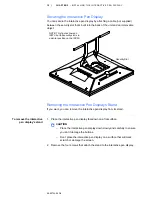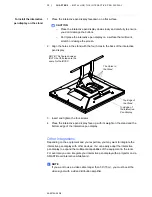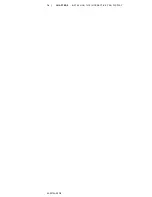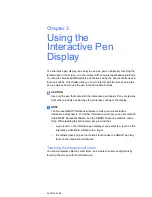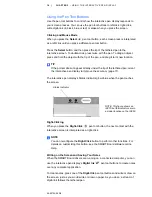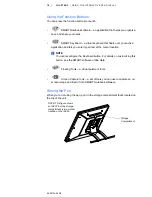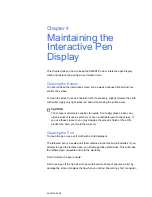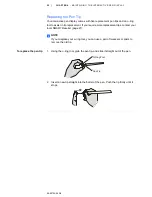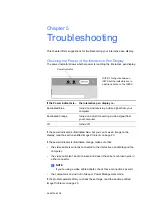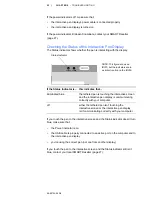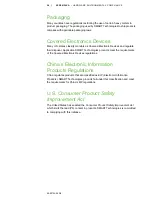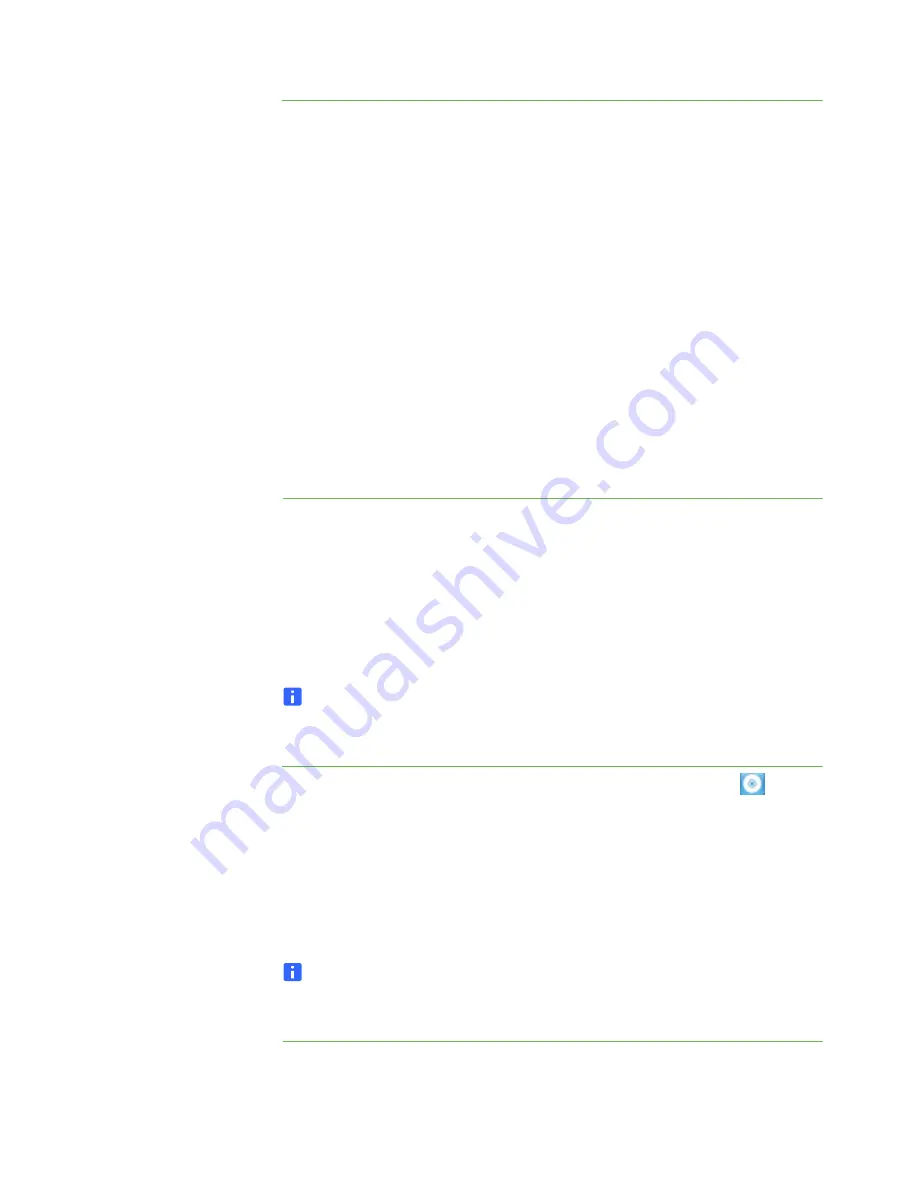
99-00724-00 D0
11 |
CHAPTER 2
– INSTALLING THE INTERACTIVE PEN DISPLAY
To adjust the pitch
and phase
1. Press the
Menu
button.
The
On Screen Display Menu
appears.
2. Use the
–
and
+
buttons to select the
Pitch
option, and then press the
Enter
button.
The
Pitch
screen appears.
3. Use the
–
and
+
buttons to evenly display the pattern of vertical stripes on the
screen.
4. Press the
Enter
button.
5. Use the
–
and
+
buttons to select the
Phase
option
,
and press the
Enter
button.
The
Phase
screen appears.
6. Use the
–
and
+
buttons to make the adjustment pattern show clearly.
7. Press the
Menu
button to exit the
On Screen Display Menu
.
Orienting the Screen
To ensure that the pointer appears directly beneath the tethered pen when you
touch the interactive screen, the computer needs to know the exact location of the
image on the screen. You can ensure the accuracy of the pointer by orienting the
screen, a procedure in which you use the tethered pen to touch a grid of red
targets.
NOTE
If the image on the screen is distorted, match the resolution (page 8) and
adjust the screen (page 9) before you orient the screen.
To orient the screen
1. (Windows operating systems) Press the
SMART Notebook
icon
in the
system tray, and press
Orient
.
(Mac computers) Press and hold the
SMART Notebook
icon in the Dock, and
press
Open Orient
.
2. Follow the on-screen instructions.
For more details, see the SMART Notebook software online Help.
NOTE
You can also open the orientation screen by pressing and holding the
Keyboard
and
Right-Click
buttons for several seconds.
Содержание Podium ID350
Страница 1: ...SMART Podium ID350 ID370 Installation Guide...
Страница 6: ...99 00724 00 D0 iv IMPORTANT INFORMATION...
Страница 22: ...14 CHAPTER 2 INSTALLING THE INTERACTIVE PEN DISPLAY 99 00724 00 D0...
Страница 37: ......
Страница 38: ...Toll Free 1 866 518 6791 U S Canada or 1 403 228 5940 www smarttech com 99 007274 00 D0...