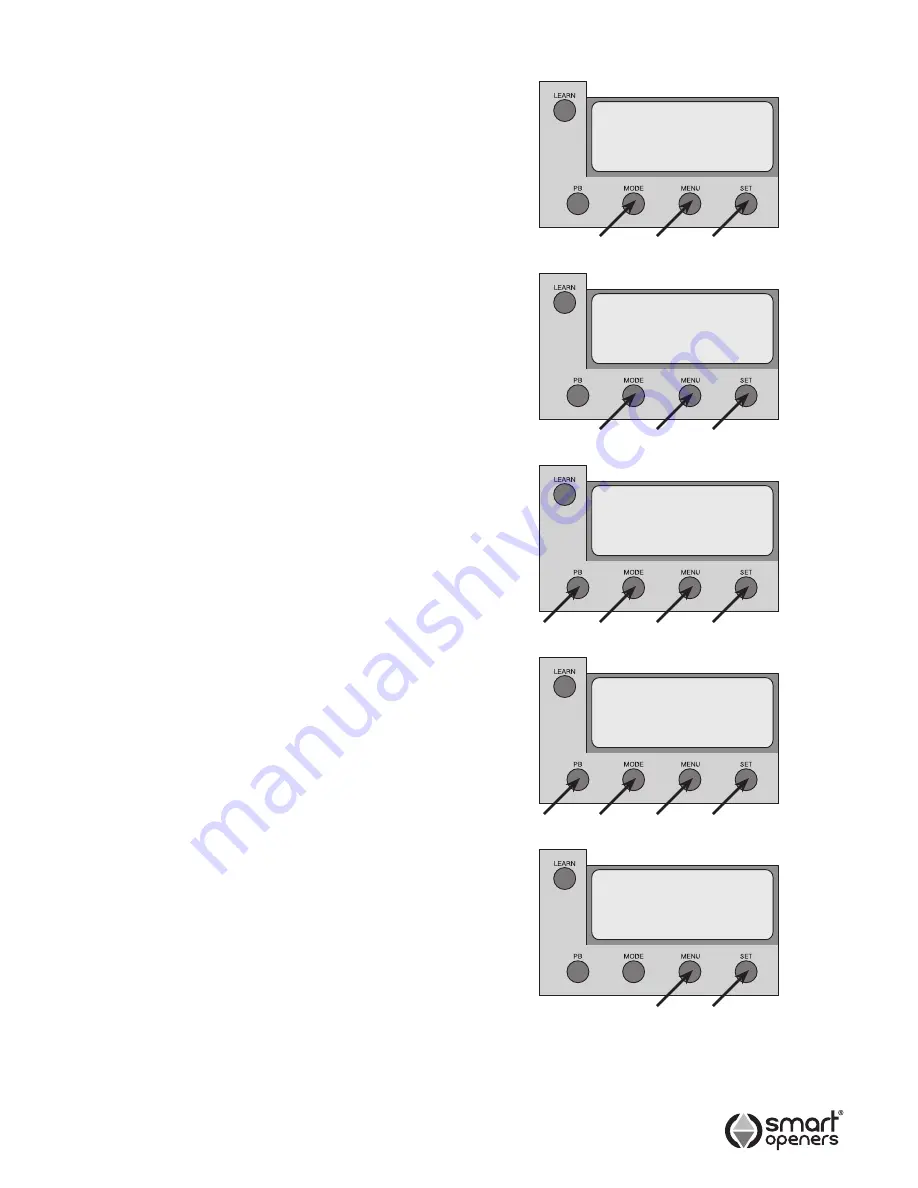
-14-
Setting Auto-Close Mode
Auto-Close Mode allows the gate to close automatically
once the PE safety beam has been tripped and the
preset time has elapsed. This function is only available
with the addition of a functioning photo-electric safety
beam (Factory Default = Off).
Auto-Close Mode
allows you to set a timer from 5–400
seconds before the gate begins to close. In this mode the
gate will close if the photo beam is not triggered after the
time has elapsed.
Important:
If the photo beam is tripped within the time
limit the gate will close 5 secs after the beam is restored.
PE Close Mode
allows the gate to close 5 secs after the
photo beam has been tripped.
Important:
The gate will remain open until the beam is
tripped.
1.
Make sure that a functioning PE beam is connected
and Photo Beam Mode is set to On as per Page 11.
2.
Press MENU for 3 secs then SET to cycle though to
Auto-Close
or
PE Close
.
3.
Press MENU to choose
On
.
4.
Press SET to confirm or MODE to save and exit.
Setting Auto-Close Timer
Delay
Auto-Close Time delay is used with Auto-Close Mode to
allow the gate to close automatically after the timer has
elapsed.
Note:
Auto-Close Mode must be enabled to use this
function.
1.
Press MENU for 3 secs then SET to cycle though to
Auto-Close
Delay
.
2.
Press and hold MENU to increase or PB to decrease
delay time in 5 sec increments (Max. 400 secs).
3.
Press SET to confirm or MODE to save and exit.
Setting Pedestrian Auto-
Close and Timer Delay
If Pedestrian Mode is activated the above functions are
also available for Pedestrian Mode. Follow the above
procedure to enable auto-close and set a time delay as
required.
Hands Free Learning
Hands Free Learning allows the coding of new transmitters
via an existing already coded one instead of pressing the
LEARN button. This function is useful if multiple remotes
are to be coded for one site.
(Factory Default = On).
1.
To disable this function press MENU for 3 secs then
SET to cycle though to
HF Learning
.
2.
Press MENU to choose
Off
(Fig. 42).
3.
Press SET to confirm or MODE to save and exit.
Auto Close
On
PE Close
On
Auto Close
060 secs
Fig. 29
Fig. 30
Fig. 31
Auto Close
030 secs
HF Learn
On
Fig. 32
Fig. 33
Содержание Smart Slider
Страница 18: ... 18 Notes ...
Страница 19: ... 19 Notes ...




















