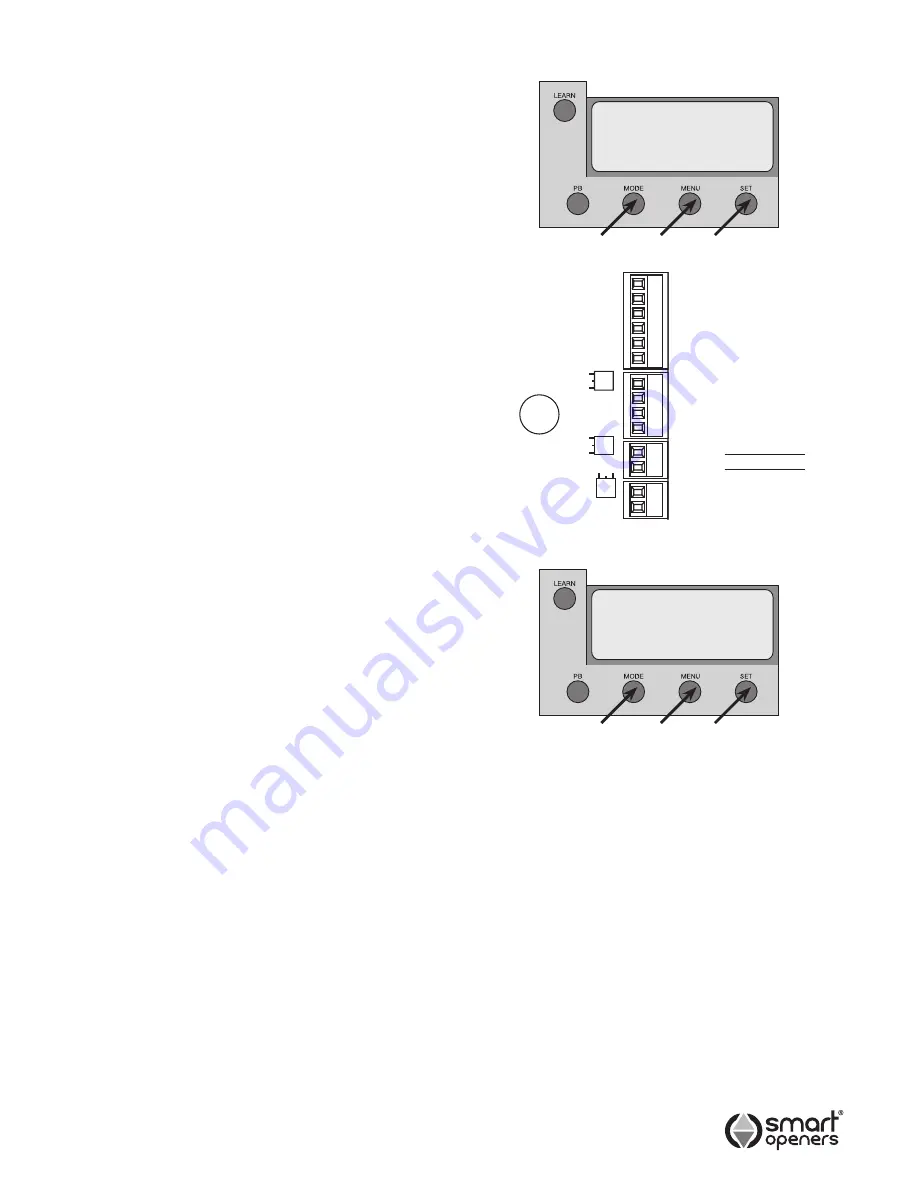
-12-
Setting Pedestrian Mode
Pedestrian Mode allows the gate to open partially (or
only one leaf) to allow a person to enter without the need
to open the gate fully as for vehicular access (Factory
Default = Off).
1.
Press MENU for 3 secs then SET to cycle though to
Pedestrian Mode
.
2.
Press MENU to choose
On
or
Off
as required.
3.
Press SET to confirm or MODE to save and exit.
Note:
Pedestrian Mode is factory set to Transmitter
Button 4.
Setting Lock Mode
Lock Mode allows the gate to utilise to be locked with a
magnetic (hold) or pulse lock for added security. The gate
controller releases the lock momentarily before the gate
commences an open cycle (Factory Default = Pulse).
1.
Connect lock to terminal block as per Fig. 22.
2.
Press MENU for 3 secs then SET to cycle though to
Lock
.
3.
Press MENU to choose either
Pulse
or
Hold
as
required.
4.
Press SET to confirm or MODE to save and exit.
Note:
Pulse Mode output for 1 sec prior to motor start.
Hold Mode output 12V once motor has stopped.
Setting Obstruction Margin
The Obstruction Force Margin sensitivity is extremely
important for user safety. Make sure that where possible
the minimum (or default) force required to allow the
gate to travel without phantom reversing is used. Smart
Openers strongly recommend that the gate is properly
serviced rather than increasing the force margin to
compensate (Factory Default = 03).
1.
Press MENU for 3 secs then SET to cycle though to
Obstruction Margin
.
2.
Press MENU to cycle through from
00
–
09
.
3.
Press SET to confirm or MODE to save and exit.
Testing Obstruction Margin
1.
Test the obstruction force margin sensitivity by placing
a piece of timber approximately 100mm thick between
the gate and the fence post.
2.
Close the gate onto the timber. If the gate does not
reverse easily and attempts to continue to close
adjust the force margin as per procedure above.
Pedestrian
Mode On
Obstruction
Margin 03
LEARN
P/B
MODE
MENU
SET
M2 Open Limit
Com
M2 Close Limit
M1 Open Limit
Com
M1 Close Limit
Com
Photo Beam 2
Photo Beam 1
+24V
Lock +
Lock -
Fig. 21
Fig. 22
Fig. 23
Содержание Smart Slider
Страница 18: ... 18 Notes ...
Страница 19: ... 19 Notes ...




















