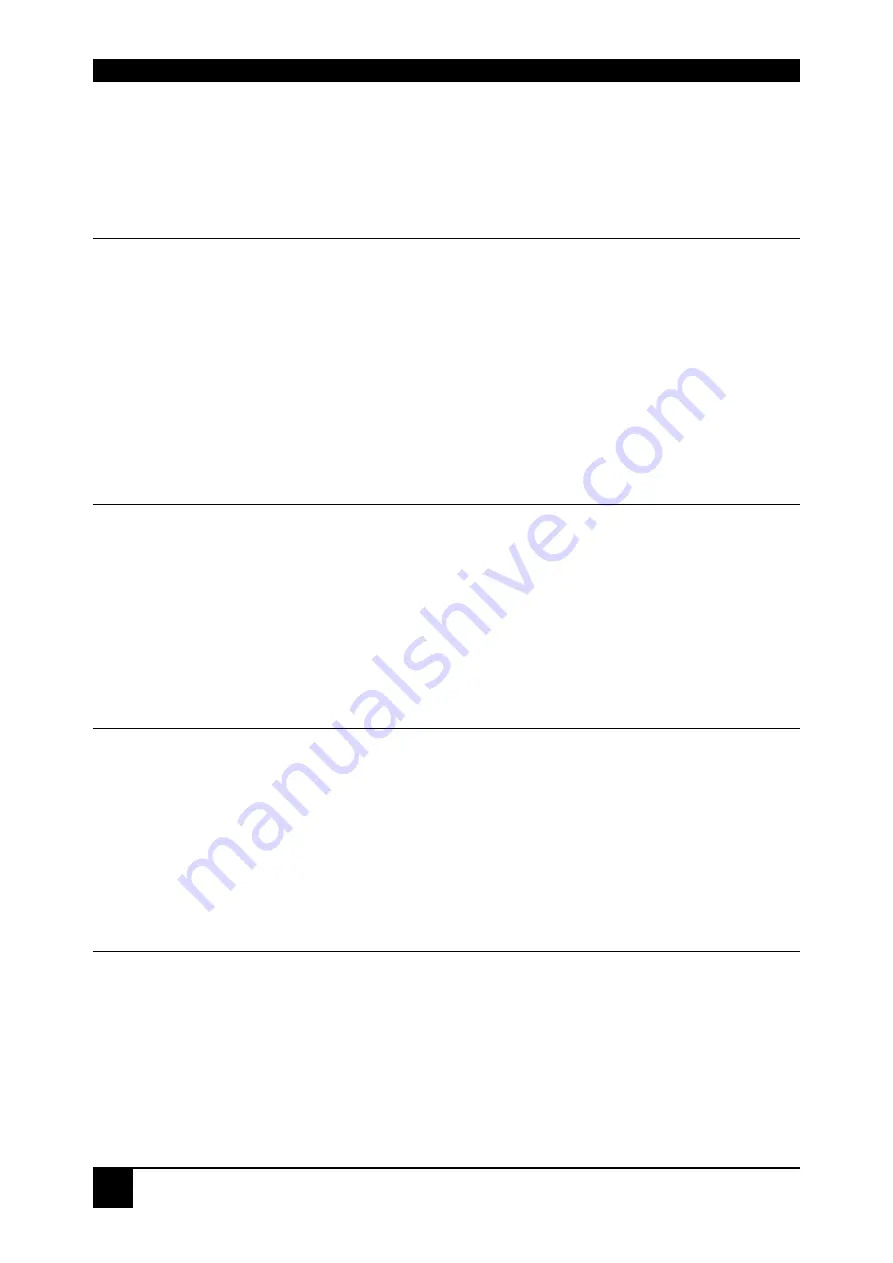
THE RGB TO DVI(/VGA) CONVERTER
40
7. Troubleshooting
7.1 Video
There isn’t a picture.
Check the power supply connection at the RGB to DVI(/VGA) Converter. Is the
Device Ready
(Red LED) illuminated (see page 21)? If not, the internal power-
supply may be damaged or there may be an internal error.
Check if the
Monitor detect
LED is illuminated (see page 21)? If not, there may be
a problem with the Interconnection cable.
Check that you are using a supported video mode (see
Appendix D: Supported
Video Modes
). At the RGB to DVI(/VGA) Converter, is the
Video Signal
LED
illuminated (see page 21)? If not, do you need to Setup a new video mode?(see
Setup of a new Video Mode
on page 38)?
The green LED is blinking
This problem normally occurs only with RGsB Signals if you have long coaxial
cables, EMI noisy environment, high current power cables nearby or glitches from
old graphic cards.
For Video Signals with HS< app. 20kHz, try to select 15kHz Glitch Filter to ON in
Image Menu (Refer to page 32)
For Video Signals with HS> app. 20kHz, try to deselect Threshold Checking (OFF)
in Image Menu (Refer to page 32)
After several seconds (minutes) intermittent loss of picture
This problem normally occurs only with RGsB Signals if you have long coaxial
cables, EMI noisy environment, high current power cables nearby or glitches from
old graphic cards.
For Video Signals with HS< app. 20kHz, try to select 15kHz Glitch Filter to ON in
Image Menu (Refer to page 32)
For Video Signals with HS> app. 20kHz, try to deselect Threshold Checking (OFF)
in Image Menu (Refer to page 32)
I Can’t access to the OSD because of intermittent loss of picture
Disconnect the input signals from the Video Source. Wait until the message „No
Signal detected“ appears. Now you can access to the OSD and make your settings.
After doing the setup, reconnect the signal source.
Содержание RGB2VGA
Страница 3: ...EMPTY PAGE 3 ...












































