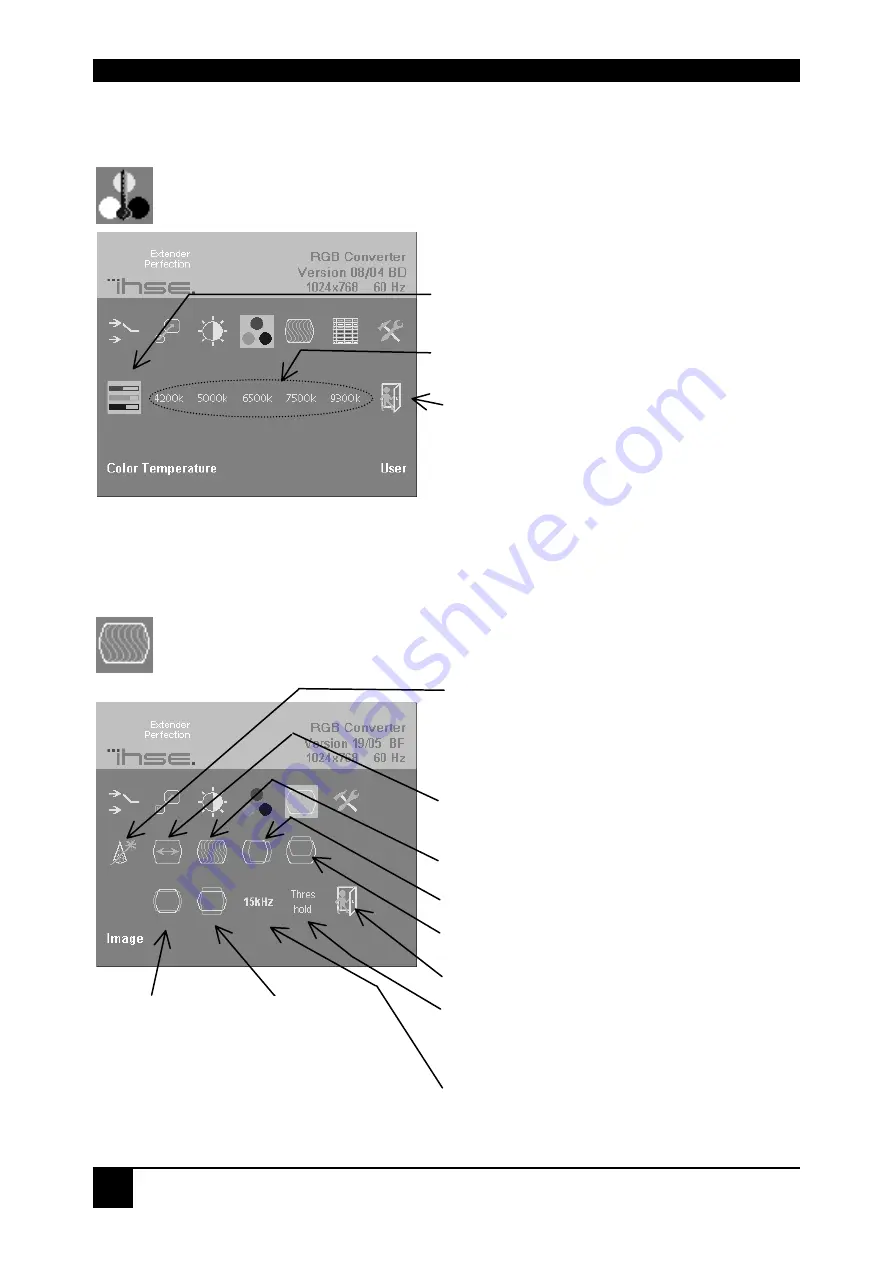
THE RGB TO DVI(/VGA) CONVERTER
30
Color Temperature
Use the Color Temperature submenu to set up the color profile in RGB color space
or by using one of five predefined color temperatures. To view this menu, select the
Colors icon from the main menu and then select the Color Temperature icon.
Figure 10
Color Temperature sub-menu
Image
Use the Image menu to adjust the vertical and horizontal screen position, picture
size and to set the pixel clock and phase. Doing some tunings on SYNC problems.
Figure 11
Image menu
Set up colors in RGB space – automatically
adjusts settings in CMY space
Choice of five color temperature settings:
4200k, 5000k, 6500k, 7500k, 9300k
Back to Color menu
Automatic detection of the number of pixels
per line and the best phase (best point for A/D
conversion within each pixel) see also
RGB to
DVI(/VGA)
Converter Setup, page 35.
Manually adjust the number of pixels per
line (Pixel clock)
Manually adjust the best phase (best point for
A/D conversion within each pixel)
Manually adjust the horizontal picture position
Manually adjust the vertical picture position
Back to main menu
Select or deselect the threshold Checking on
SYNC problems (see, page 40)
Select or deselect the 15kHz Glitch Filter on
SYNC problems (see, page 40)
Manually adjust
the horizontal
screen size (1:1-
Mode only!)
Manually adjust
the vertical screen
size (1:1-Mode
only!)
Содержание RGB2VGA
Страница 3: ...EMPTY PAGE 3 ...
















































