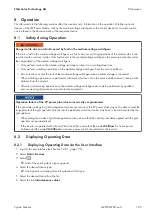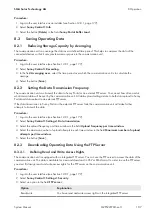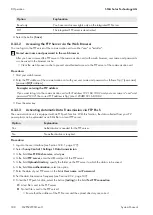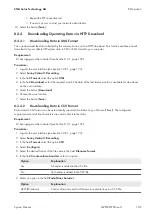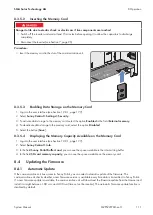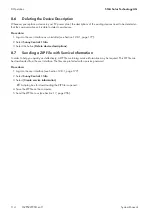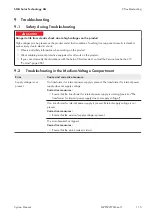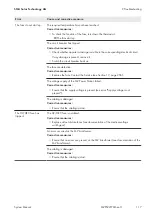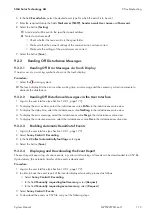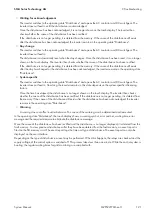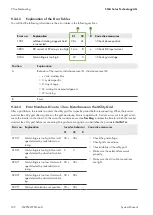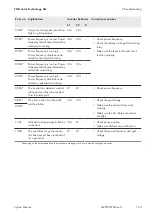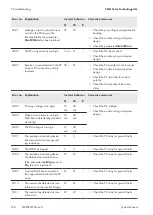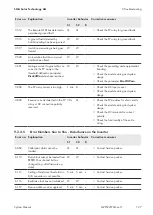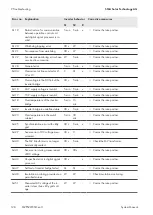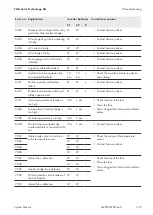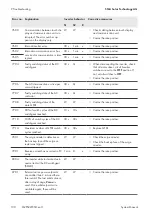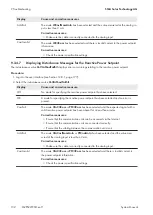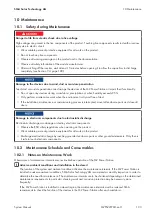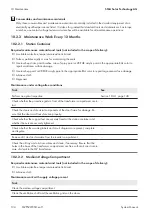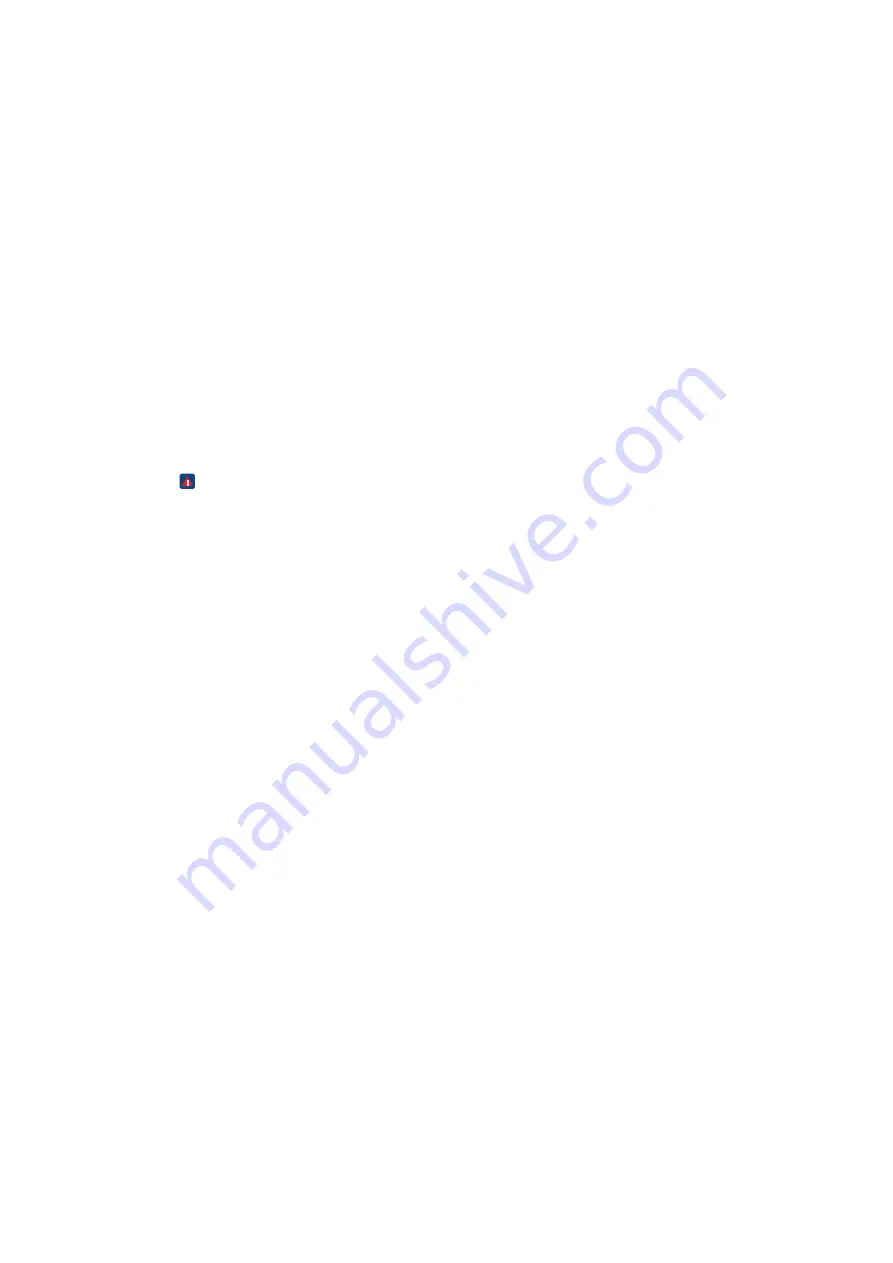
6. In the field
E-mail when
, select the desired event type for which the e-mail is to be sent.
7. Enter the required data in the fields
Mail server (SMTP)
,
Sender e-mail
,
User name
and
Password
.
8. Select the button [
Testing
].
☑ A test e-mail will be sent to the specified e-mail address.
✖ No test e-mail received?
• Check whether the test e-mail is in the spam folder.
• Make sure that the network settings of the communication unit are correct.
• Make sure the settings of the e-mail server are correct.
9. Select the button [
Save
].
9.3.2
Reading Off Disturbance Messages
9.3.2.1
Reading Off Error Messages via Touch Display
If an error occurs, a warning symbol is shown on the touch display.
Procedure:
• Select the warning symbol.
☑ The touch display lists the error number, waiting time, error message and the necessary corrective measure to
eliminate the disturbance.
9.3.2.2
Reading Off Disturbance Messages via the User Interface
1. Log into the user interface (see Section 12.8.1, page 177).
2. To display the error number, select the instantaneous value
ErrNo
in the instantaneous value view.
3. To display the delay time, select the instantaneous value
TmsRmg
in the instantaneous value view.
4. To display the error message, select the instantaneous value
Msg
in the instantaneous value view.
5. To display the corrective measure, select the instantaneous value
Dsc
in the instantaneous value view.
9.3.2.3
Enabling Automatic Read-Out of Events
1. Log into the user interface (see Section 12.8.1, page 177).
2. Select
Sunny Central > Recording
.
3. In the field
Collect automatically fault logs
, select
yes
.
4. Select the button [
Save
].
9.3.2.4
Displaying and Downloading the Event Report
The event report keeps a log of various events, e.g. errors and warnings. All events can be downloaded in a CSV file.
Upon delivery, the automatic transfer of the events is deactivated.
Procedure:
1. Log into the user interface (see Section 12.8.1, page 177).
2. In order to have the event report of the inverter displayed manually, proceed as follows:
• Select
Sunny Central > Recording
.
• In the field
Manually requesting fault memory
, select [
Request
].
• In the field
Manually requesting event memory
, select [
Request
].
3. Select
Sunny Central > Events
.
4. To download the events as CSV file, carry out the following steps:
9 Troubleshooting
SMA Solar Technology AG
System Manual
119
MVPS22JP-SH-en-11
Содержание 1000-1SC
Страница 257: ......
Страница 258: ...SMA Solar Technology www SMA Solar com...