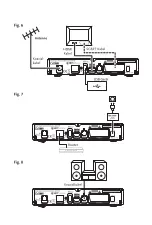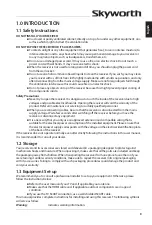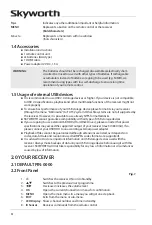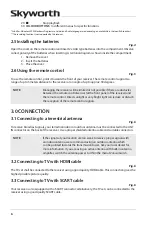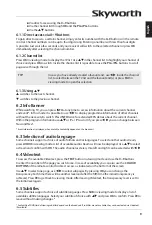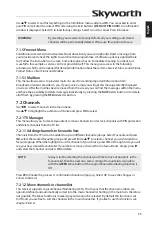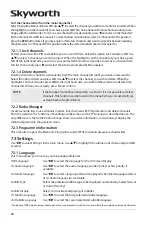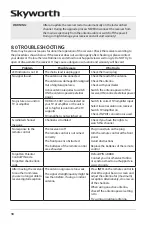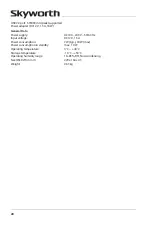13
english
7.3.2 Output settings
Use this menu to adjust your desired output settings according to your TV and/or home cinema.
The following settings are available:
HDMI Resolution
:
Select the video resolution of your TV screen. The options are:
Auto
(automatic
detection of video resolution offered to the receiver) and manual selections
480i, 576i up to 1080p
Please use a setting that matches the specifications of
your TV. Selection above 576i is only applicable to the HDMI output.
Aspect Ratio
:
Select the aspect ratio of your TV. The options are:
4:3
for 4:3 screen and
16:9
for 16:9 TV sets.
Aspect conversion
:
Select the preferred conversion method. The options are:
PanScan
: displays
16:9 widescreen broadcasts in full screen on a 4:3 TV.
Letterbox
: black bars
on top and bottom of the picture on a 4:3 TV.
Combined
: shows a mix in-
between.
Ignore
: shows as it is.
Connection
:
Select the connection to your TV set. Select
HDMI
or
TV SCART
. If the
connection type HDMI is selected, then only the CVBS signal will be available
on the TV SCART.
OSD Transparency
:
To set the OSD transparency from
Off ~ 50%
with 10% steps.
OSD Timeout
:
Sets the time after which on screen banners and messages disappear. The
range is
3~10
seconds.
HDMI Audio Output
:
Toggles between
PCM
and
Bitstream
output. When
PCM
is selected, all digital
audio will be converted to stereo audio.
Bitstream
enables you to listen or
transfer Dolby® Digital/Dolby® Digital Plus* audio to the TV via HDMI or to a
home cinema set.
SPDIF Audio Output
:
Toggles between
PCM
and
Bitstream
output. When
PCM
is selected, all digital
audio will be converted to stereo audio.
Bitstream
enables you to listen or
transfer Dolby® Digital/Dolby® audio to a home cinema set through coaxial S/
PDIF. (Not Dolby® Digital Plus.)
Audio Description
:
AD. Set this option to
On
if you like to have support of an audio track that
describes the content on screen. Useful for the visual impaired.
Audio Description Volume offset
:
Select the volume from the AD audio track.
* Dolby Digital Plus, Dolby Digital and the double-D symbol are registered trademarks of Dolby Laboratories
7.3.3 general settings
This menu allows you to manage the basic system settings of your receiver.
It allows you to adjust following items:
Auto Standby
,
Auto Channel Update
and
Logical Channel
Numbering
.
7.3.3.1 auto standby
Auto Standby is a feature that helps you reducing power consumption.
Press
pq
to highlight the
Auto Standby
item and use
t
u
to change between
1 Hour up to 6 Hours
. The
receiver will switch into standby-mode if it doesn’t receive any command of the remote control during
this time. Set it to
Off
to deactivate the automatic standby function.
7.3.3.2 auto channel update
It this item is set to
On
, the unit will check if new channels are available before it is switching to standby.
At the next switch on, you will be informed if new channels are on air and prompted to start an auto
scan. This way you are always up-to-date with the channel list. If you select
Off
, the automatic channel
update function is deactivated and the
Delete
function can be used in the channel list.
Содержание SKW-T20
Страница 1: ...User Manual Inhaltsverzeichnis Empf nger f r hochaufl sendes Antennenfernsehen SKW T20 SM...
Страница 2: ......
Страница 3: ......