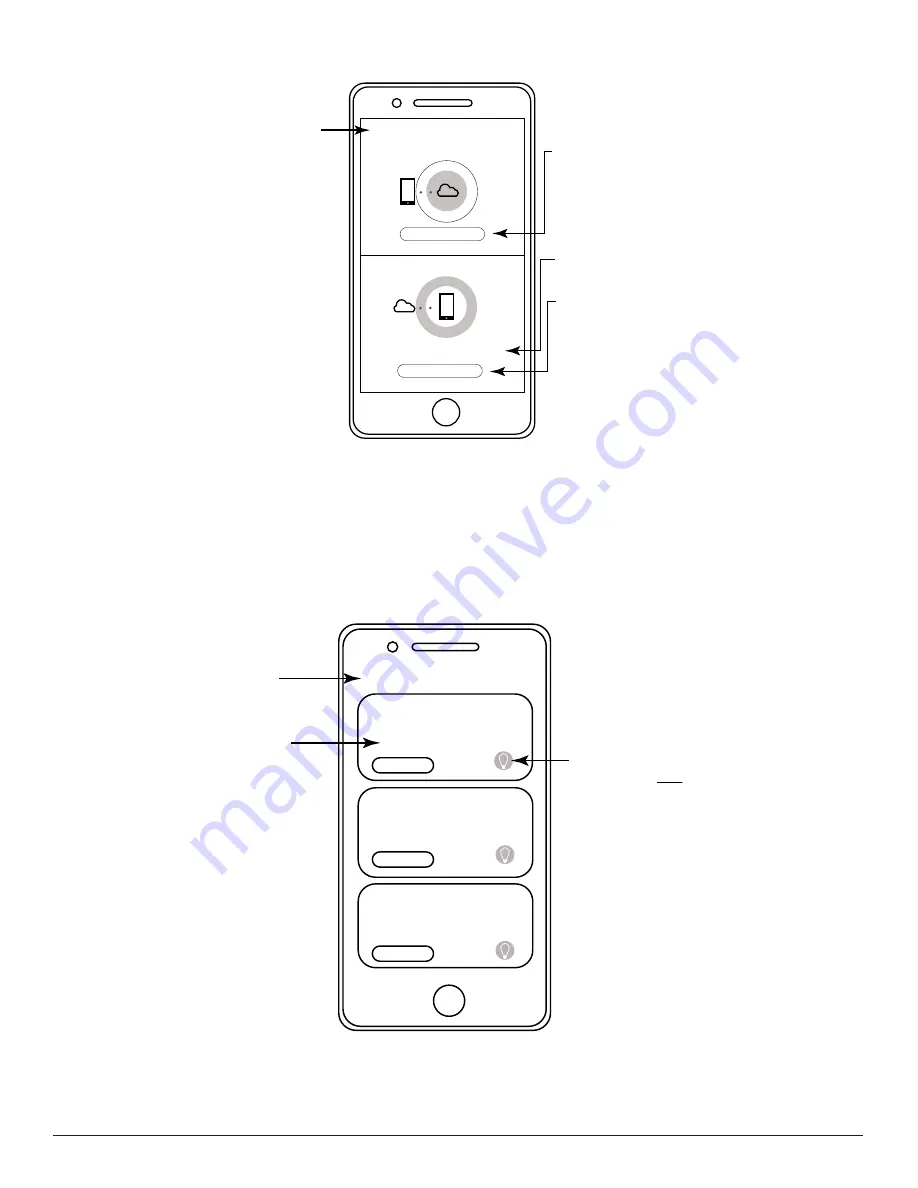
Skytech: 7060TX SkyBridge
Rev. 9-15-20 Page 5
<
ROOMS
Room 1
Room 2
Room 3
Back Button:
Returns to
the Home Screen.
Room Selection Button:
Scroll down to see up to 8
different rooms. Press to enter
Room Device Selection
screen. See
Room Device
Selection
section for more
details.
Entire Room ON/OFF Button:
Press to turn ALL devices in a room
ON or OFF.
ROOM SELECTION SCREEN
Fig. 12
Room Selection Screen provides the ability to choose any of the (8) rooms to add a device.
The
Sync Configuration
is used to synchronize SkyBridge data to the Amazon Web Service (AWS) cloud. This
enables user to share your settings with another Smartphone or a way to save the current settings as a backup, if ever
needed.
Fig.11
Synchronizing screen.
SYNC CONFIGURATION SCREEN
To
Export
the configuration press the “EXPORT
TO CLOUD” button. Follow the on-screen
prompts to confirm sync to the cloud.
To
Import
a configuration, you must first
download the app, and complete the initial
connection process on the SkyBridge on which
you have exported settings. Then, press the
IMPORT FROM CLOUD button and follow the
on-screen prompts.
Date and Time of last Export.
<
Configuration Sync
EXPORT TO CLOUD
IMPORT FROM CLOUD
Last saved 2020-12-24 11:28:15
Back Button:
Returns to
Settings Screen.











