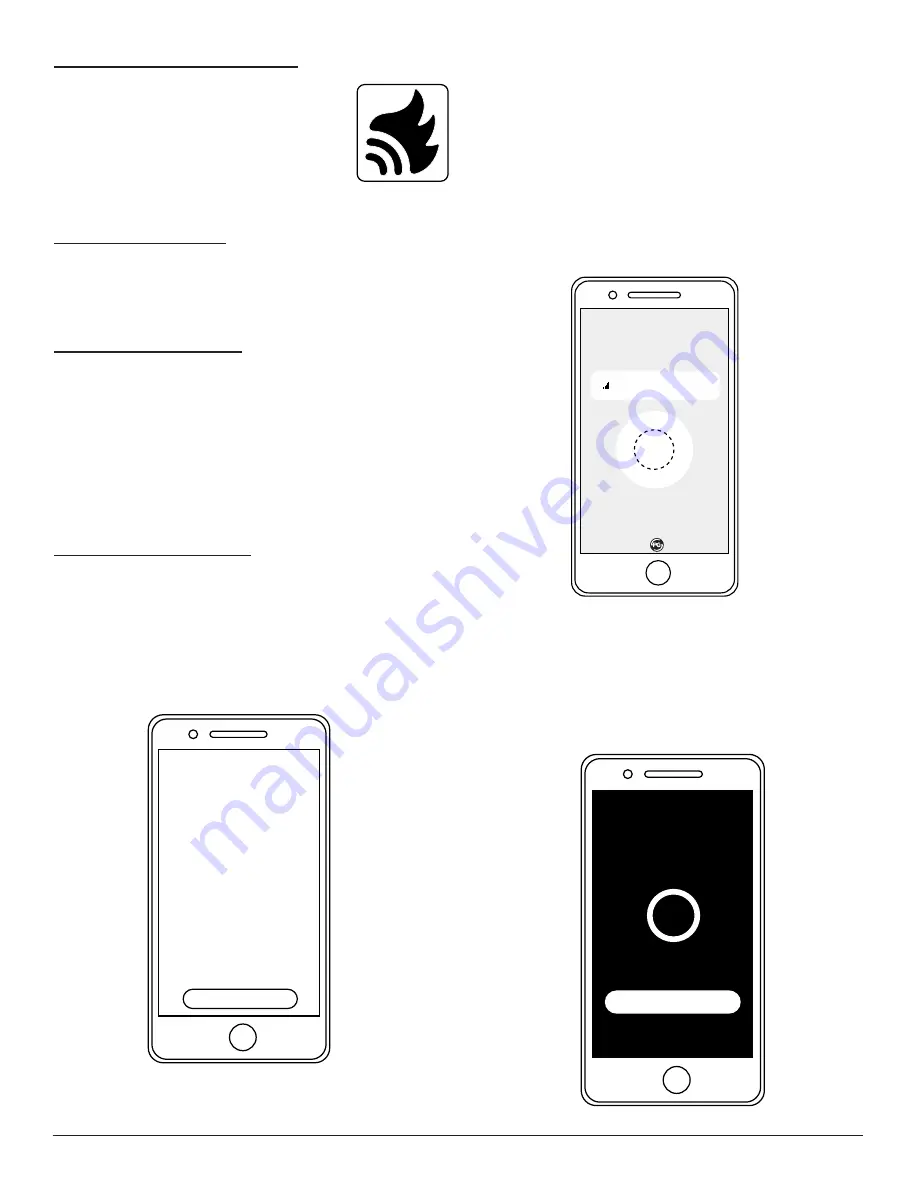
Skytech: 7060TX SkyBridge
Rev. 9-15-20 Page 3
Begin the installation by first downloading
the SkyBridge App onto your Smartphone.
This app is available in Apple Store or
Google Play. Look for the App icon (image
to right).
Ensure the Bluetooth option is enabled (turned ON) on your
Smartphone for operation.
Note:
Only one Smartphone,
Tablet or other Smart Device can control one SkyBridge at
a time.
BLUETOOTH SETTINGS
DOWNLOADING SKYBRIDGE APP
FIRST TIME CONNECTION
The first time you connect to the SkyBridge App, the app
will prompt user to press pairing button. During the
linking process, the red LED light on top of the device will
flash until you press the “PAIRING” button on top of the
device. See Fig. 5 on page 2.
Note:
You must push and
release the button within 15 seconds.
After the pairing process is complete the app is ready to
use.
OPENING SKYBRIDGE APP
Step 1:
Open the SkyBridge app by touching the flame icon
on your smartphone. As the app opens, it will first show an
“Intended Use” disclaimer. You must read and accept the
disclaimer by pressing the yellow “ACCEPT” button at the
bottom of the screen before the app will fully open.
Note:
Some phones may require scrolling through the
entire disclaimer before you can touch the ACCEPT button.
See Fig. 6.
Skytech Products Group
Usage Disclaimer
INTENDED USE
THIS APP IS USED TO OPERATE AN
“ATTENDED APPLIANCE”. “
ATTENDED APPLIANCE” MEANS
YOU ARE PRESENT WITH THE
APPLIANCE. BY CONTINUING WITH
THE USE OF THIS APP, YOU
CONSENT THAT YOU ARE
PHYSICALLY PRESENT IN THE ROOM
WITH THE APPLIANCE AND ITS IN
GOOD WORKING CONDITION.
FURTHERMORE, PLEASE BE SURE TO
MAINTAIN YOUR APPLIANCE
ACCORDING TO THE
MANUFACTURERS SPECIFICATIONS.
MOST MANUFACTURERS REQUIRE
APPLIANCES TO BE SERVICED AT
LEAST ONCE EVERY 12 MONTHS
Accept
Fig. 6
Shows disclaimer on smartphone screen.
Fig. 7
Shows connecting screen.
Step 2:
After touching the “Accept” button, the phone will
automatically connect to SkyBridge within a few seconds
before opening to the “Home Screen”. If the app finds
mutiple SkyBridges within Bluetooth range, they will
appear on the connection screen; press to select one of
the SkyBridges, or the app will automatically connect to the
last SkyBridge to which it was connected. If no SkyBridge
is found, it will indicate that no SkyBridge was found and
instruct user to swipe down on the screen to re-scan for a
SkyBridge that is powered and in-range.
Note:
A spinning circle will appear on the screen during the
connection process. See Fig. 7.
Connecting...
127
Connection
Discovered Devices
Scanning for SkyBridge
Note:
The SkyBridge app will turn OFF automatically if it
has not been used within a 1-minute time frame.
See Fig. 8.
A 15-second countdown will appear before completely
turning OFF. To prevent the app from closing touch the
"Yes, I am still using this app button".
Are you still using this app?
Yes, I am still using this app
15
Fig. 8
Shows 15 second countdown.





























