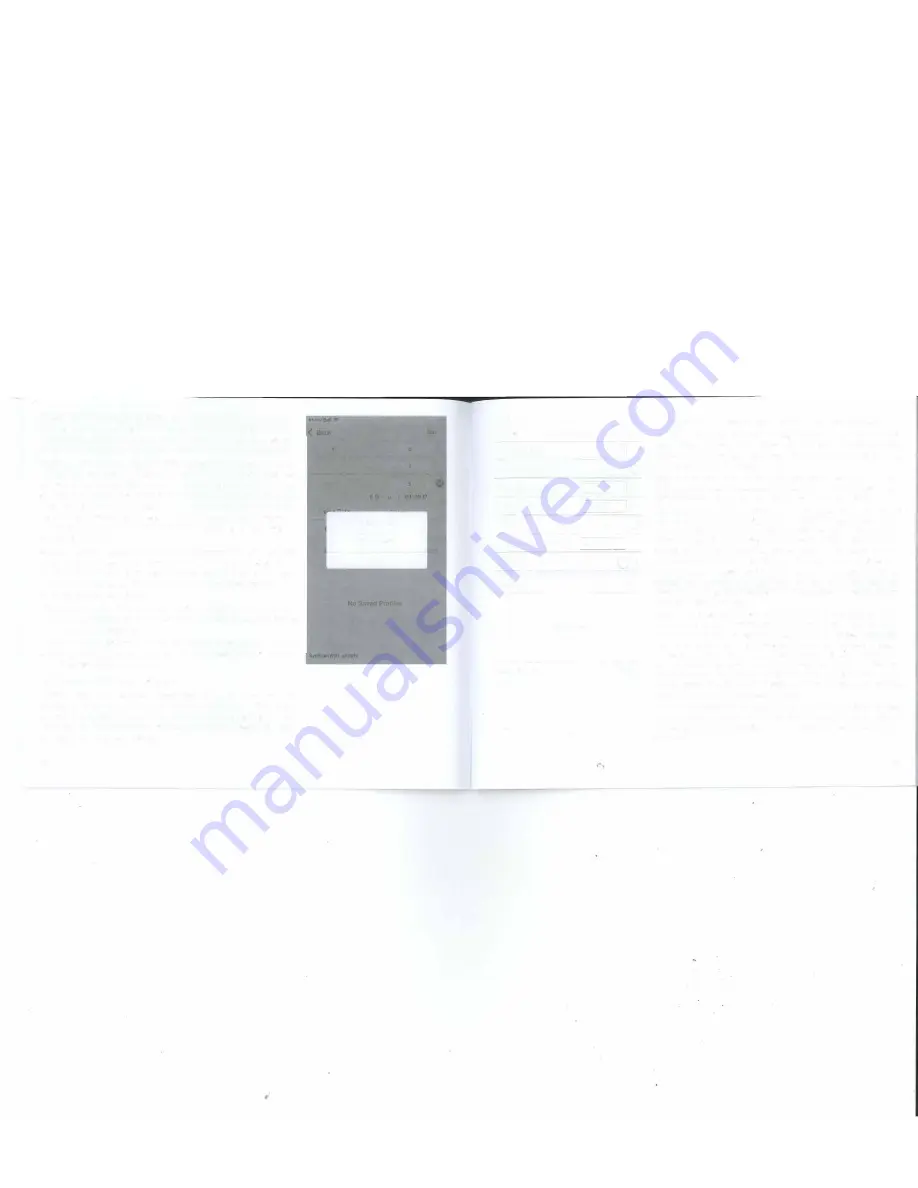
Photos:
Enter the number of photos you wish to acquire of the subject.
You can use advanced image processing methods to combine multiple
images of an object into a single photo with much less graininess and
far more detail than can typically be recorded in a single long exposure.
Tracking Rate:
Celestial objects within our own solar system move at
slightly different rates than the distant stars and nebulae that populate
the rest of our galaxy. SAM can be set to track "nearby" objects more
accurately by setting this parameter. Choose
Sidereal
if you are taking
a constellation or Milkyway portrait and
Lunar
if you are tracking the
Moon (e.g., to record the stages of a Lunar Eclipse).
Solar
is reserved
for advanced uses where specialized equipment is being used to
photograph the Sun.
WiFi Off on Run:
When enabled, SAM will automatically turn off WiFi
at the start of a task to save power. WiFi can be restored at any time
by pressing and holding the power button until the green LED WiFi
indicator light comes on. If you encounter any problems reconnect to
SAM's network on your device.
Profiles Save/ Edit:
To save a profile tap
Save.
To edit or delete a profile
tap
Edit.
You can store your multiple profiles of your favourite settings
for recall at future sessions.
Once your tripod, SAM and camera gear are set up and all of your task
parameters are set, just press
Run
to initiate the task. This will bring up
your
Progress Screen.
Astrophotography Progress Screen
Anytime you have a process running you can view its progress by
tapping on
Status
at the bottom of the parameters screen. This brings
up .information about number of photos taken, percentage of task
complete, etc. The information may vary slightly depending on which
function you are currently using.
22
1:30PM
-·
Astrophotography
p
Exposu e (Sec)
Photo Interval (Sec)
Photos
ho
r
M
Trac
Information
WiFi
Photos taken: 3/5
Progress: 60%
Pro
OK
Status
4.83V
••ooo Bell 9
1:30 PM
( Back
Astro Time-lapse
Exposure (Sec)
120
Video Time Span
(Hr)
10.53
Video Length (Sec)
10
Frame Rate (fps)
30 (NTSC)
- -
-
Photos
300
Tracking Rate
Sidereal
WiFi Off on Run
Profiles
Save
No Saved Profiles
SynScanWiFi_a1281 e
-
Run
•
Edit
4.76V
Using the Star Adventurer mini Console For Astro Time-Lapse
One of the most unique features of SAM is its ability to create time-lapse
videos of celestial vistas. This feature combines SAM's astrophotography
functions with its time-lapse functions giving you a powerful tool to create
stunning and unique time-lapse videos.
Note that to obtain astronomical time-lapse videos you must polar align
SAM as described above. Below are the parameters you can set along with
their explanations for producing astronomical time-lapse videos.
Exposure (Sec): Exposure
should be set to a value that is sufficiently
long to record detail in the night time sky, which is typically longer than
30 seconds. Be sure that your camera is attached to SAM via the SNAP
control cable, then set your exposure time in this field. Be sure to set your
camera to BULB mode, otherwise your shutter will not stay open. It will
close according to whatever shutter speed is selected on your camera.
IF YOU TAKE A LONG EXPOSURE AND SEE NOTHING ON YOUR
SCREEN THEN MAKE SURE THAT YOUR CAMERA IS SET FOR MANUAL
OPERATION, YOUR SHUTTER IS SET TO BULB MODE - AND YOUR LENS
CAP HAS BEEN REMOVED.
Video Time Span (Hr): Video Time Span
refers to the amount of real
time that will elapse from the start to the end of the recording.
Video
Time Span
is affected by
Exposure, Photos, Video Length and Frame Rate,
and will be calculated for you. However, you can also directly set a value
for
Video Time Span.
For instance, if you want to follow the Moon for 5
hours to record the stages of a lunar eclipse, you could set
Video Time
Span
to 5. Set the length of your desired time-lapse video in
Video Length
and the appropriate frames per second (fps) in
Frame Rate.
Other related
parameters will then be calculated for you.
Video Length (Sec):
Set this parameter to the desired length in seconds
of your finished time-lapse video. You can set this parameter directly, or
you can allow it to be calculated for you based on the values of other
parameters.
23









































