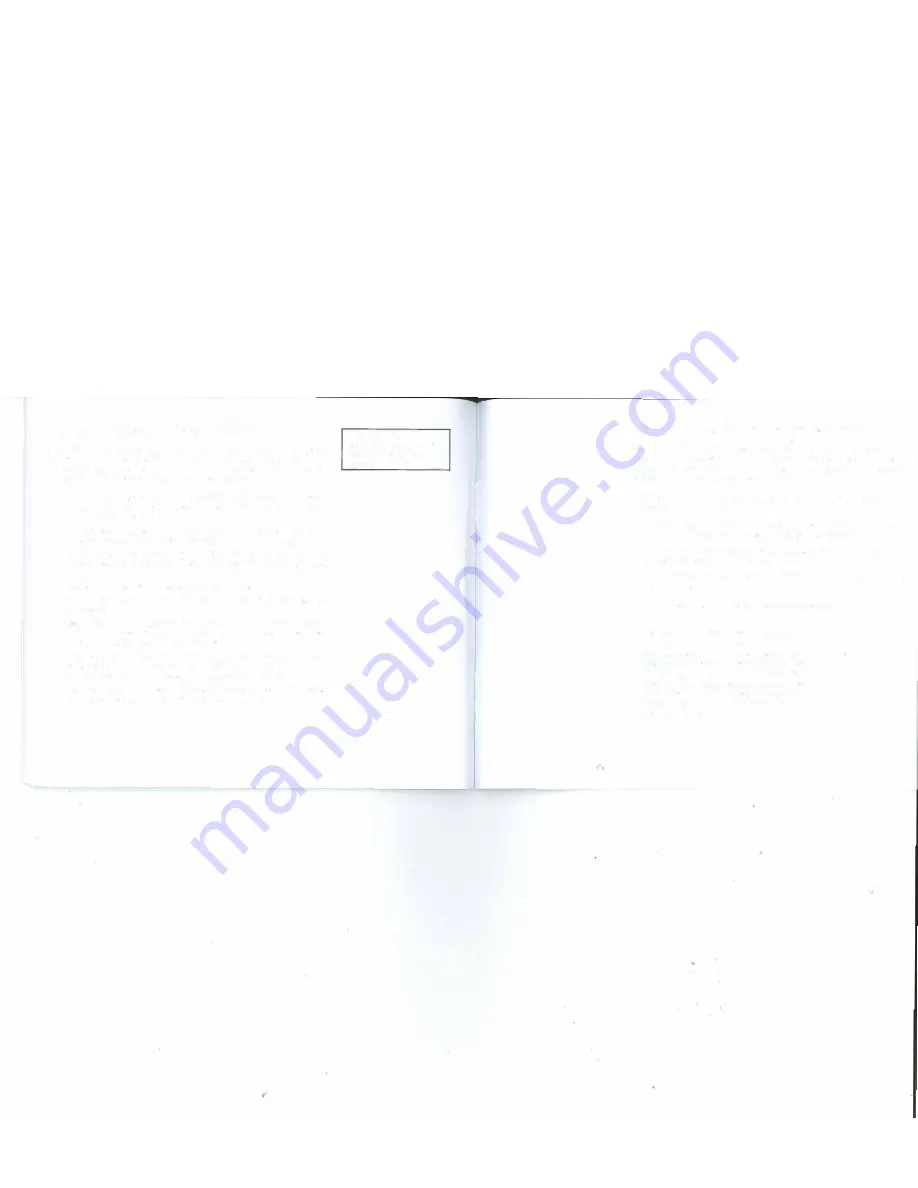
Appendix V: Firmware Upgrade Procedure
From time to time we may make improvements to SAM's firmware. To update
the firmware you will need to download the firmware loader program as well as
the firmware update file. Both are available at the Sky-Watcher website in the
downloads section. Follow the steps below to update the firmware:
42
Go to www.skywa\cher.com and download the "Motor Controller Firmware
Loader" Vl.63 or higher from the Downloads page. You will need this program
to load your firmware updates.
Find the most recent version of SAM's firmware and download it to your
computer. Place it in the same folder as the firmware loader program.
Connect SAM to the computer with a micro USB cable. If you have not
connected SAM to your computer before, wait a few moments for the drivers
to load.
Press and hold SAM's Power Button to turn on the power.
Run the Motor Controller Firmware Loader and select the firmware file you
downloaded.
Select "auto-detect COM port", then click on "Update". Please do NOT turn off
the power while updating the firmware. After about 25 seconds, the program
will display "Update Complete. Turn off power".
If you didn't select "auto-detect COM port", or you have other devices
connected to the same computer, please manually enter the COM port for
SAM as indicated in your Device Manager. Then click on "Update".
Press and hold the power button for about 5 second to turn off the power.
The next time you power up SAM the new firmware will take effect.
If you encounter a power loss
during the firmware update,
restore the power then
repeat Steps 3 to 7.
Appendix VI: How to Restore Factory WiFi Settings
From time to time you may need to reset SAM to its factory WiFi settings. For
instance, if you accidentally enter any incorrect WiFi settings you may need to
"reboot" SAM by restoring the factory defaults. To reset SAM to the factory WiFi
settingts follow the procedures listed below:
Power down SAM by holding the power button for about 5 seconds. Let go
once the red LED goes out.
Press and hold the power button for about 10 seconds until the red LED starts
to blink slowly. This indicates the start of the boot loader mode.
The boot loader will restore the factory default with the WiFi SSID set to
SynScanWiFi_xxxxxx. No password will be required.
Power down SAM by holding the power button for about 5 seconds until the
red LED goes out.
The next time you power SAM up it will start with the factory WiFi settings.
Note: When the power button is pushed and
held for more than 9 seconds, or when a
firmware upgrade is to be done, SAM will enter
boot loader mode and the factory default Wifi
settings will be restored. If you were using
other than the default settings you will need
to go back to the Wifi settings screens in the
Star Adventurer mini Console to re-enter your
settings preferences.
43
















