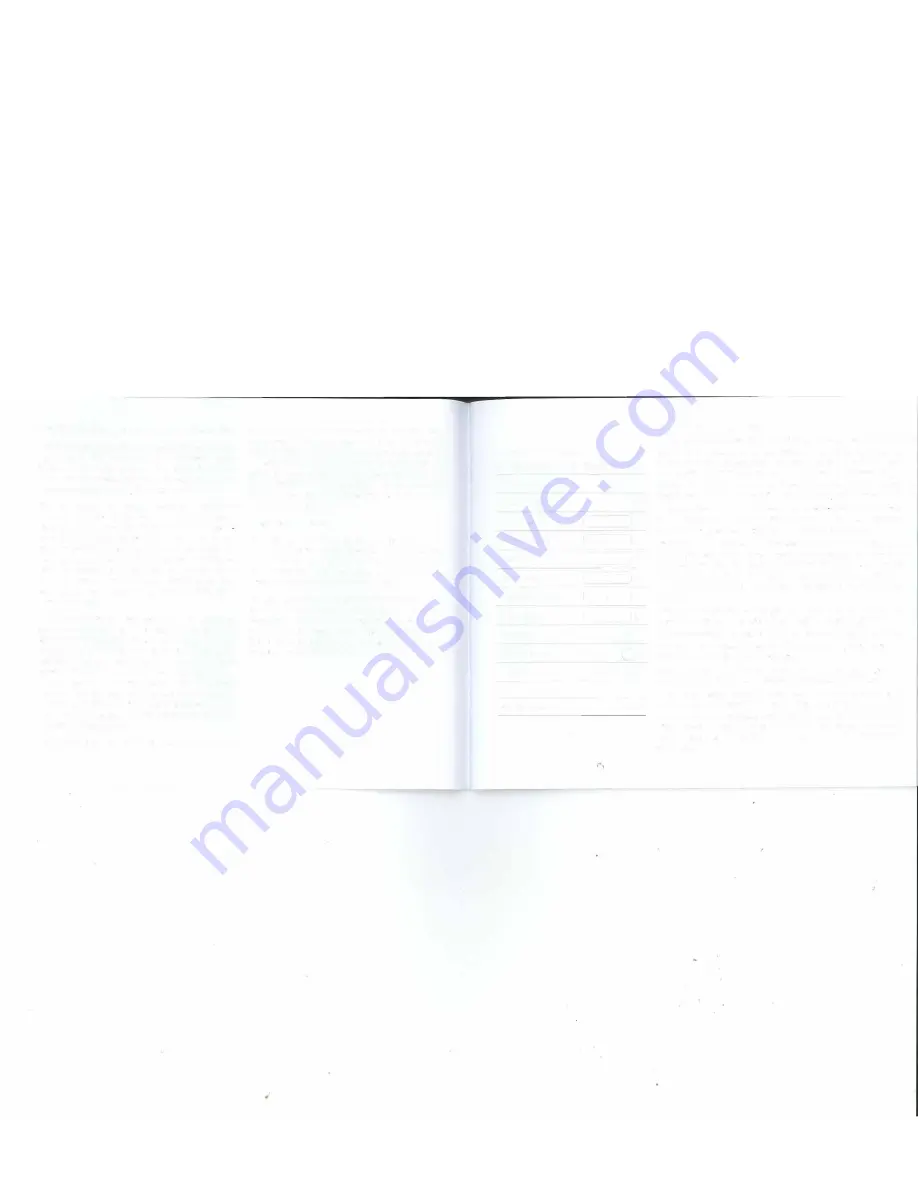
Regular and Long-Exposure Time-Lapse Parameters
The major difference between
Regular-Exposure Time
Lapse
mode and
Long-Exposure Time-Lapse
mode
is that, in the latter case, rotation stops during the
exposure. This enables the sensor to capture more of
the available light resulting in a better image.
The parameters for
Regular-Exposure Time-Lapse
and
Long-Exposure Time-Lapse
are exactly the same
except for the
Exposure
parameter. In the
Regular
Exposure Time-Lapse
screen you cannot change the
value for
Exposure.
It is fixed at 0.5 seconds, which is a
requirement in order for SAM to provide an adequate
signal to control the shutter of your camera. Note:
This 0.5 second period is automatically taken into
consideration when the App calculates the
Video Time
Span
parameter.
In the
Long-Exposure Time-Lapse
mode the
Exposure
parameter controls the Tv (exposure time) setting of
your camera and can be set to suit your needs. For night
scenes where a small aperture and low ISO value is used,
individual exposures may range from a second or two to
several minutes. Take some test shots to establish the
best settings and exposure for your needs, then enter
that value into the
Exposure
parameter field. Again, you
must set your shutter to BULB mode, otherwise the Tv
setting on your camera will take precedence over the
value in the
Exposure
field.
The screen shot on Page 13 shows the various
12
parameters that you can set to create your time-lapse
video, with a few more that can be seen by scrolling
down (see page 14). All of the parameters are explained
in detail below. To start the time-lapse sequence just
press
Run
once all of your parameters have been set.
If you are particularly happy with a set of parameters
you can save them in a profile and recall them again
whenever you like.
Keep it Simple to Start
The simplest way to get started is to set SAM up on
a tripod and take a static Time-Lapse Video (one that
doesn't involve panning). To do this, all you need to
know is the time span over which your video will be
taken and the length of your final video.
For instance, if you want to get a time-lapse video of the
last hour leading to sunset, enter a value of 1 for
Video
Time Span.
If you want to compress that hour into a
45-second long video, set your
Video Length
to 45. It's
that easy. SAM's powerful app will calculate the other
necessary parameters for you.
••ooo Bell 9
1:30 PM
-
<
Back Regular-Exposure Time-lapse
Run
Exposure (Sec)
0.5
Video Time Span (Hr)
0.50
Video Length (Sec)
10
•
Frame Rate (fps)
30 (NTSC)
Photos
300
---
-
Frame Period (Sec)
6
•
Swing Range (Deg)
0
•
Speed (Deg/Hr)
0
Clockwise
C)
WiFi Off on Run
Profiles
Save
Edit
SynScanWiFi_a1281e
4.59V
Time-Lapse Parameter Details
Following is a complete list of the parameters you can set. Note that because
several of the parameters are interrelated some may be unavailable at
certain times. For instance, when
Frame Rate
and
Video Length
are set you
cannot manually choose the number of
Photos
as it is calculated for you
based on the other two parameters. However, if you deselect
Video Length
and set
Photos
directly, the app will calculate a new value for
Video Length.
Exposure (Sec):
Fixed at 0.5 seconds for
Regular-Exposure Time-Lapse.
For
Long-Exposure Time-Lapse
set this value to suit your exposure
requirements. Be sure to set your camera shutter to BULB mode.
Video Time Span (Hr):
Set this parameter to the total
Video Time Span
time for your video. For example, if you want your video to cover a span of
three hours, set
Video Time Span
to 3. Note that
Video Time Span
does not
refer to the the length of your video, it refers to the time span over which
it is created. You set the desired length of your video in the
Video Length
parameter.
Video Length (Sec):
Set
Video Length
equal to the desired length of your
video in seconds. For a one-minute long video, set
Video Length
to 60.
Frame Rate (fps):
Select
NTSC (30 fps)
or
PAL (25 fps)
according to the video
standards for your location. You can further adjust the P,layback speed of
your video in your video editing software.
Photos:
This parameter is automatically set by setting
Video Length
and
Frame Rate
using the formula:
Photos= Video Length x Frame Rate
Frame Period (Sec):
You can set the
Frame Period
to select a desired
interval between photos taken rather than have it calculated for you
based on other parameters. Note that if you set
Photo Interval
and
Video Length
the app will re-calculate
Video Time Span.
Anytime you
are changing a parameter it is a good idea to check its effects on the
other ones.
13








































