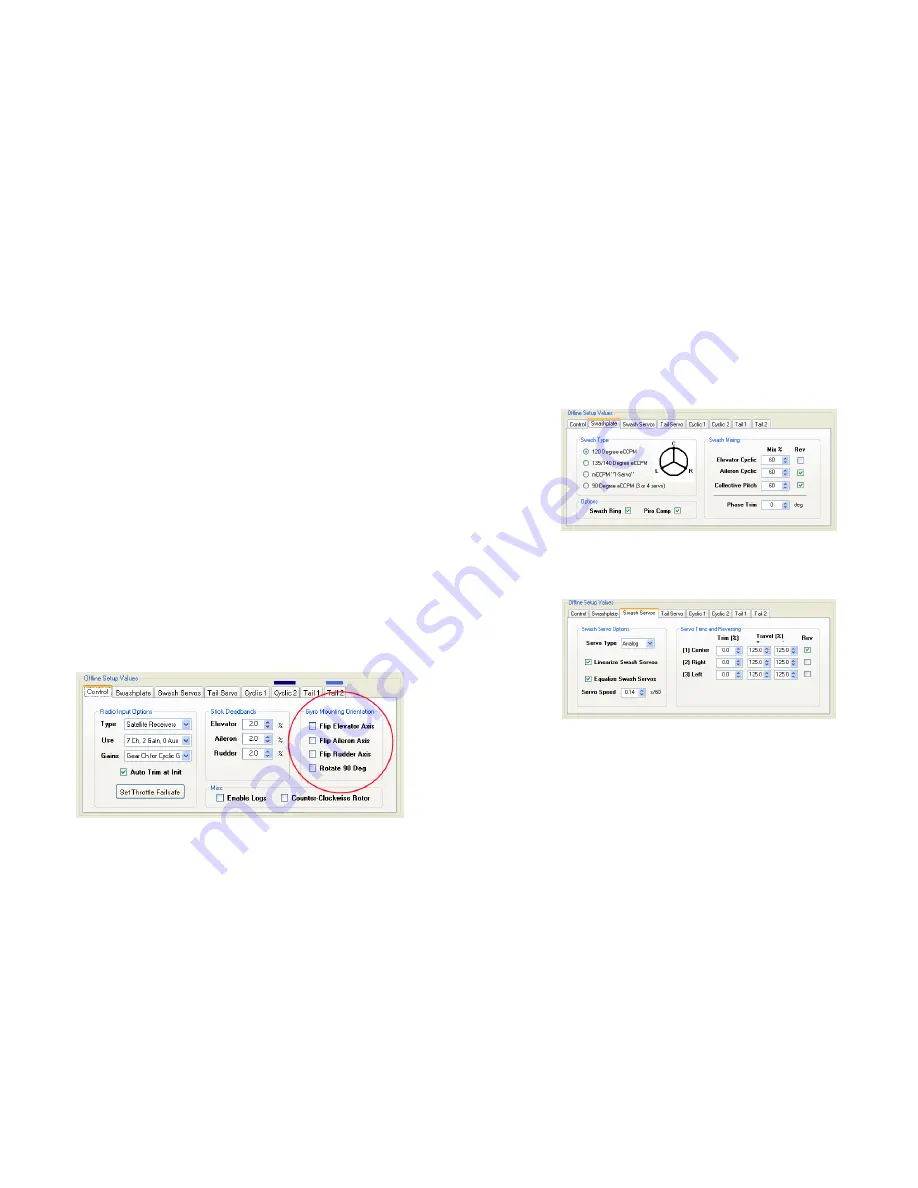
©2010 Skookum Robotics, Ltd
23
Step 3: Set up the Throttle Servo or ESC
•
If you are not using satellite receivers, you can skip to step 4. Otherwise,
disconnect the SK720 from the PC (for safety the throttle output is
disabled while connected to your PC).
•
Connect the throttle output, port IO-A(T), to your ESC or throttle servo.
Then use the endpoints, trims, and reversing in your transmitter to set
the throttle channel to suit your heli.
•
Now make sure the heli’s motor is off and then reconnect the SK720 to
your PC. On the
Control
tab, click
Set Throttle Failsafe
and follow the
instructions that appear.
Step 4: Check the Gyro’s Sense Directions
•
Now look at the
Gyro Motion
fields in the
Live Data
area. Note that
these
fields only sense movement, not angle.
•
Pick up the helicopter and slowly tilt it nose-up. The Gyro Rate for
Elevator should be positive and show
green
. If not, select
Flip Elevator
Axis
on the Control tab (see Figure 11.2 below). If the gyro rate for
Aileron
is high instead, click
Rotate 90 Degrees
on the Control tab.
Confirm that the gyro rate for elevator goes green with nose up.
•
Repeat for the Aileron (roll) axis but slowly tilt the helicopter to the
right. The Gyro Rate for Aileron should be positive and show
green
. If
not, select
Flip Aileron Axis
on the Control tab.
•
Repeat for the Rudder (yaw) axis but slowly rotate the helicopter to the
right. The Gyro Rate for Rudder should be positive and show
green
. If
not, select
Flip Rudder Axis
on the Control.
Figure 11.2 – Setting Gyro Mounting Orientation
©2010 Skookum Robotics, Ltd
24
Step 5: Swash Mixing / Servo Setup
NOTE:
The SK720 will not provide any stabilizing action while in set up
mode. This enables mechanical set up and servo trimming.
•
Click the
Swashplate
tab in the
Offline Setup Values
area in the lower
half of the setup software window (see Figure 11.3 below). Set the
Swash Type
and
Swash Mixing
values (“CCPM and Travel”) for your
helicopter, just as you normally would in your transmitter.
Figure 11.3 – Offline Setup Values
Swashplate
Tab
•
Go to the
Swash Servos
tab in the
Offline Setup Values
area in the lower
half of the setup software window (see Figure 11.4 below). Select the
servo type and speed according to the specifications of your servos.
Figure 11.4 – Offline Setup Values
Swash Servos
Tab
•
Make sure the control sticks are centered and then plug the servos into
the gyro. Check for good motion and no binding.
•
Fit your servo arms so they are as close to 90 degrees to the linkage as
can be achieved. Next, adjust the servo trims in the setup software until
their arms are at exactly 90 degrees to their linkages, and then use the
linkages to level the swashplate.
NOTE: Trims and sub-trims on the transmitter should be set to neutral
for best results.
Do not
try to change cyclic throw or servo trims using
your radio.



























