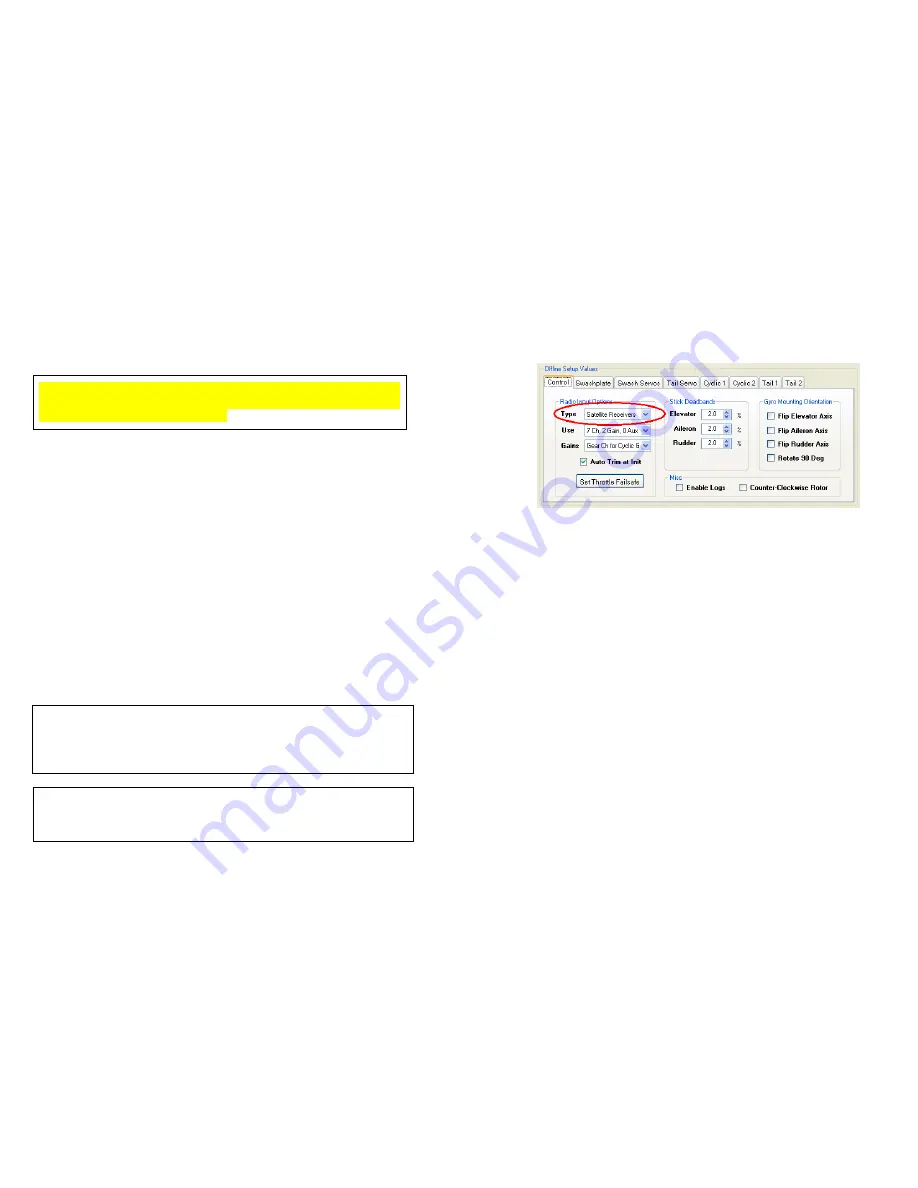
©2010 Skookum Robotics, Ltd
21
11 Gyro Setup Using the USB Interface
CAUTION: Do not connect the swashplate or tail servos to the gyro until
after the SK720 has been configured for your servos. Your servos could be
damaged by an incorrect configuration.
Note: The PC Setup Software has built-in Wizards to guide you through
these set up steps as a first-time user. We suggest that you try out all
three Wizards before reading further.
Step 1: Connecting
•
Start the SK720 setup software on your PC. See Section 10 of this
manual for instructions on how to install the setup software on your PC.
•
Set your radio’s transmitter so Aileron, Elevator, and Pitch (Collective)
are output each on a separate channel (“Normal” or “1-Servo”
swashplate mode). Also center all the trims and subtrims.
•
The initial setup will be easier if you use a straight-line pitch curve and
no expo or dual rates in your radio. These features can be set up later,
according to your usual preferences.
•
Connect the SK720 to your PC using the included USB cable. The
SK720 setup software will automatically detect that the gyro is
connected to your computer. Check that the connection indicator in the
upper left is green and says
Connected
.
•
Good starting points for the cyclic and tail gains can be found in the
“Default”, “Scale” or “Basic_3D” setup files, all of which are included
with the PC setup software. Use the
Load Setup
option under the SK720
setup software’s
File
menu to load a default file. Modify these default
setups to suit your own helicopter per steps 2 through 5 below.
WARNING:
All the control input and sense directions set up in Steps 2
through 5 below must be correct or your helicopter will instantly crash if you
try to fly it. Follow these steps carefully and complete the pre-flight check
outlined in Section 13 of this manual before flying your helicopter.
WARNING:
Do not use any of the “Default”, “Scale”, or “Basic_3D” setup
files mentioned above without first modifying them to suit your helicopter per
Section 11, Steps 2 through 5.
©2010 Skookum Robotics, Ltd
22
Step 2: Match the Gyro to Your Transmitter
•
Click the
Control
tab in the
Offline Setup Values
area in the lower half
of the setup software window (see Figure 11.1 below). Select whether or
not you will be using satellite receivers.
Figure 11.1 – Selecting Receiver Type
•
Satellite receivers can be bound using the SK720’s bind mode. Enable
the bind mode from the
Utility
menu on the setup software by selecting
Bind Sat RX’s on Power Cycle
. Selecting this option will cause all
connected satellite receivers to enter bind mode the next time that the
SK720 is power cycled (i.e. turned off and then on again).
•
Click the
Send Setup
button, or press the F1 key to set the changes on
the gyro.
You must SEND the setup whenever you want to test
changes.
•
Cycle the SK720’s power and wait ten seconds. Check
Inputs from
Receiver
again. The % values for Elevator, Aileron, and Pitch, and
Rudder should be close to zero.
•
Try moving the elevator stick towards you (nose up) and look at the
Pilot Control field under Elevator. The number displayed should be
close to 100% and should be shown on a
green
background. If it is
negative and displayed on a
red
background, reverse that channel in
your radio. If it’s too low or reaches 100% much before the stick’s limit,
adjust the endpoints (ATV’s) for that channel in your transmitter.
Typical end point (ATV) values will be near 125% for JR/Spektrum
radios.
•
Repeat for Aileron and Rudder inputs, but move the sticks right (
green
).
Then check the collective pitch input, moving the stick up (
green
).
Again reverse and/or alter the end point values as necessary.


























