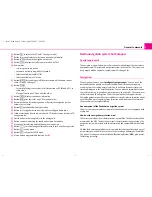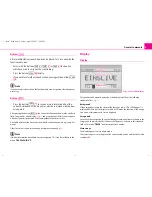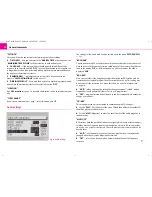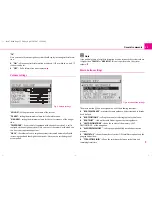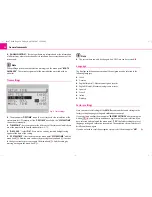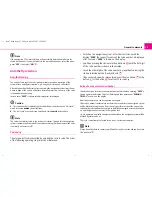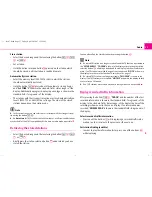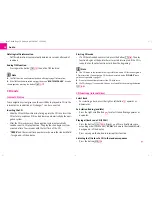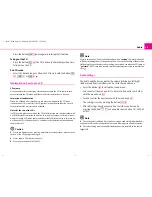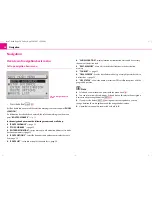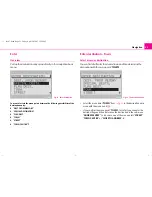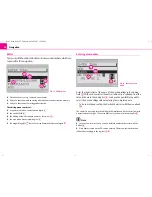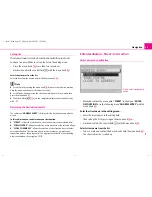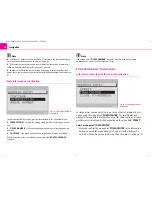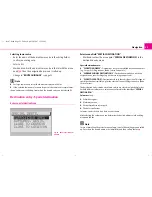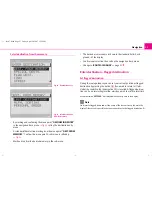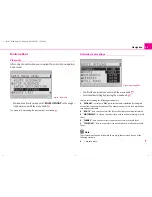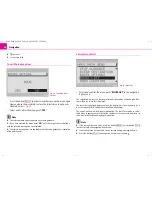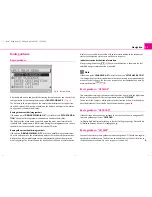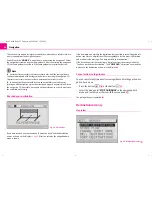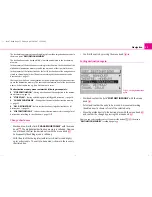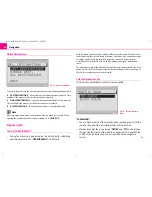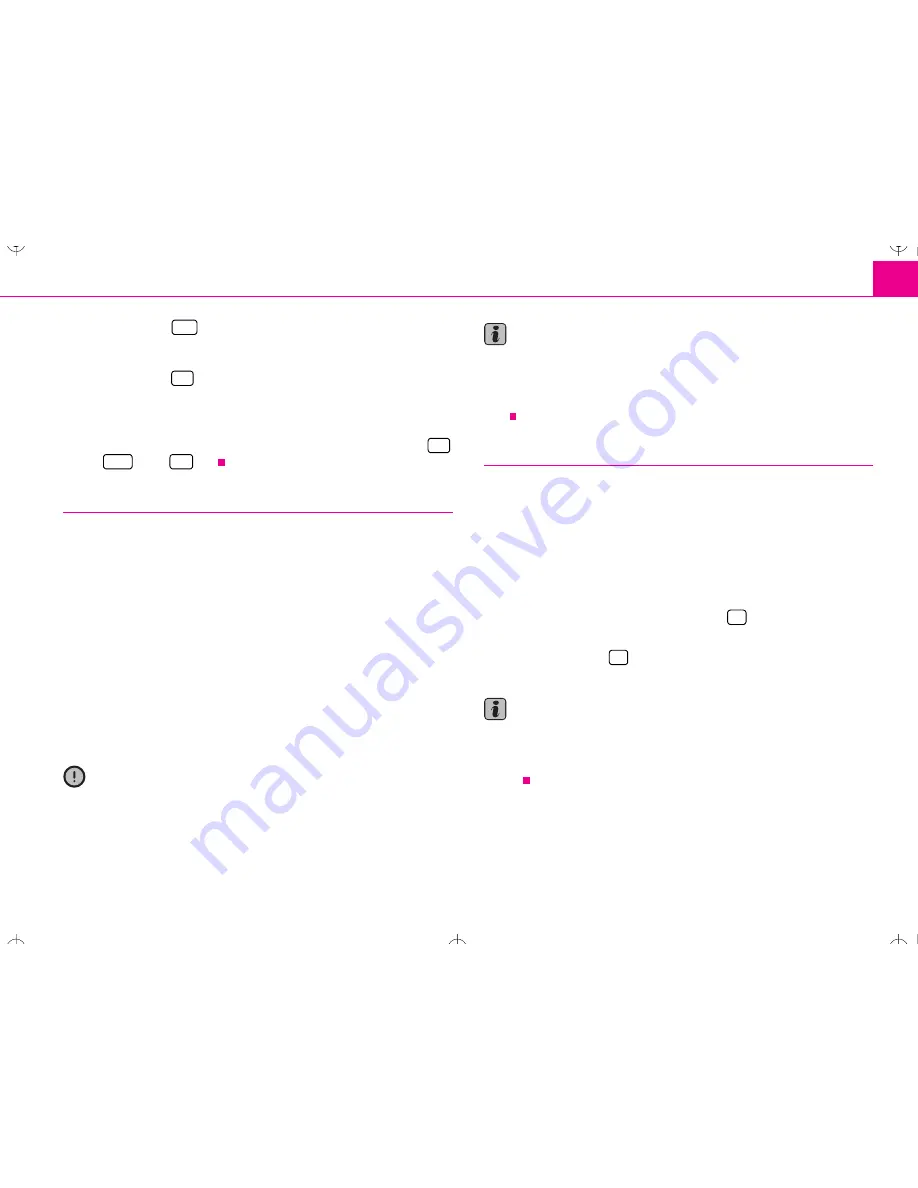
Audio
19
– Press the button
once again to interrupt this function.
Taking out the CD
– Press the button
, the CD is driven to the initial position. Care-
fully remove the CD.
End CD mode
– Select the desired range or allow the CD to eject with the button
,
or
Information on how to use a CD
CD to jump
Uneven road surfaces and strong vibrations may cause the CD to jump. In such
cases wait with the CD mode until there is a better road surface to drive on.
Formation of condensation
When it is cold and after rain showers, moisture can deposit in the CD drive
(condensation). This can effect the CD jump or impair the play function. In such
cases wait until the moisture has dissipated.
Notes for the care of the CDs
If a CD is soiled, please never clean the CD in the direction of a circle but rather with
a soft fluffly cloth from inside to outside. In case of severe layers of dirt we recom-
mend to clean the CD with a commercially available CD cleaner. Also in this case do
not clean the CD in the direction of a circle but rather from inside to outside and
then let it dry off.
Caution
•
Never use liquids such as gasoline, paint thinner or disk cleaner, otherwise the
surface of the CD could get damaged.
•
Never expose CDs to direct sun rays!
•
Please never write or affix the CD!
Note
Dirt or damage of a CD can lead to difficulties when “
reading
” the information. The
difficulty in reading the error depends on the dirt or on the severity of the mechan-
ical damage. Severe scratches cause reading errors which can make the CD jump or
“
get stuck
”. All CDs must be treated carefully and always be stored in a protective
case.
Audio settings
The treble and the bass as well as the volume distribution left/right
(balance) and front/rear (fader) can be set in the sound menu.
– Press the button
, to call up the sound menu.
– You can select the menu points to be selected one after each other
with the menu knob
.
– Set and confirm the new values with the menu knob
.
– The setting is reset by pressing the button
.
– After all settings have been carried out, exit the sound menu by
pressing the button
or a an audio source button CD, FM, AM
or TMC.
Note
•
The settings for treble and bass can be carried out and stored individually for
each audio source, the settings for balance and fader apply to all audio sources.
•
The fader setting is only available if loudspeakers are installed in the vehicle
tailgate.
MIX
A
18
CD
A
10
FM
A
2
TMC
A
5
AM
A
6
A
24
A
25
A
25
A
27
A
27
s2ck.7.book Page 19 Friday, April 20, 2007 12:38 PM