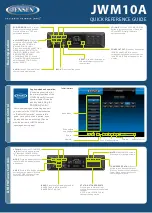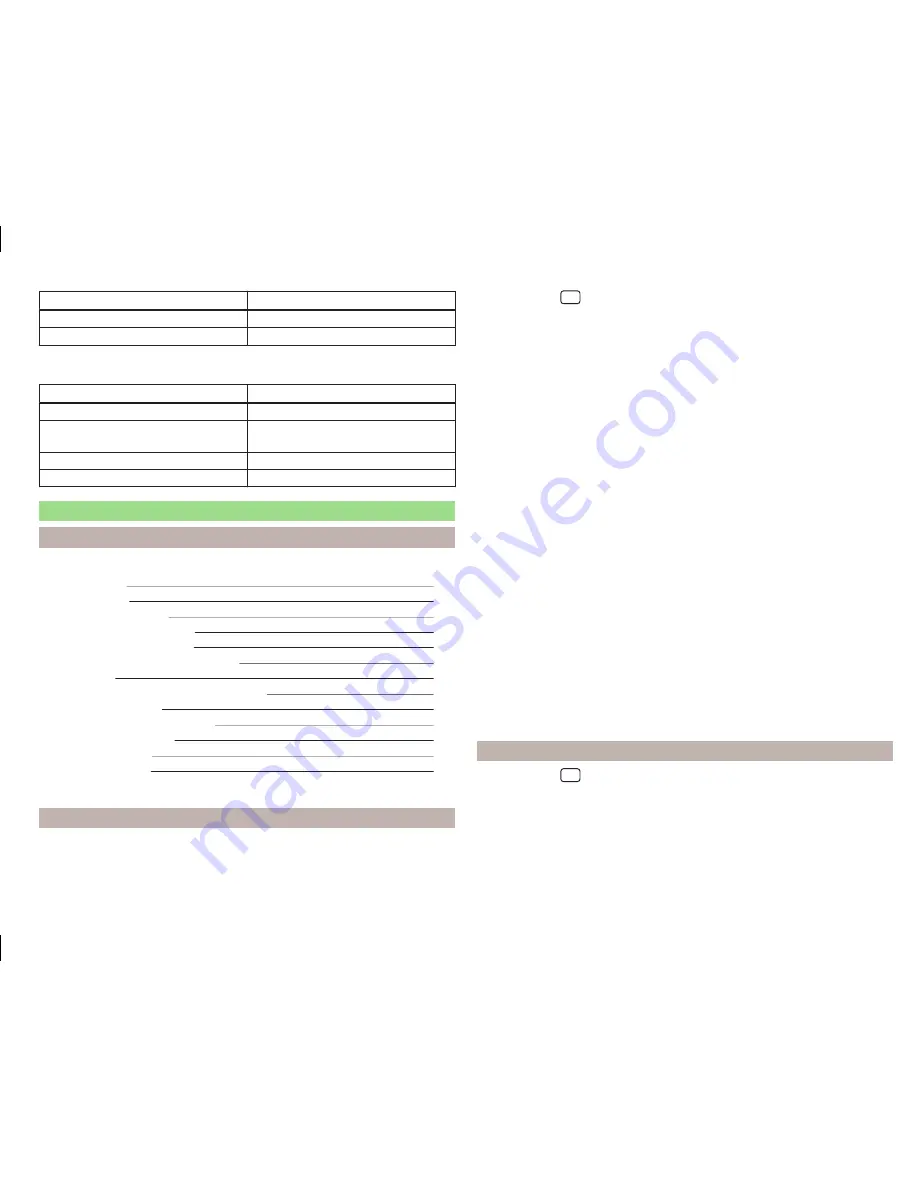
Voice command
Operation
Destination map
- View a map with the destination
Overview map
- View a map with the route
a)
The part of the voice command in parentheses must be spelled out to enter it.
Menu Navigation - Symbols for operator control of map scale
Voice command
Operation
Orientation zoom
- Quick Map view
Centre map
- Centre the map on the vehicle po-
sition
Autozoom
Switch automatic scaling on/off
e.g.
Scale five kilometres
- Enter the map scale manually
Device Settings
Introduction
This chapter contains information on the following subjects:
Sound settings
15
Screen settings
15
Time and date settings
16
Setting the device language
16
Setting the keyboard layout
16
Additional keypad language settings
16
Unit settings
16
Setting of the mobile device data transfer
16
Voice control settings
16
Safe removal of the data source
17
Restore factory settings
17
Bluetooth
®
settings
17
System Information
17
This chapter covers the device settings.
Sound settings
The scope of the following menu is dependent on the vehicle equipment
CANTON Sound system.
›
Press the key
→
.
■
Volume
- Volume settings
■
Traffic reports
- Adjustment of traffic announcements volume (TP)
■
Navigation announcements
- sets the volume for the navigation an-
nouncements
■
Voice control
- volume setting for voice output
■
Maximum switch-on volume
- Sets the maximum volume after switching
on the device
■
Speed-dependent volume adjustment
- Speed-dependent volume increase
■
AUX volume:
- Sets the volume for the device connected through AUX
■
Bluetooth audio
- Volume settings of the Bluetooth
®
Audio profile connec-
ted device
■
Lowering the entertainment
- Lowers the audio volume (e.g. radio volume)
with activated parking aid
■
Off
- Mute is not active
■
Scale 1 - 5
- Setting the Mute (1 = lowest, 5 = highest)
■
MUTE
- Mute switch
■
Bass- Mid - Treble
- Setting the equalizer
■
Balance - Fader
- Set the balance between left and right, front and rear
■
CANTON Optimisation
- Setting the room balance of the sound (all, front,
driver)
■
CANTON surround
- Setting the surround sound levels in the area (“-9 ”Ster-
eo / “+9”full surround)
■
CANTON Equaliser
- Setting the equalizer
■
Individual
- Adjustment of treble, mid and bass
■
Profile
- Setting of the profile (e.g.
Rock
,
Classical
and so on.)
■
Subwoofer
- Subwoofer volume settings
■
Confirmation tone
- Switch on/off confirmation tone when touching the
screen
■
No navigation sound during call
- Switches on or off the navigation prompts
during a telephone conversation
Screen settings
›
Press the key
→
→
Screen
.
■
Switch off screen (in 10 seconds)
- Enable / disable the automatic power off
function
■
Brightness:
- Adjusts the brightness of the screen
■
Confirmation tone
- Switch on/off confirmation tone when touching the
screen
15
Device operation and settings
Содержание Infotainment Navigation Columbus
Страница 1: ...SIMPLY CLEVER Infotainment Columbus Operating Instructions ...
Страница 2: ... 3V0012720FA ...
Страница 3: ......
Страница 96: ...www skoda auto com Columbus Superb anglicky 03 2015 S75 5614 02 20 3V0012720FA 3V0012720FA ...