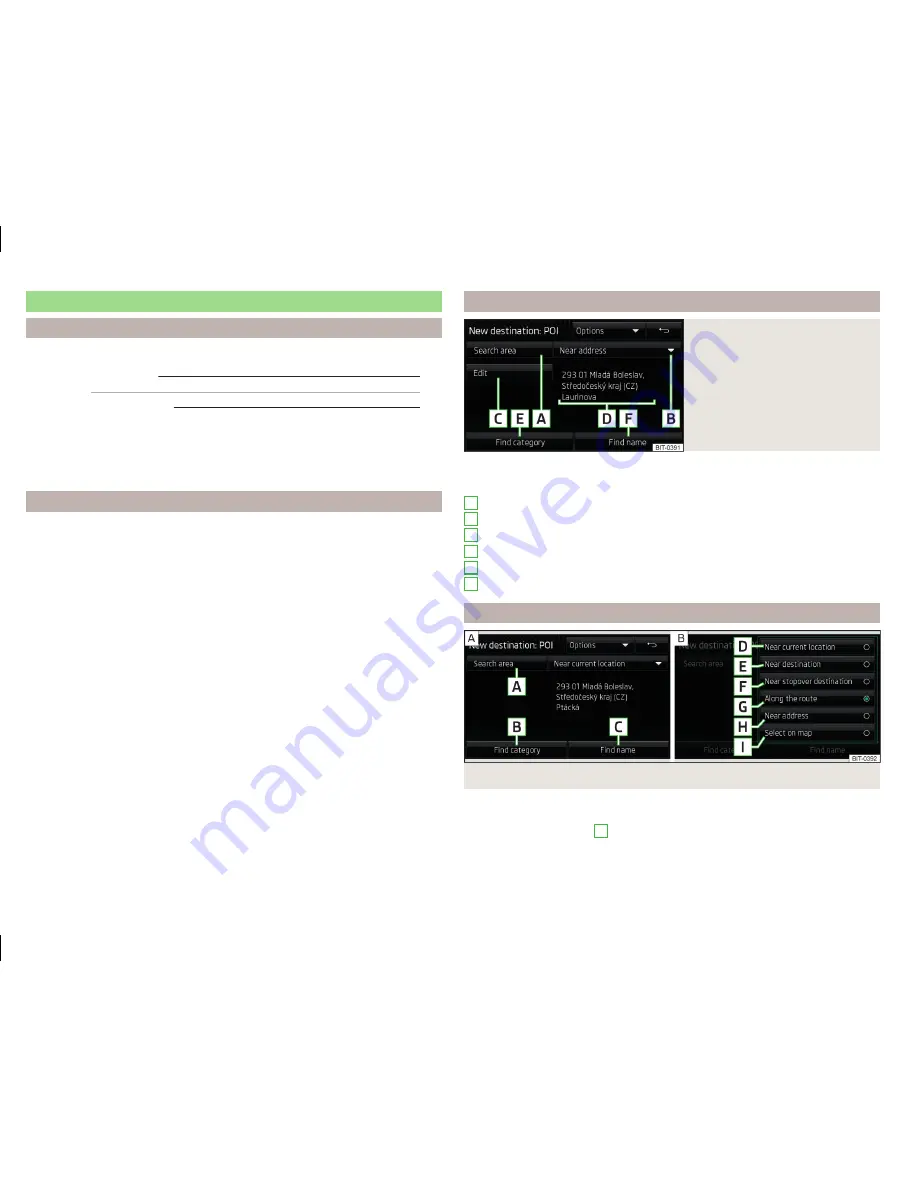
POI
Introduction
This chapter contains information on the following subjects:
Quick selection of a POI
64
Other POIs
64
Search and selecting a POI
64
POI (e.g. restaurants, petrol stations etc.) can be selected directly on the map
or selected in another POI menu.
This chapter deals with the selection options for a POI using the function key
.
Quick selection of a POI
The device enables quick searching for a POI in the following categories.
Petrol stations
Restaurants
Car parks
›
Press in the
Navigation
main menu the function key
.
›
Select the desired POI category.
If
no route guidance
takes place, then a list of the nearest POIs will be dis-
played.
If a
route guidance
does take place, then a list of points of interest along the
route is displayed.
›
Select the desired POI.
›
Press the function key
Start
.
If the menu setting for the alternative routes is turned on, the guidance for
this route type (economic / fast / short) must be selected before starting.
If the destination entry occurs during route guidance, the destination change
must be confirmed by pressing the function key
start
in addition to confirming
in the following menu that appears.
Other POIs
Fig. 44
POI entry
›
Press in the
Navigation
main menu the function key
→
Other POIs
.
The following menu is displayed
» Fig. 44
.
Selection of the search area
Selection of the search area
Clarification of the address or location
Search area address
POI search by category
POI search by name
Search and selecting a POI
Fig. 45
Search area for POIs
POI search
›
Press in the
Navigation
main menu the function key
→
Other POIs
.
›
Press the function key
A
» Fig. 45
.
›
Select the search area.
A
B
C
D
E
F
64
Navigation
Содержание Infotainment Navigation Columbus
Страница 1: ...SIMPLY CLEVER Infotainment Columbus Operating Instructions ...
Страница 2: ... 3V0012720FA ...
Страница 3: ......
Страница 96: ...www skoda auto com Columbus Superb anglicky 03 2015 S75 5614 02 20 3V0012720FA 3V0012720FA ...






























