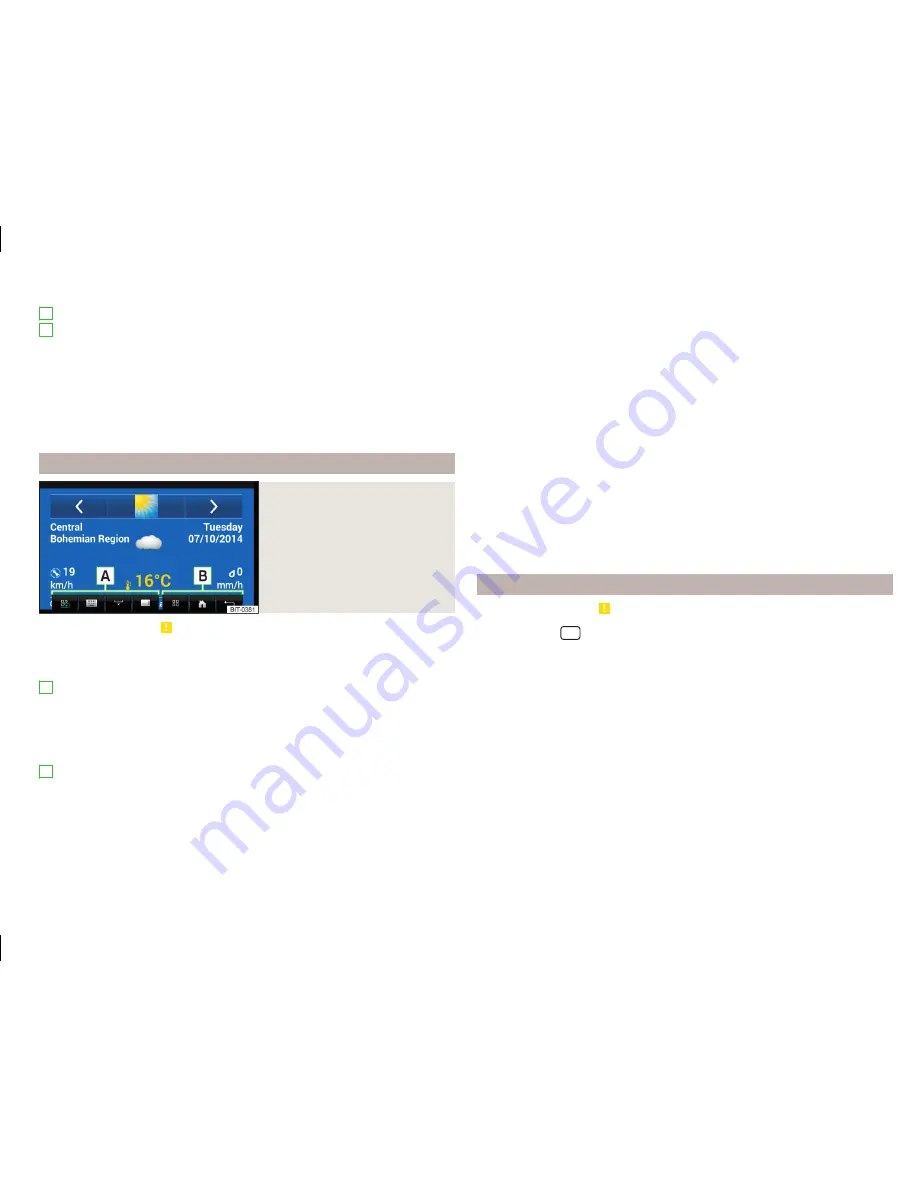
Settings of the function MirrorLink
™
List of certified applications
Other pages with applications (by running your finger sideways across the
screen or by turning the dial, the next page can be displayed
)
Start the application
›
Select the desired application in the main menu
.
Managing the application
Fig. 37
Example of a running application
Read and observe on page 56 first.
After launching the application, the following function keys are displayed
» Fig. 37
.
A
- Using the menu
Return to main menu
Keyboard display
Masking the function keys
Displays the function keys right / bottom
B
- Using the connected device, as well as the running application
Depending on the type of the connected device, as well as the current running
application, various function keys of the connected device can be displayed (at
the most three at the same time).
A
B
Display hidden function keys
›
If the icon can be seen in the device screen when the function keys are mut-
ed
, then push the controller
.
Display of the running application
›
In the list of applications, press the function key
» Fig. 36
on page 56
.
Ending the application
›
Press the function key
→
.
By pressing the function key
Close all
, all running applications are closed.
Settings
Read and observe on page 56 first.
›
Press the key
→
™
→
.
Depending on the type of the connected device, the following menu is dis-
played.
■
Select device
- Opens a list of available devices
■
Screen orientation:
- Setting the screen representation of the device
■
Landscape
- Width display
■
Portrait
- Height display
■
Flipped
- Image reversed by 180 °
■
Activate keyboard entry field
- Turn on/off the device keyboard
57
MirrorLink
Содержание Infotainment Navigation Columbus
Страница 1: ...SIMPLY CLEVER Infotainment Columbus Operating Instructions ...
Страница 2: ... 3V0012720FA ...
Страница 3: ......
Страница 96: ...www skoda auto com Columbus Superb anglicky 03 2015 S75 5614 02 20 3V0012720FA 3V0012720FA ...






























