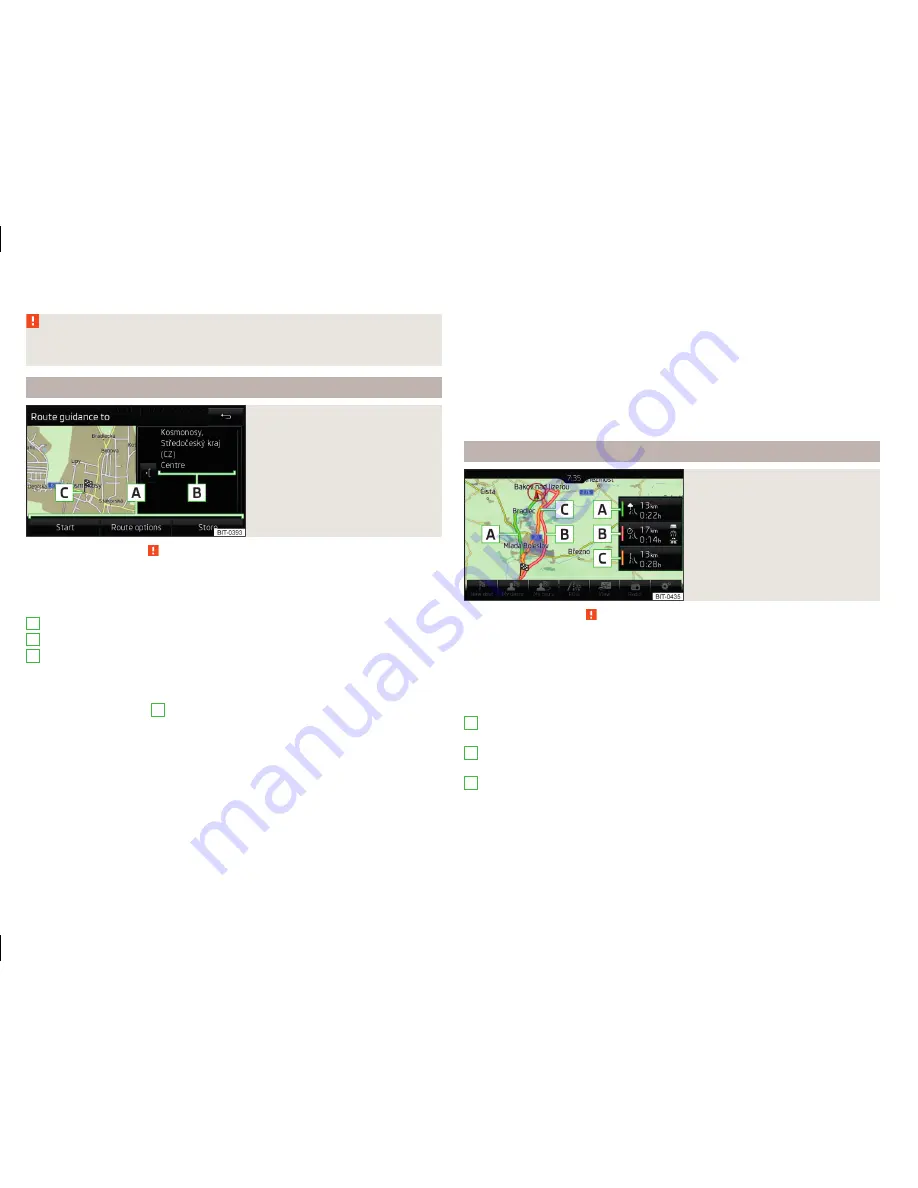
Activation / deactivation of the Demo mode
» page 77
,
Advanced settings
.
WARNING
The navigation announcements provided may vary from the actual situa-
tions, e.g. due to out-of-date navigation data.
Destination management
Fig. 49
Destination details
Read and observe on page 70 first.
After you enter a new destination or after pressing the function key
in the
list of registered destinations a menu for the destination and route manage-
ment appears
» Fig. 49
.
Area with function keys
Detailed destination information
Destination position in the map
Magnification of the window with destination information
Reduction of the window with destination information
Function keys in range
A
›
Start
- Depending on the setting of the start of the route calculation or route
type selection
›
Stop
- Stop the route guidance
›
Route options
- Display a menu for setting the route options
›
Store
- Store the destination in the destination memory
›
Edit
- Edit the address of the destination entered through the map point
›
Dial number
- Start a telephone conversation with the contact number of the
POI
A
B
C
Store destination
›
Press the
Store
key.
›
Name destination and confirm store.
Edit destination
By pressing the function key
Edit
the following menu is displayed for the desti-
nation processing.
›
Delete
- Delete the destination
›
Store as
- Edit the name and then store the destination
›
Favourite
- Add or remove the destinations as favourites
Route calculation
Fig. 50
Alternative routes
Read and observe on page 70 first.
Route calculation is done on the basis of the set route options. These route
options can be set
» page 76
,
Route options
.
Alternative routes
With selection of alternative routes turned on, the following menu is displayed
after the route calculation
» Fig. 50
.
Calculate the most economical route with shortest travelling time and
distance travelled – the route is highlighted green
Calculate the fastest route to the destination, even if a detour is neces-
sary - the route is highlighted in red
Calculate the shortest route to the destination, even if a longer travel-
ling time is required - the route is highlighted in orange
In the Alternative Routes function keys, information about the route length
and the estimated travel time are displayed.
With the icons, the following icons can be displayed for alternative routes.
A
B
C
70
Navigation
Содержание Infotainment Navigation Columbus
Страница 1: ...SIMPLY CLEVER Infotainment Columbus Operating Instructions ...
Страница 2: ... 3V0012720FA ...
Страница 3: ......
Страница 96: ...www skoda auto com Columbus Superb anglicky 03 2015 S75 5614 02 20 3V0012720FA 3V0012720FA ...






























