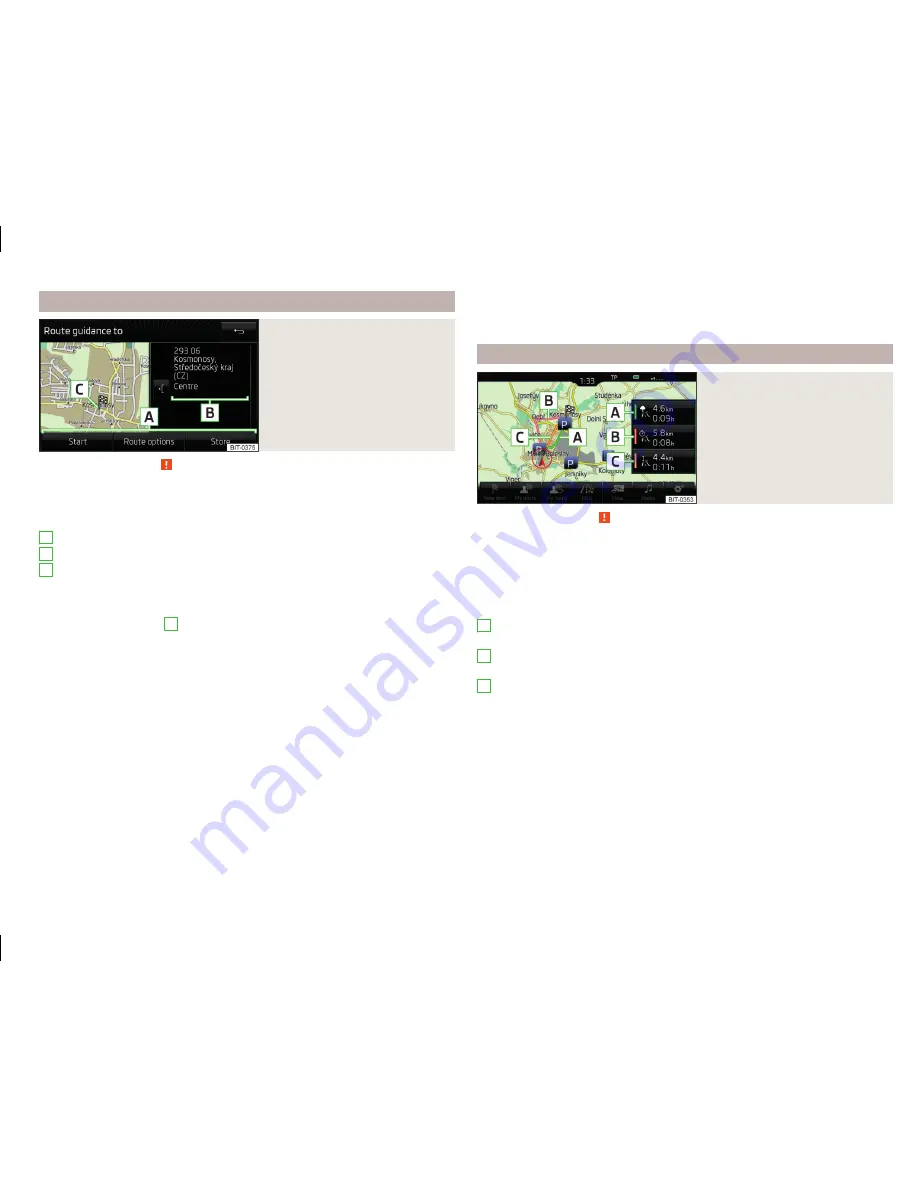
Destination management
Fig. 41
Destination details
Read and observe on page 56 first.
After you enter a new destination or after pressing the function key
in the
list of registered destinations a menu for the destination and route manage-
ment appears
» Fig. 41
.
Area with function keys
Detailed destination information
Destination position in the map
Magnification of the window with destination information
Reduction of the window with destination information
Function keys in range
A
›
Start
- Depending on the setting of the start of the route calculation or route
type selection
›
Finish
- Stop the route guidance
›
Route options
- Display a menu for setting the route options
›
Store
- Store the destination in the destination memory
›
Edit
- Edit the address of the destination entered through the map point
›
Dial number
- Start a telephone conversation with the contact number of the
POI
Store destination
›
Press the function key
Store
.
›
Name destination and confirm store.
Edit destination
By pressing the function key
Edit
the following menu is displayed for the desti-
nation processing.
A
B
C
›
Delete
- Delete the destination
›
Store as
- Edit the name and then store the destination
›
Favourite
- Add or remove the destinations as favourites
Route calculation
Fig. 42
Alternative routes
Read and observe on page 56 first.
Route calculation is done on the basis of the set route options. These route
options can be set
» page 62
,
Route options
.
Alternative routes
With selection of alternative routes turned on, the following menu is displayed
after the route calculation
» Fig. 42
.
- Calculate the most economical route with shortest travelling time and
distance travelled – the route is highlighted green
- Calculate the fastest route to the destination, even if a detour is nec-
essary - the route is highlighted in red
- Calculate the shortest route to the destination, even if a longer travel-
ling time is required - the route is highlighted in orange
In the Alternative Routes function keys, information about the route length
and the estimated travel time are displayed.
It is possible to select an already calculated route before the calculation of the
remaining routes is completed.
Selecting the type of route will start the route guidance.
If no route selection is made within 30 s after the calculation of all routes, the
route guidance is automatically started according to the set route type
» page 62
,
Route options
.
A
B
C
57
Navigation (Amundsen)
Содержание AMUNDSEN+
Страница 1: ...SIMPLY CLEVER OWNER S MANUAL OWNER S MANUAL Amundsen and Bolero infotainment systems ...
Страница 2: ... 5L0012720DB ...
Страница 3: ......
Страница 72: ...69 Index ...
Страница 73: ...70 Index ...
Страница 74: ...71 Index ...
Страница 76: ...www skoda auto com Amundsen and Bolero Yeti anglicky 05 2015 S90 5614 03 20 5L0012720DB 5L0012720DB ...
















































