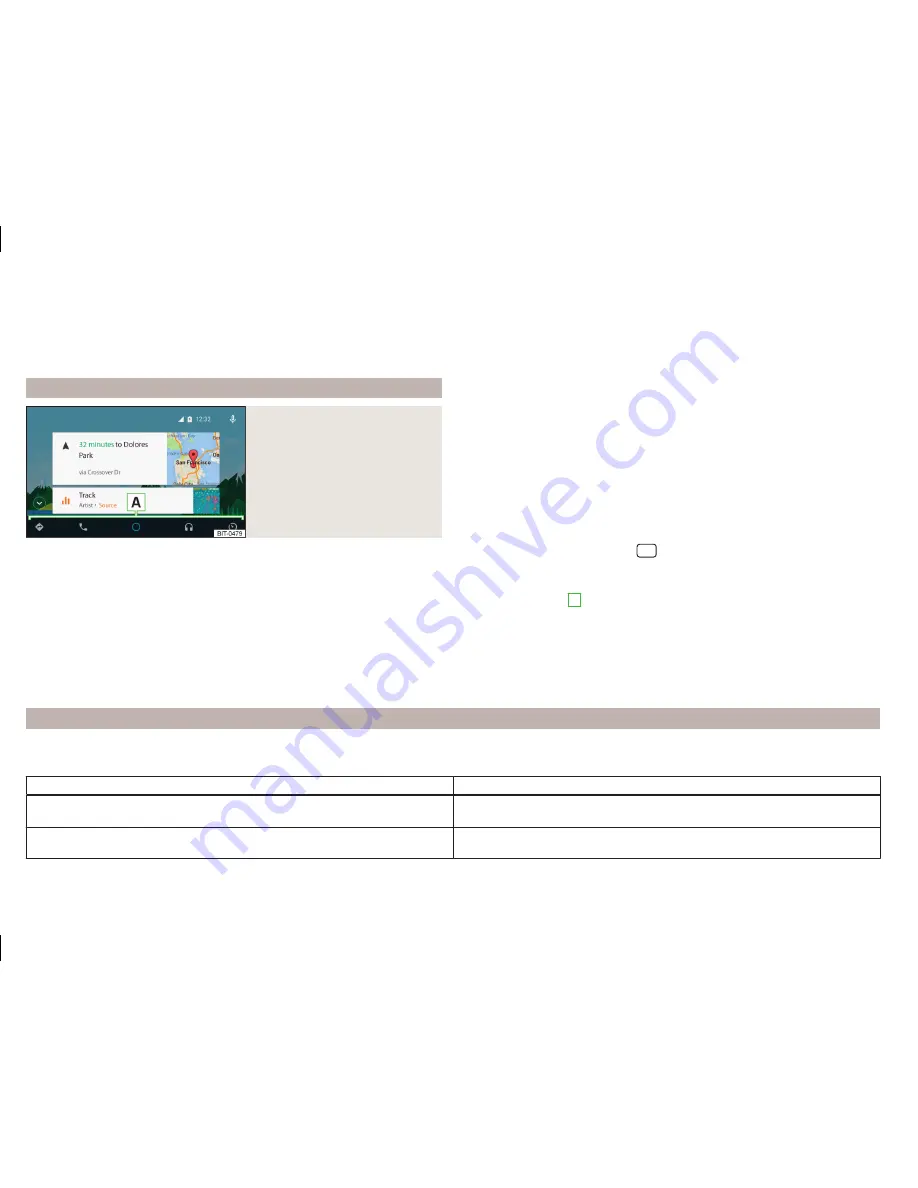
If route guidance is active at this moment in the device, then this is terminated
by starting the route guidance in the Android Auto
™
application. This is also
true reciprocally.
A list of devices and applications that the Android Auto
™
connection supports
can be found on the Google website.
Home Page
Fig. 27
Android Auto™: Main menu
Connection set-up
The device saves the last 10 connected devices.
›
Connect the device to the USB input
»
Vehicle operating instructions
.
In the main menu the Android Auto
™
connection is shown
» Fig. 27
.
The first connection of the device to the device must be made when the vehi-
cle is not moving.
During the first connection establishment it is necessary to confirm the con-
nection request in the device screen and to confirm the connection approval
and the device to be connected.
During the connection establishment a device request can also occur requiring
the installation or update of the necessary application. It is possible the more
confirmations are demanded for example for the downloading of telephone
contacts.
Main menu - function keys and information
Navigation applications
Telephone applications
Overview regarding current applications, telephone calls, accepted text
messages, tasks in the working directory, weather or similar.
Music applications
List of ŠKODA applications
If the application symbol appears next to the function key
, then by pressing
the application function key again a list of additional applications is shown.
Return to the main menu of the Android Auto
™
connection from another
device menu
›
To return to the main menu of the Android Auto
™
connection (e.g. from the
menu
Radio
), press the button
→
Android Auto
.
Start the application
›
In the main menu of the Android Auto
™
connection select the desired appli-
cation in the field
A
» Fig. 27
.
Disconnection
›
Disconnect the device from the USB input.
or
›
In the main menu of the Android Auto
™
connection press the function key
→
→
.
Function problems
If problems occur with the Android Auto
™
connection, then one of the follow-
ing messages may occur in the display.
Message
Meaning
… Unable to connect to mobile device. … is already connected via Android Au-
to.
The device allows only one active connection.
Check the setting on the mobile device and the connection.
Stop the vehicle, “unlock” the display of the connected device and follow the
instructions displayed on the connected device.
42
Connectivity
Содержание AMUNDSEN+
Страница 1: ...SIMPLY CLEVER OWNER S MANUAL OWNER S MANUAL Amundsen and Bolero infotainment systems ...
Страница 2: ... 5L0012720DB ...
Страница 3: ......
Страница 72: ...69 Index ...
Страница 73: ...70 Index ...
Страница 74: ...71 Index ...
Страница 76: ...www skoda auto com Amundsen and Bolero Yeti anglicky 05 2015 S90 5614 03 20 5L0012720DB 5L0012720DB ...






























