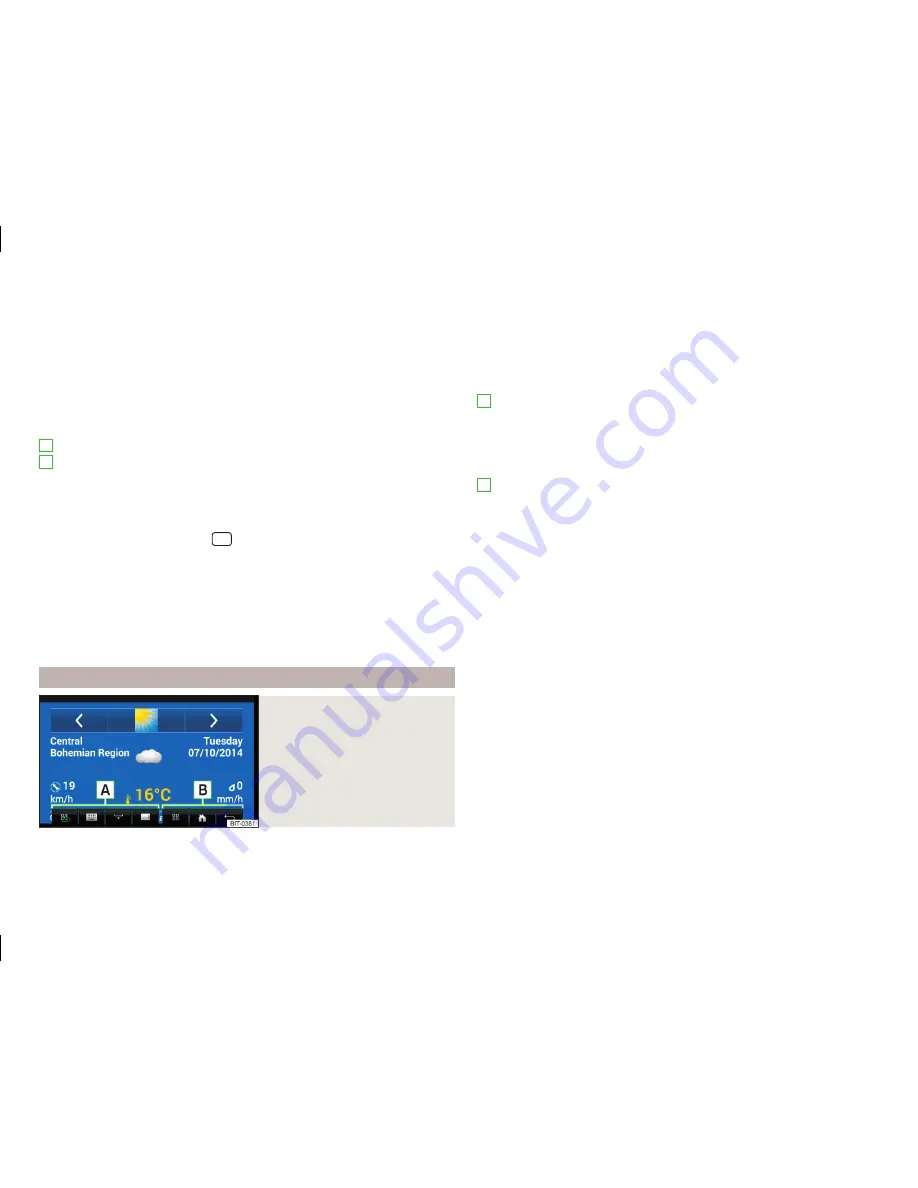
›
Select the desired device.
›
Confirm the message concerning the connection in the device screen.
In the main menu the MirrorLink
™
connection is shown
» Fig. 29
.
Main menu - function keys and information
Disconnection and return to the main menu SmartLink
Displays a list of running applications with the ability to terminate them
Displays the screen contents of the connected device (while an application
is running)
Settings of the MirrorLink
™
function
List of certified applications
Other pages with applications (by running your finger sideways across the
screen or by turning the dial, the next page can be displayed
)
Return to the main menu of the MirrorLink
™
connection from another device
menu
›
To return to the main menu of the MirrorLink
™
connection (e.g. from the
menu
Radio
), press the button
→
MirrorLink™
.
Disconnection
›
Disconnect the device from the USB input.
or
›
In the main menu of the MirrorLink
™
connection press the function key
.
The connection will be terminated and the main menu SmartLink is displayed
» Fig. 25
on page 40
-
.
Operation
Fig. 30
Example of a running application
A
B
Start the application
›
In the main menu of the MirrorLink
™
connection select the desired applica-
tion.
The application starts and the following function keys are displayed
» Fig. 30
.
If there is only one available application it will be started automatically after
the MirrorLink
™
connection is established.
A
- Operation of the MirrorLink
™
connection
Return to the main menu of the MirrorLink
™
connection
Keyboard display
Masking the function keys
Displays the function keys right / left / lower
B
- Using the connected device, as well as the running application
Depending on the type of the connected device, as well as the current running
application, various function keys of the connected device can be displayed (at
the most three at the same time).
Display hidden function keys
›
If the icon can be seen in the device screen when the function keys are mut-
ed
then press the controller
.
Display of the running application
›
In the list of applications, press the function key
» Fig. 29
on page 44
.
Ending the current application
›
Press the function key
→
.
›
Press the function key of the desired application with the symbol
.
By pressing the function key
Close all
, all running applications are closed.
45
SmartLink
Содержание AMUNDSEN+
Страница 1: ...SIMPLY CLEVER OWNER S MANUAL OWNER S MANUAL Amundsen and Bolero infotainment systems ...
Страница 2: ... 5L0012720DB ...
Страница 3: ......
Страница 72: ...69 Index ...
Страница 73: ...70 Index ...
Страница 74: ...71 Index ...
Страница 76: ...www skoda auto com Amundsen and Bolero Yeti anglicky 05 2015 S90 5614 03 20 5L0012720DB 5L0012720DB ...






























