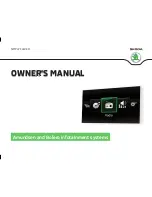Description of the device
Fig. 1
Equipment overview
Key
Bolero
Amundsen
-
-
Control dial for calls and confirmations
-
-
- Left control dial for switching the device on and off; volume
adjustment
1
- Menu
Radio
» page 17
2
- Menu
Media
» page 22
3
- Menu
Telephone
» page 30
4
- Voice control
» page 10
5
- Switches traffic programme on/off
» page 19
6
- Muting
-
Navigation
menu
» page 47
- Traffic
news
» page 60
7
- Sound settings
» page 14
- Traffic news
» page 60
Key
Bolero
Amundsen
8
- Displays the unit menus
» page 8
9
Touch screen
» page 7
10
SD memory card slot (SD1)
11
-
SD memory card slot (SD2)
Touch screen
The unit is equipped with a touch screen which can be operated with a light
touch or swipe of a finger.
The brightness level of the screen can be set
» page 14
.
CAUTION
■
It is not possible to operate the screen with your fingernails or while wearing
gloves.
■
To protect the screen, you can use a suitable screen protector for touchpads
that does not affect its functionality.
■
Dirt can be removed from the screen by using a soft cloth and, if necessary,
methylated spirits.
Device power on / off
Manual Power On/Off
›
Press
to switch the device on or off.
Automatic Power On of the device
If the device was not turned off with the control switch
before the ignition
was turned off, it will automatically switch on after the ignition is switched on.
Automatic Power Off of the device
If the vehicle key is pulled out of the ignition lock while the unit is switched on,
the device will switch off automatically.
If the vehicle is fitted with the starter button, the device will switch off auto-
matically after the engine is switched off and the door is opened.
With the ignition off, the device will automatically turn off after about 30 mi-
nutes.
The device turns off automatically under certain circumstances. The device in-
forms you for a few seconds by means of a text message on the device screen.
7
Introductory information
Содержание AMUNDSEN+
Страница 1: ...SIMPLY CLEVER OWNER S MANUAL OWNER S MANUAL Amundsen and Bolero infotainment systems ...
Страница 2: ... 5L0012720DB ...
Страница 3: ......
Страница 72: ...69 Index ...
Страница 73: ...70 Index ...
Страница 74: ...71 Index ...
Страница 76: ...www skoda auto com Amundsen and Bolero Yeti anglicky 05 2015 S90 5614 03 20 5L0012720DB 5L0012720DB ...