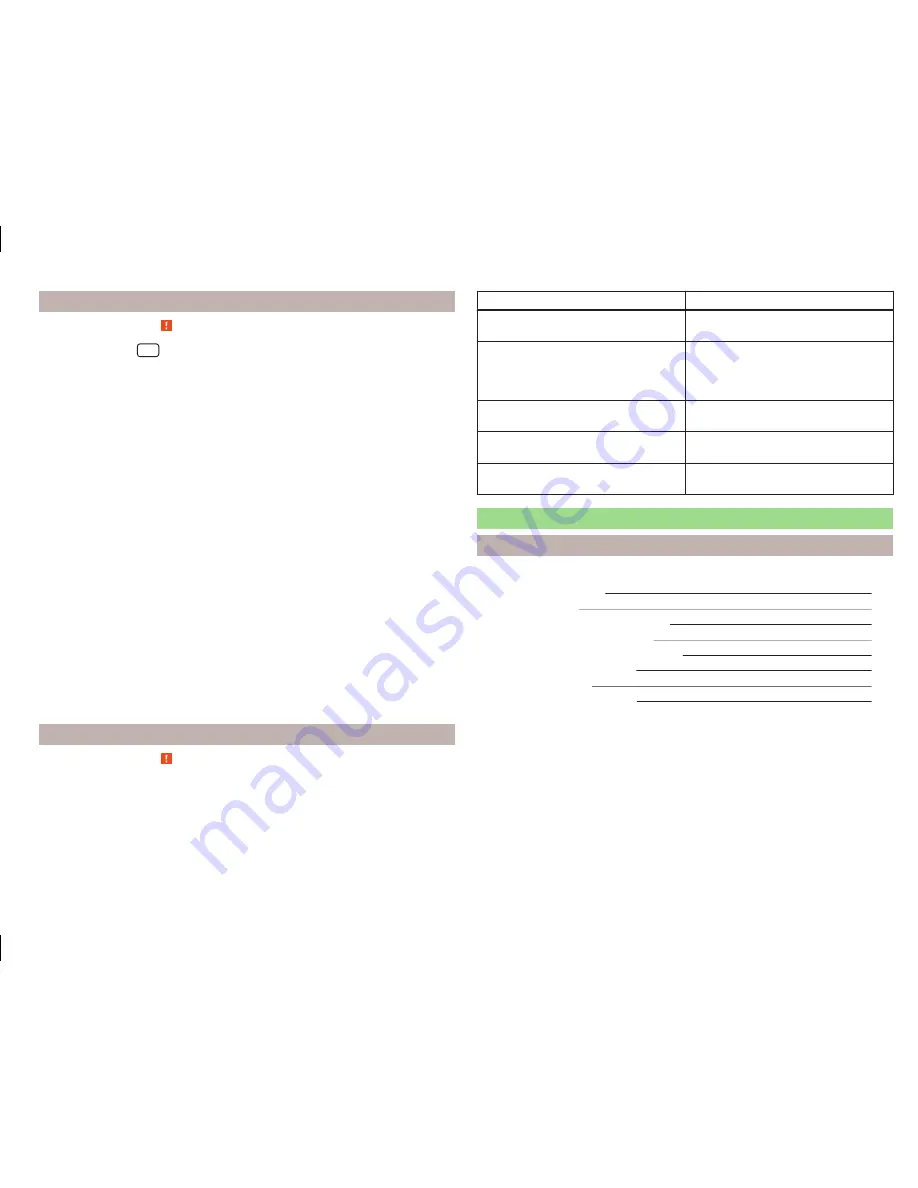
Settings
Read and observe on page 30 first.
›
Press the button
→
.
■
Hands-free phone
- Switching a call to the telephone / back to the device
(the menu item is displayed during a call)
■
Select telephone
- Search for available telephones/list of paired tele-
phones/select telephone
■
Find telephone
- Search for available telephones
■
Bluetooth
- Bluetooth
®
settings
» page 15
■
User profile
- User profile settings
■
Manage favourites
- Setting the function keys for your favourite contacts
■
Mailbox number:
Enter here
- Enter the telephone number of the mailbox
■
Prefix:
- Enable / disable the option to assign the prefix to a phone number
(after turning this function on, in some menus the function key
for add-
ing a prefix to a phone number is displayed)
■
Enter here
- Pre-selection for a telephone number (if the function
Prefix:
is
on)
■
Sort by:
- Arrangement of telephone contact list
■
Surname
- Sort by contact name
■
Forename
- Sort by contact's first name
■
Import contacts
- Import phone contacts
■
Delete other user profiles
- Deletion of other user profiles
■
Select ring tone
- Selecting the ring tone
■
Reminder: Remember your mobile
- Turn on/off the warning mode before
forgetting the phone in the vehicle (if the phone was connected to the de-
vice)
■
Show pictures for contacts
- Switch on/off the display of the image as-
signed to the contact
Function problems
Read and observe on page 30 first.
If there are problems with the availability of the mobile network or with the
Bluetooth
®
function, one of the following messages may appear on the device
screen.
Message
Meaning
Netw. search…
The telephone scans for available
wireless networks.
No network
The telephone has no connection to a
wireless network, if necessary, it does
not support sending information to
the network state.
To use the Bluetooth function,
please switch the ignition on.
Switch on the ignition.
Please switch on Bluetooth.
Switch on the Bluetooth
®
function on
the device.
Telephone not available.
A problem with the Bluetooth
®
unit in
the device, consult a specialist.
Pair and connect
Introduction
This chapter contains information on the following subjects:
conditions for coupling
32
Telephone search
32
Coupling - no telephone connected
32
Coupling - connected telephone
32
Coupling - two telephones connected
33
Coupling from the telephone
33
Pairing confirmation
33
Administering paired devices
34
To connect a telephone with the device, the two devices must be paired via
Bluetooth
®
.
The coupling procedure depends on the number of telephones already associ-
ated.
A connection with a telephone that is already paired does not require pairing.
It is enough to find the telephone that has been paired in the list of paired
phones and make the connection.
If a device is connected to the device using Apple CarPlay, then a connection
using Bluetooth
®
is possible.
31
Telephone
Содержание AMUNDSEN+
Страница 1: ...SIMPLY CLEVER OWNER S MANUAL OWNER S MANUAL Amundsen and Bolero infotainment systems ...
Страница 2: ... 5L0012720DB ...
Страница 3: ......
Страница 72: ...69 Index ...
Страница 73: ...70 Index ...
Страница 74: ...71 Index ...
Страница 76: ...www skoda auto com Amundsen and Bolero Yeti anglicky 05 2015 S90 5614 03 20 5L0012720DB 5L0012720DB ...
















































