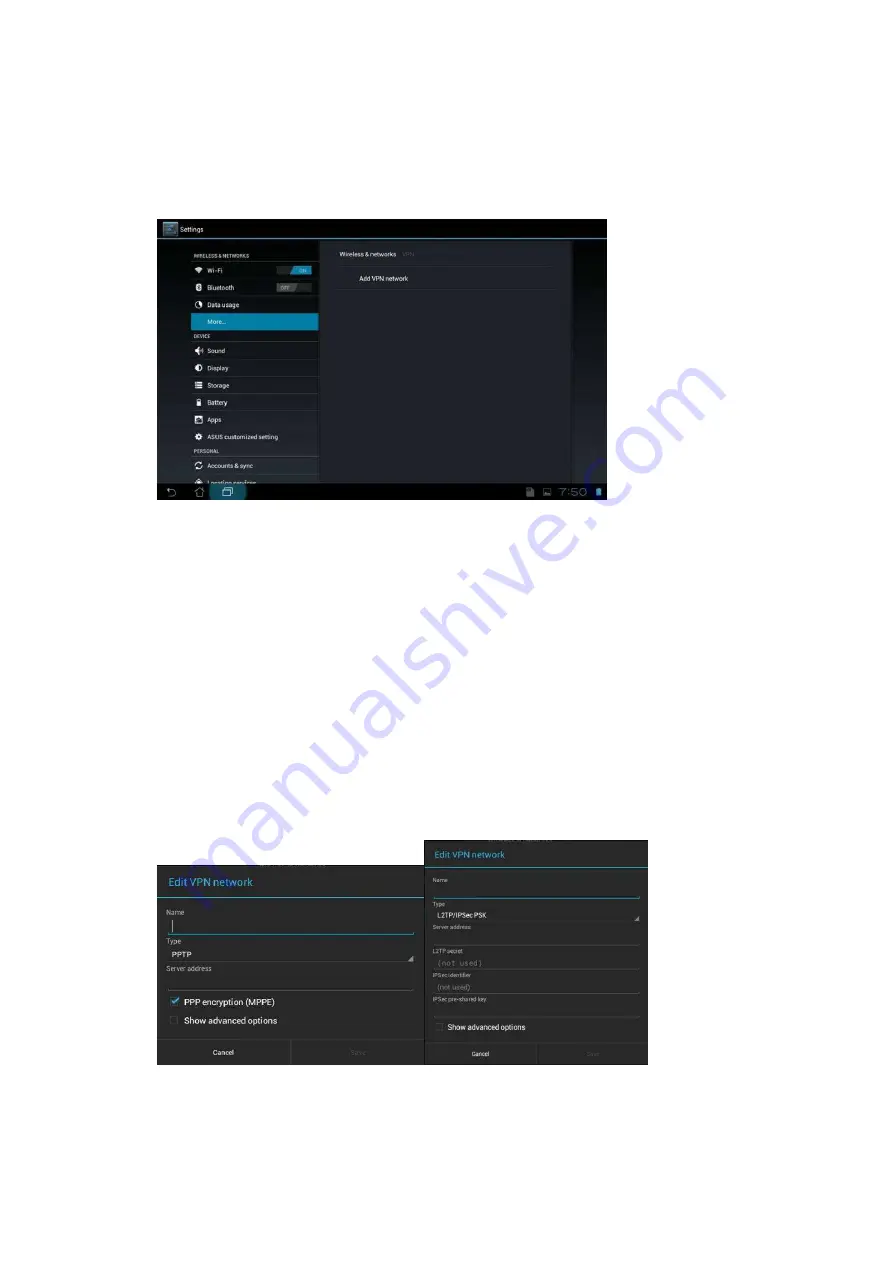
2. Click on
Add VPN Network.
3.
Select the
VPN Type
that corresponds to the
VPN Type
you have
configured in the WLR-5001.
Complete the following fields:
Description
Enter a name for your VPN connection, this name is for
reference purposes only.
Server
Enter the WLR-5001 WAN IP address
Account
Enter the name used to log onto the VPN tunnel (this must
be one of the users you have set in the VPN user table of
the WLR-5001)
Password
Enter the Password used to log onto the VPN tunnel.
Secret(L2TP only)
If the VPN Type of the VPN tunnel you have set up in the
WLR-5001 is L2TP over IPSec You have also entered a
Shared key
in the WLR-5001(see step 7 of chapter
Using
the Wizard to Configure the WLR-5001 for L2TP over
IPSec
for reference
)
Enter the same key in this field.
Содержание N600 X5
Страница 1: ...WLR 5001 Wireless Gigabit VPN Router N600 X5 802 11a b g n ...
Страница 12: ...7 Setup LAN WAN WAN connection LAN connection ...
Страница 25: ...WLR 5001 Statistics Shows the counters of packets sent and received on WAN LAN WLAN ...
Страница 60: ...8 Enable the VPN policy and then click Apply to save the VPN profile ...
Страница 66: ...5 Click Connect to a workplace and click Use my internet connection VPN ...
Страница 70: ...12 Go to Network and Sharing Center on the bottom right of the windows Under VPN Connection click Connect ...
Страница 72: ...3 Click on Create a network from the left side of the window 4 Click Next to continue to setup the VPN client ...
Страница 76: ...11 Click on the Security Tab from the top in the window and select Advanced click Settings to continue ...
Страница 79: ...Configuring a MacOS VPN Client 1 Select System Preferences 2 On the System preferences panel Click Network ...
Страница 80: ...3 Click on the sign on the bottom left 4 Select the VPN interface ...
Страница 85: ...3 Click on VPN 4 click on Add VPN Configuration ...
Страница 87: ...4 Set the Switch to ON to connect to the VPN Network ...
Страница 90: ...4 Click on the VPN network you have just created to connect ...
Страница 122: ......
Страница 123: ......
















































