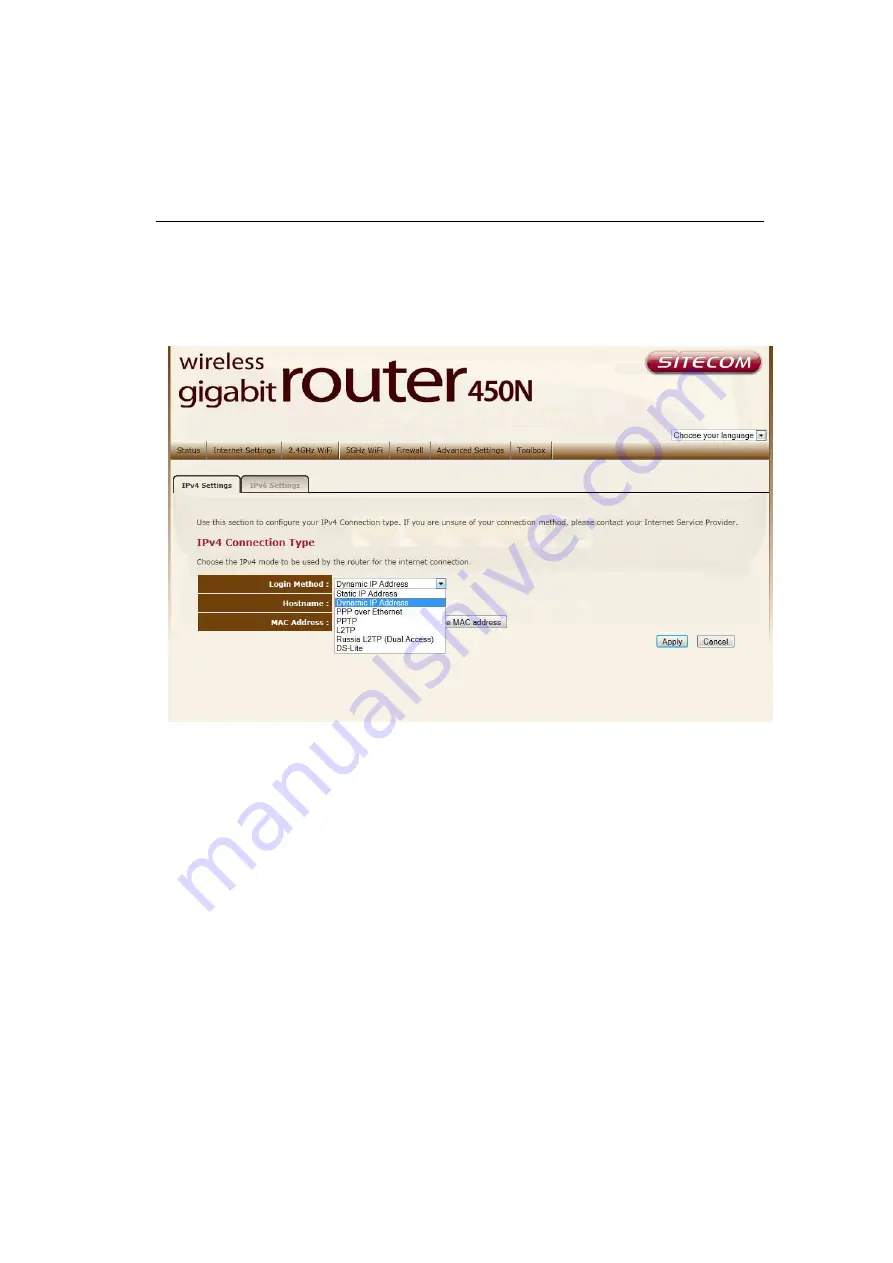
11 Configuration Wizard
Click
Internet Settings
to configure the router. Here you can choose your
internet connection type.
Depending on the chosen setting, you may need to enter your user name and
password, MAC address or hostname in the following window. After you have
entered the correct information, click
Apply
to save the settings.
Содержание N600 X5
Страница 1: ...WLR 5001 Wireless Gigabit VPN Router N600 X5 802 11a b g n ...
Страница 12: ...7 Setup LAN WAN WAN connection LAN connection ...
Страница 25: ...WLR 5001 Statistics Shows the counters of packets sent and received on WAN LAN WLAN ...
Страница 60: ...8 Enable the VPN policy and then click Apply to save the VPN profile ...
Страница 66: ...5 Click Connect to a workplace and click Use my internet connection VPN ...
Страница 70: ...12 Go to Network and Sharing Center on the bottom right of the windows Under VPN Connection click Connect ...
Страница 72: ...3 Click on Create a network from the left side of the window 4 Click Next to continue to setup the VPN client ...
Страница 76: ...11 Click on the Security Tab from the top in the window and select Advanced click Settings to continue ...
Страница 79: ...Configuring a MacOS VPN Client 1 Select System Preferences 2 On the System preferences panel Click Network ...
Страница 80: ...3 Click on the sign on the bottom left 4 Select the VPN interface ...
Страница 85: ...3 Click on VPN 4 click on Add VPN Configuration ...
Страница 87: ...4 Set the Switch to ON to connect to the VPN Network ...
Страница 90: ...4 Click on the VPN network you have just created to connect ...
Страница 122: ......
Страница 123: ......






























