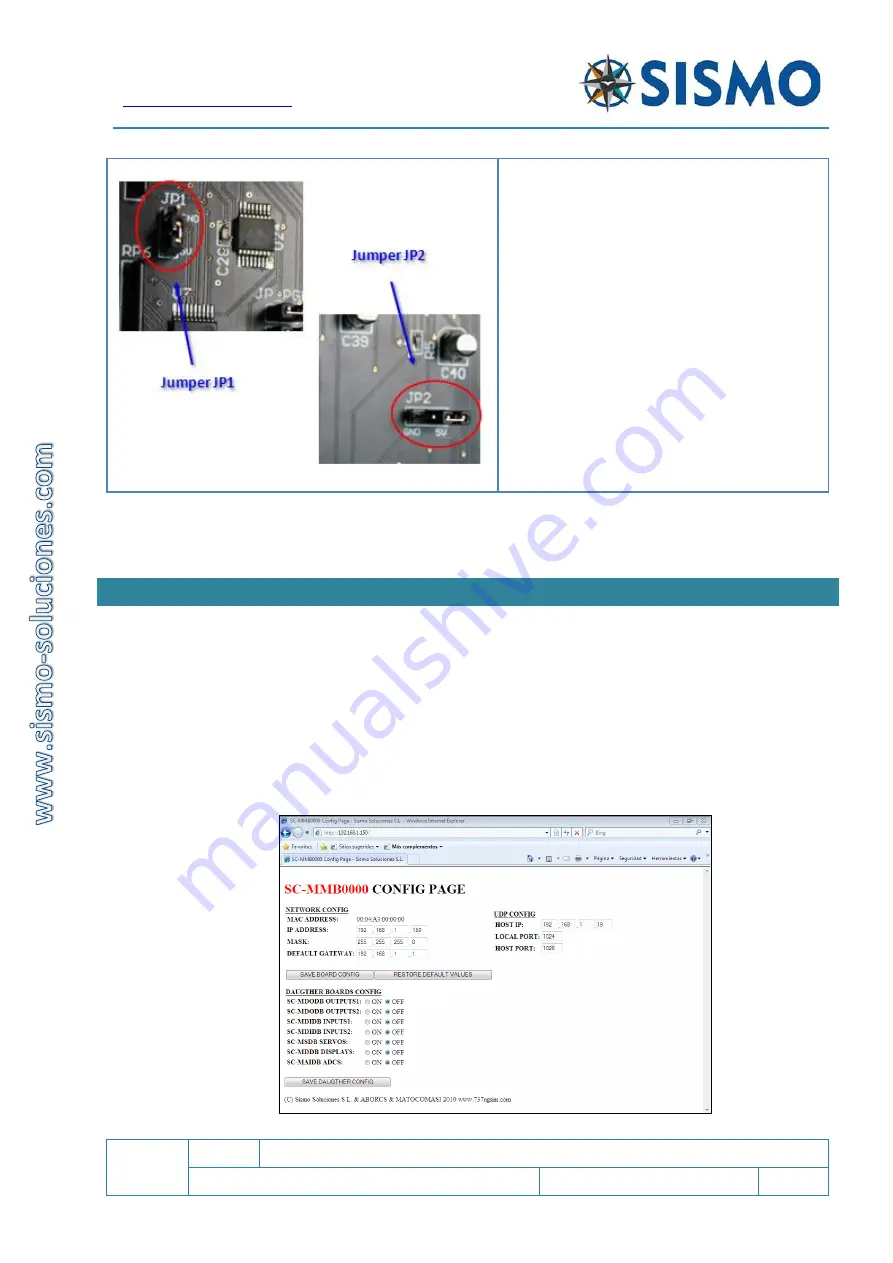
Flight Simulators Solutions
SC
1.7
SC-MB Ethernet Configuration
User Manual
SC-MAN-SCE-E-17-0003
7 / 23
User Manual - SC-MB Configuration - Rev1.7.docx
Similarly, if the JP1 jumper is removed, the
inputs of the Board would be disabled. The JP1
jumper provides the possibility of selecting the
desired logic for the Inputs, that is to say, if we
change the cover of the jumper from the 1-2
pins to the 2-3 pins, the logic will be reversed in
one way or another, as is convenient for the
user. This type of jumper can be located on the
Mother Board and on the Input Daughter
Boards.
The JP2 jumper, is only found on the Mother
Board. It must always be placed between the
central pin and +5V.
The advice now is to visually inspect that the jumpers are located in the correct place to ensure the optimum
performance of the Board.
5
SOFTWARE CONFIGURATION FOR ADVANCED USERS
In the following section, we will briefly describe the steps for the software configuration for users who have
some knowledge of Ethernet systems. If you are a beginner, head to section 6.
1.
Set a static IP address.
Go to Networks>properties>Internet protocol IPv4>properties. Define an IP address, for example
192.168.1
.101 this is your control computer IP. Leave the automatic Subnet Mask value. In the third
box you must write an IP with the same Network ID:
192.168.1
.1.
2.
Type the IP address SC-MB into your usual internet browser (192.168.1.150 BY DEFAULT). The
CONFIG PAGE will appear.






















