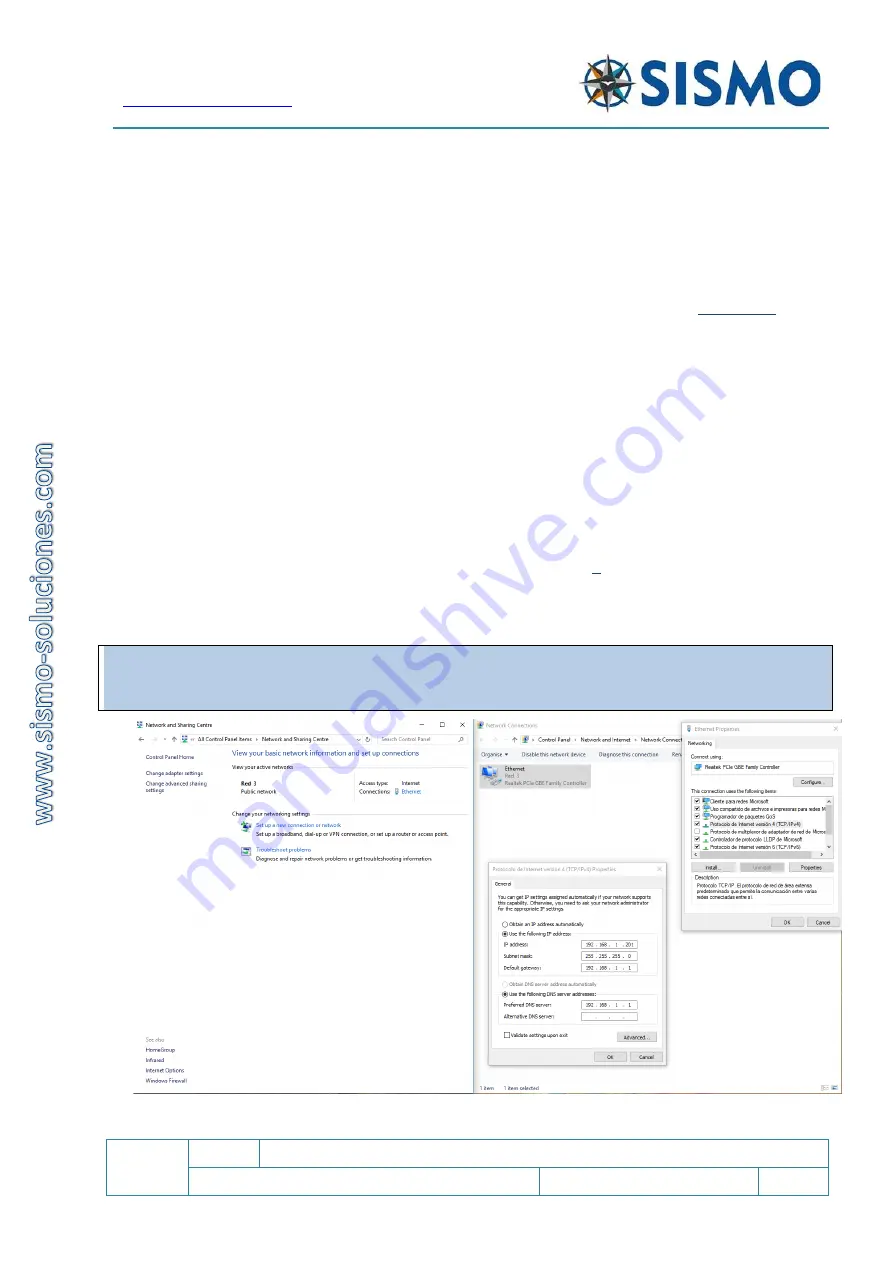
Flight Simulators Solutions
SC
1.7
SC-MB Ethernet Configuration
User Manual
SC-MAN-SCE-E-17-0003
11 / 23
User Manual - SC-MB Configuration - Rev1.7.docx
The numbers inside the green box represent the IP address and the Subnet mask. The yellow box is for your
Network ID.
If the IPv4 address on your control computer has
a Network ID of 192.168.1, we don’t need to change the IP
address.
6.1.2
How to change an IP address on your computer
When a change of IP is necessary due to having a different Network ID, the user must temporarily change
the IP address of his control computer to the Network ID of 192.168.1 so that the card can be connected to
the computer for the first time (again, this is because the SC-MB has a Network ID of 192.168.1 by default)
*We have used Windows 10 for this example:
1.
Go to: Start > Control Panel > Network and Sharing Centre > Change adapter settings
2.
Select the icon which appears and right click. Open the properties window.
3.
Double click on “Internet protocol v4 (TCP/IPv4)”
4.
Again, a new window is opened. Mark the option "Use the following IP Address" to activate the text
boxes below and insert a new IP address (Ej: IP address
192.168.
1.101
).
5.
As “
subnet mask
” to write for example
255.255.255.0
and in the third field
192.168.1.1
Note1
: The process to reach the IPv4 connection may vary slightly between operating systems. Tutorials are
easily found on the internet for other operating systems, nevertheless there is a screenshot of the same
procedure for Windows 10 in English below.
Once you press OK on the pop-up window, the changes have been saved.























