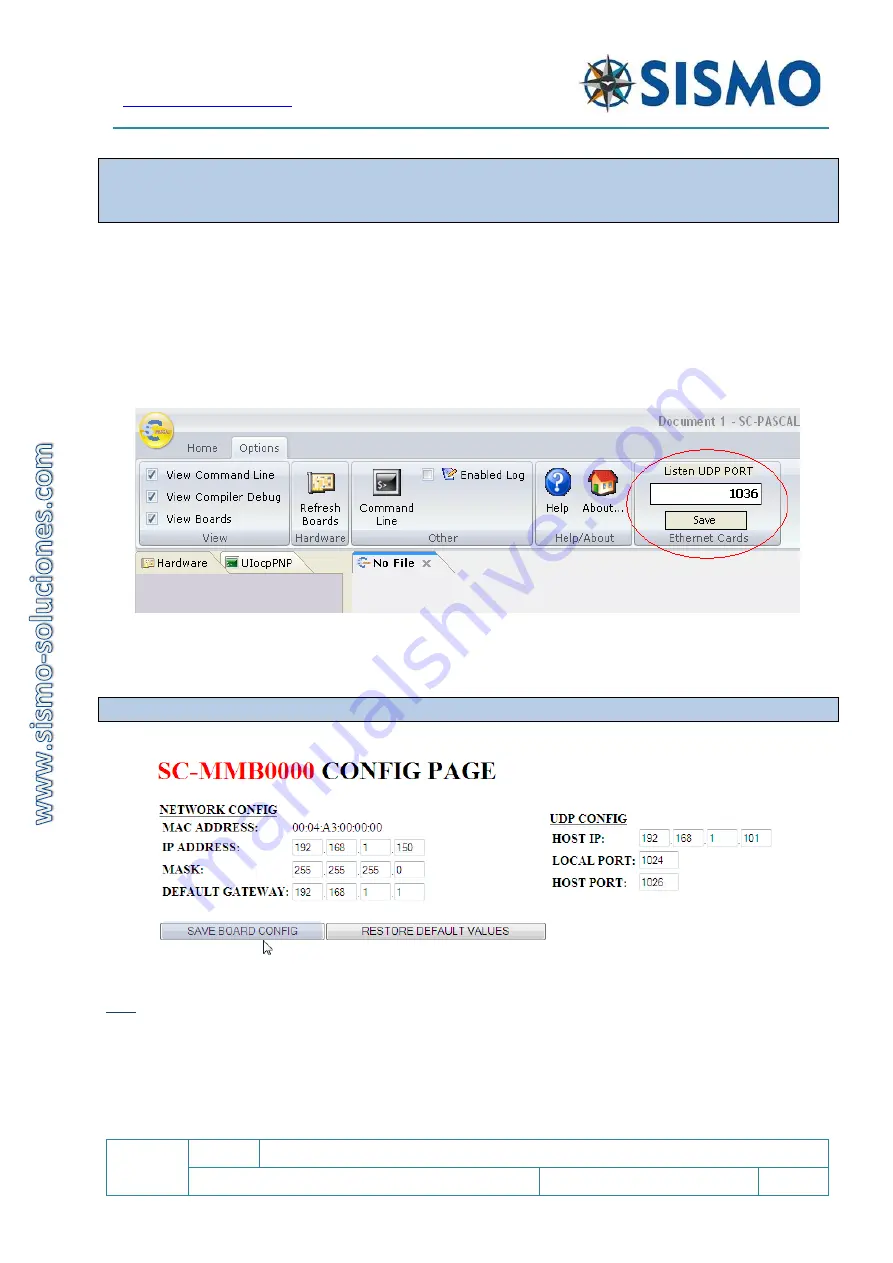
Flight Simulators Solutions
SC
1.7
SC-MB Ethernet Configuration
User Manual
SC-MAN-SCE-E-17-0003
14 / 23
User Manual - SC-MB Configuration - Rev1.7.docx
The default host port changes for every Plug&Fly module.
Do not change the Host Port
if you are using a
native configuration with ProSim or OrbitXP. These software solutions use this Host Port by default. If you
have to change it, consult the add-on manual.
This port must remain open and unused by any other program in order for the data to be received.
If the port is occupied, another must be chosen (Any four-digit number excluding those already in use). In
this case, review the add-on manual.
SC-Pascal V5 Build 765 or superior allows to the user to change the Host Port in the field "Listen UDP Port".
In order for this equipment and SC-Pascal to communicate, the HOST PORT indicated in the CONFIG PAGE in
and the port where SC-Pascal listens, which is indicated in "Listen UDP Port ", must be the same.
*In this example, the HOST PORT was changed to 1036, but the default value of the port should be left.
Once all the fields in Network Config and UDP Config have been filled out, remember to press SAVE BOARD
CONFIG to store the information.
Note: Wait at least 5 seconds while the data is saved on the Internet browser.
It is necessary to close and reopen the browser to ensure the storage of the new data. Remember that the
new
IP Address of the Motherboard should now be written in the “Http” search bar. You’ll now be able to
see the updated configuration. If everything is correct, head to section 6.2.3.
If you need to modify any of the information in Network Config or UDP Config, at a later time or due to any
mistakes, this will not present a problem. The o
nly consideration is that you must “Save Board Config” and
close and reopen the browser to make sure the new information has been saved.























