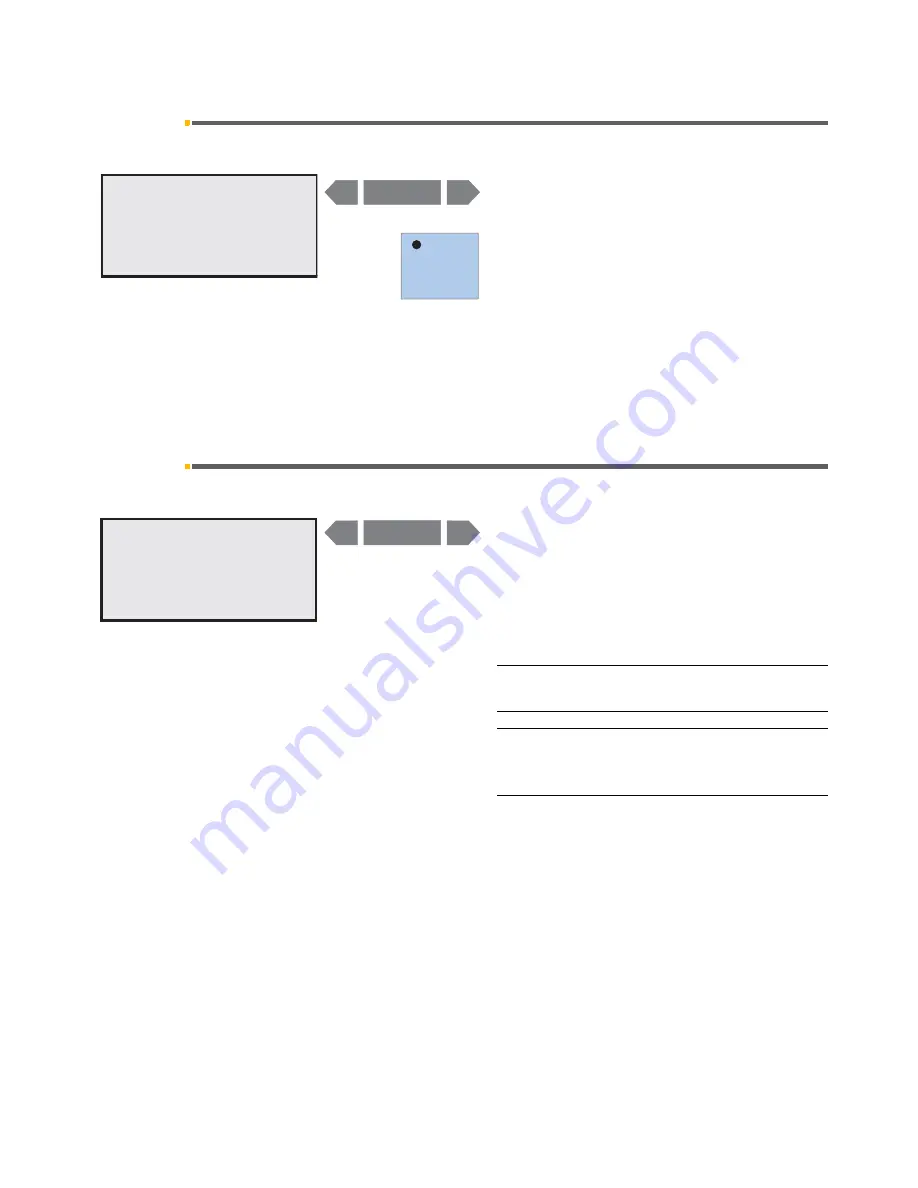
Sirona Dental Systems GmbH
11 Basic treatment center settings in the Mode dialog
C3
+
11.21 Mode: A/B VIDEO MODE ON – OFF
59 06 404 D 3390
D 3390.201.01.18.02
73
11.21
Mode: A/B VIDEO MODE ON – OFF
Locking the video mode switchover
This mode is only displayed in connection with an inte-
grated SIVISION 3.
If
ON
is flashing –
You can use the
"A/B"
key to switch between VIDEO
mode and PC mode after picking up the SIVISION 3
camera.
If
OFF
is flashing –
You cannot use the
"A/B"
key to switch between VIDEO
mode and PC mode for SIVISION 3.
This prevents the selected mode from being changed
inadvertently.
11.22
Mode: BLOW OUT SPRAY
Prevents drop formation
You can activate the instrument blow-out function in this
setting option. This removes any residual water (one to
two drops) by blowing air through the instrument heads.
Just press
the
–
or
+
key to switch this function
ON
or
OFF
.
The selected item flashes.
IMPORTANT
This function is switched
OFF
in the factory setting.
IMPORTANT
Sirona recommends activating this function especially
for the C3
+
treatment center.
A
A / B VIDEO MODE
ON – OFF
A / B VIDEO MODE
ON – OFF
A/B
Mode
–
+
A
BLOW OUT SPRAY
YES – NO
BLOW OUT SPRAY
YES – NO
Mode
–
+
Содержание C3 Plus
Страница 1: ...båÖäáëÜ kÉï ë çÑW MVKOMNQ PH léÉê íáåÖ fåëíêìÅíáçåë ...
Страница 2: ......
Страница 121: ......
















































