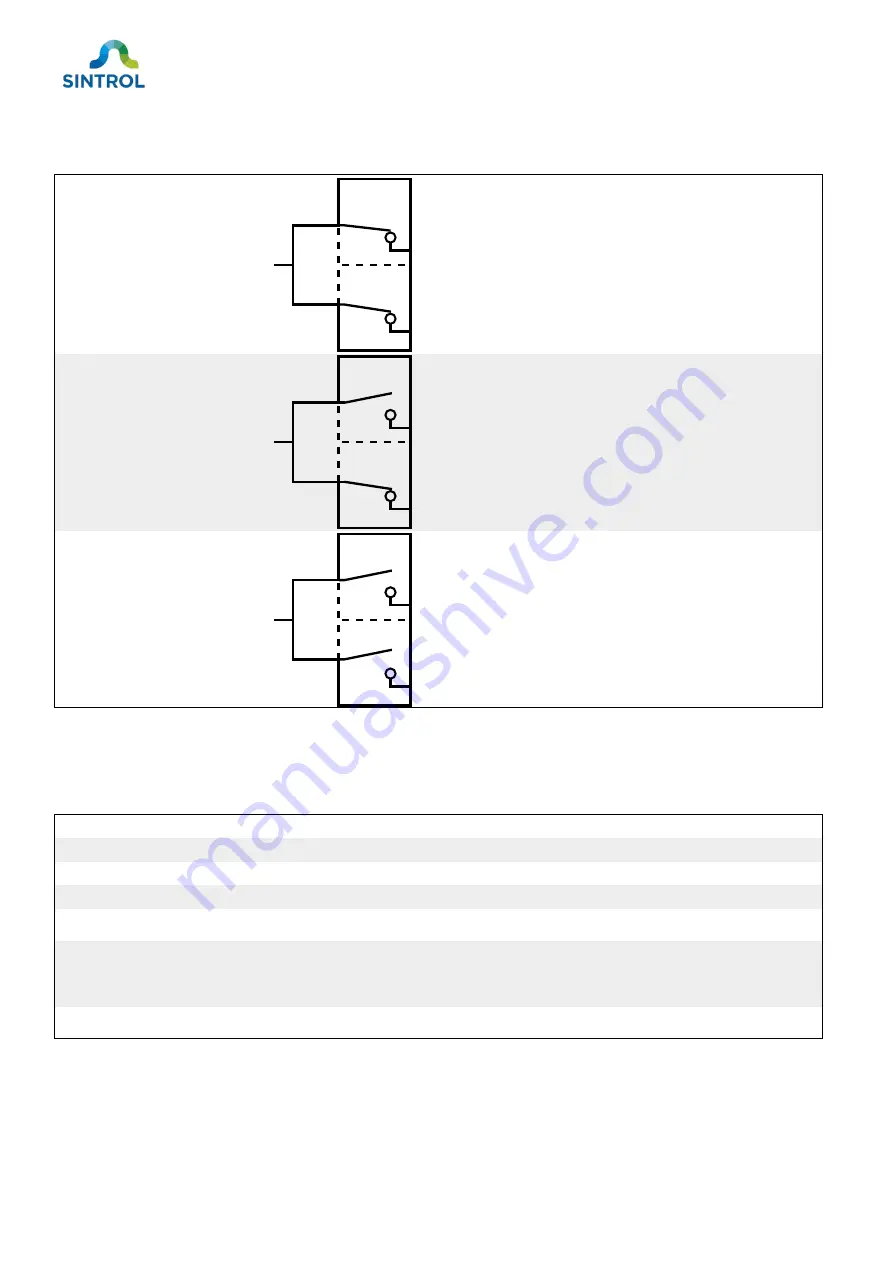
©2021 Sintrol.
All rights reserved.
72 (104)
Revision 4
Table 16: Relay statuses
Relay status
Relay contacts
Description
Relay 1: Energized
Relay 2: Energized
The device operates normally, and dust
concentration is below the configured ALERT
and ALARM thresholds.
Voltage is supplied to both relays.
Relay 1: Relaxed
Relay 2: Energized
The dust concentration is above the ALERT
threshold but below the ALARM threshold.
Relay 1 switches status and triggers ALERT.
Voltage is supplied to Relay 2.
Relay 1: Relaxed
Relay 2: Relaxed
The dust concentration is above the configured
ALARM threshold.
Relay 2 switches status and triggers ALARM.
Both relays are relaxed.
The operation logic of the relays is described in Table 17.
Table 17: Operation logic of the relays
Device status
Relay 1 status
Relay 2 status
Analog signal (mA)
NORMAL OPERATION
Energized
Energized
According to dust level
ALERT
Relaxed
Energized
According to dust level
ALARM
Relaxed
Relaxed
According to dust level
MAINTENANCE
Energized
Relaxed
According to dust level
AUTO SETUP
Energized
Relaxed
>22 mA
ZERO/SPAN CHECK
Energized
Relaxed
4 mA for Zero check,
approx. 16.8 mA for
Span check
FAULT
Relaxed
Relaxed
>22 mA
9.2.3
LED and display logic
The main interface of the device is equipped with a 7-segment display and red and green status LEDs.
The LEDs are mirrored, and their function is the same regardless of their location on the main interface.
C
1
2
C
1
2
C
1
2






























