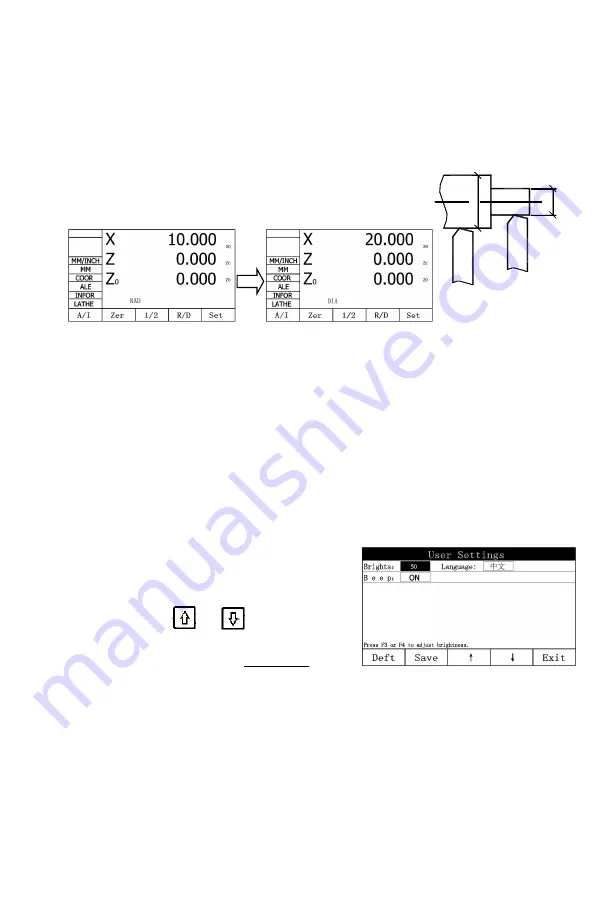
17
3.7 Radius/Diameter Conversion (R/D)
Function introduction: to switch the axis X display between workpiece
radius and diameter modes (effective only on the lathe).
Example: As shown in the figure, the benchmark of axis X is in the center,
and the tool is at the position of point A. Press the “R/D”
function key to switch between radius and diameter
display.
(Radius)
(Diameter)
3.8 User Parameter Setting
Based on user needs, set related parameters to achieve the goal of
proper operation.
3.8.1 Setting the LCD Brightness
The user can adjust the brightness of the display based on field
environment.
Factory default: 100%
。
Example: Adjust the display brightness to 50%
1) On the user setting interface,
Press the
or
key until
the cursor moves to
to the option field of brightness.
2) Press the
“↓”
” or “
↑
” function key to adjust the brightness to 50%.
3) Press the “Save” function key to save the modification.
4) Press the “Exit” function key to quit the interface of system parameter
setting.
B
A
φ
20
φ
10
Содержание SDS 2-3VA
Страница 1: ...LCD DIGITAL DISPLAY SDS 2 3VA OPERATION MANUAL...
Страница 6: ...1...
Страница 53: ...V1 0 202110...






























