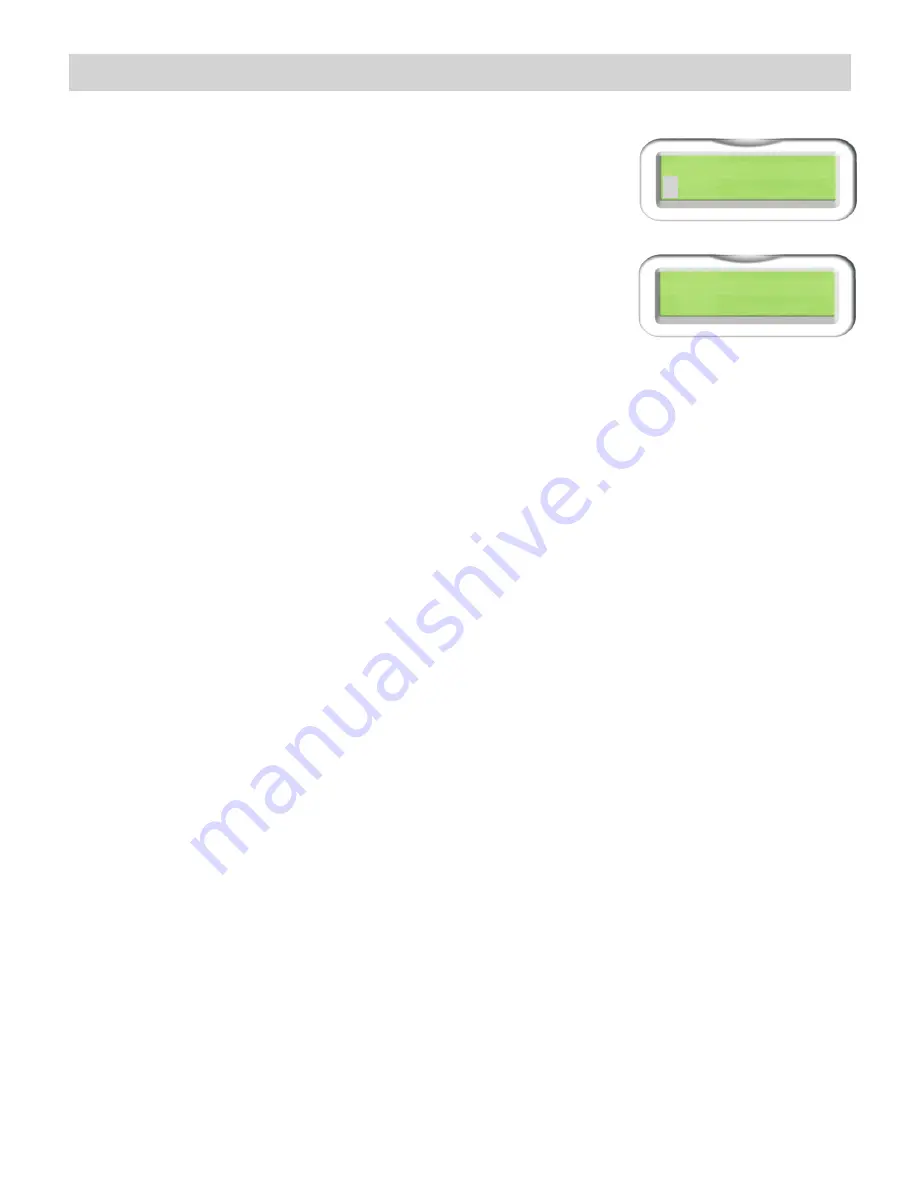
Model UCS-01
Controller, Scheduler-Timer
7)Set Contrast
8)CIM Mode
CIM Mode
[Events=OFF]
11
CIM Mode
To configure the Scheduler-Timer to operate as a Computer Interface
Module (CIM), allowing a PC with UPStart to access a UPB network,
select the CIM mode from the menu and press
ENTER
button to
initiate CIM mode operation. Note the unit will not run scheduled events
when in the CIM mode. During CIM mode operation pressing any button
will end the CIM mode function. There is no time-out period for CIM mode.
The UCS may now be used via the RS-232 port as a Computer Interface
Module. The default communication mode is Message Mode. UPStart
will put the UCS into Pulse Mode when selecting ‘connect’ to UPB Device
Interface within UPStart. It may be necessary to exit and re-enter CIM mode to put the UCS back
into Message Mode for third party controller interface.
8
Add Device
The Add Device function will add a device to the network that the Scheduler-Timer is set to control.
In other words, the network ID# to which the device will be added is that number set in the Set
Network function of the UCS's main menu. For pre-configured kits the network ID# is 250 and
password is FFFF.
To add a device:
?
Check the Network ID setting of the UCS with the Set Network menu item. From the idle screen,
press the Menu button, then press the Down button 3 times to select Set Network. Press the Enter
8
button to view the network ID#. If correct, then press the Menu button to exit back to the main menu.
If necessary change the Network ID# using the Up/Down buttons, then press Enter
8
to save the
setting.
?
Next, in the main menu, press the down button to select Tools, then press Enter
8
.
Press the Down
button one time to select Add Device, then press Enter
8
.
?
You will be prompted to put the device to be added in setup mode; press the module’s program
switch (or any button or rocker on a switch) five times quickly. The device's indicator should flash
continuously, indicating it is in the setup mode.
?
When the device is in the setup mode press Enter
8
, as prompted by the UCS, to begin adding the
device. You will then need to select a unit ID#. The ID# should be a number other than those already
on the network.
Helpful Hint: If you are adding a device to a factory-pre-configured network (e.g. Network 250), we recommend you
choose a device number in the 100 to 200 range (e.g. device ID# 100, 101, etc..), so there will be no chance of
having duplicate ID numbers on the network. This avoids issues if other factory pre-configured units are added in
the future.
?
The UCS will check to see if the selected ID# is in use. If the selected ID# is not in use the UCS will
add the device to the network, giving it the selected ID#.
Helpful Hint: It is a good practice to label the unit with the ID# or take notes of each unit's ID# (e.g. location,
connected load, Unit ID#) so you can reference it when configuring events in the Scheduler-Timer.


































