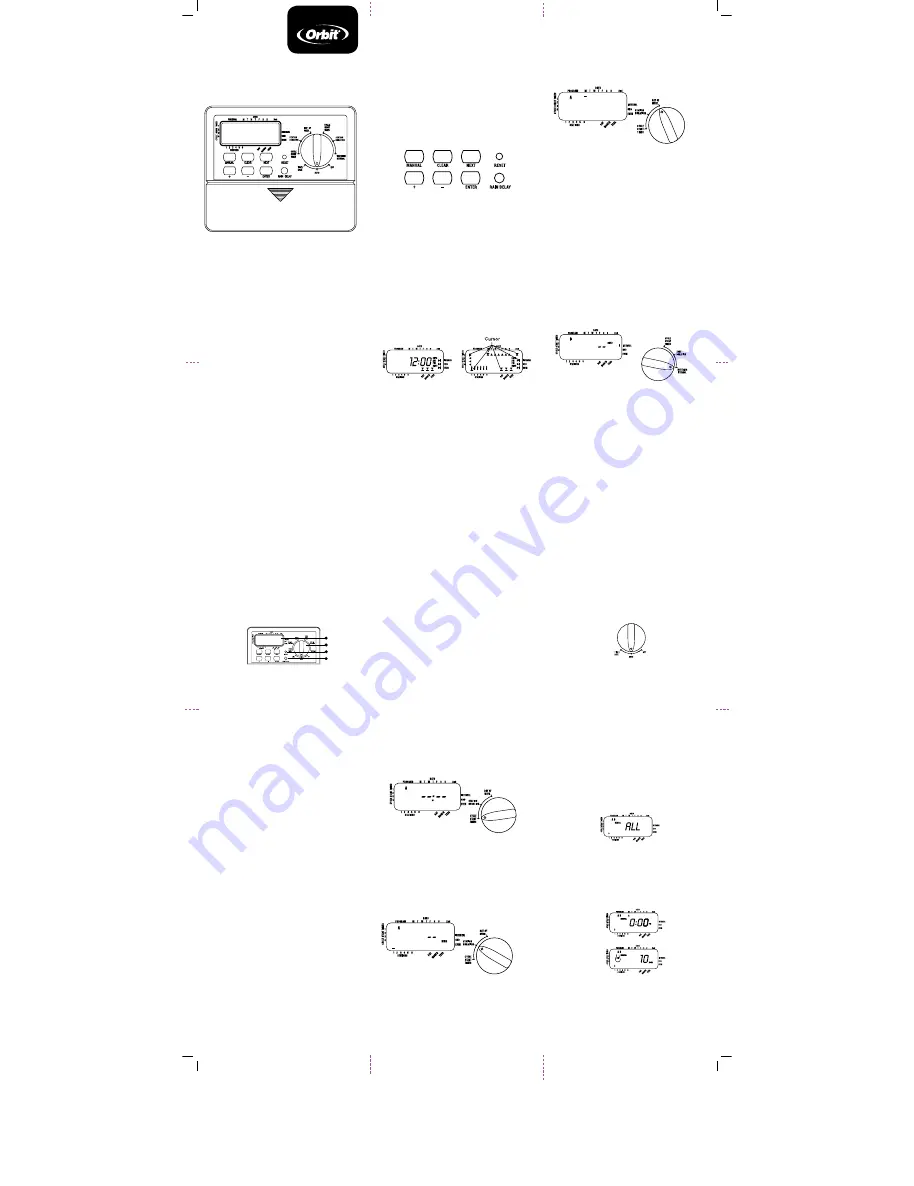
Installation Manual /
User’s Manual
Introduction
Thank you for selecting an Orbit
®
sprinkler timer.
Orbit
®
designers have combined the simplicity of
mechanical switches with the accuracy of digital elec-
tronics to give you a timer that is both easy to program
and extremely versatile. The Orbit
®
timer provides
convenience and flexibility, letting you run a fully auto-
matic, semi-automatic, or a manual watering program
for all your watering needs.
Please read this manual completely before you begin
to program and use the controller. A few of the most
notable design features include:
At-a-Glance Simplicity
By turning the rotary dial to one of nine settings you can
review programming or easily make changes.
Arm Chair Programmable
By inserting two AA alkaline batteries you can program
the timer prior to installing it in its permanent location.
Fuse
The 0.75 amp slow-blow fuse provides circuit
protection. For replacement, use WaterMaster 0.75
amp fuse or equivalent.
Lexan Language Covers
Available in English, French, Spanish, Italian, and
German.
1. Digital Display
A large LCD (Liquid Crystal Display) shows the time of
day and indicates many of the programming settings.
The display is completely interactive with all other
controls.
2. Programming Keys
The timer has seven push button keys for setup and
program entry. Working in conjunction with the rotary
selector, the keys are used to set the time of day,
watering time, watering days, start times, and other
functions.
3. Selector Dial
This large dial makes it easy to see which function is
currently selected and/or in which mode the timer is
set to operate.
4. Reset Button
The reset button clears the time, date, and user-defined
programming, but does not remove the factory installed
fail-safe program. To prevent an accidental reset, the
button is recessed into the panel and must be pressed
with a small pointed object such as a pen or pencil tip.
FIGURE 1: Location of Controls on the Timer
Notable Programming Features
Two Watering Programs—Summary
The timer gives you the option of using one or both of
the independent programs. Note that each station can
independently be set to either A or B or both A and B
programs.
Program A
This program lets you schedule selected stations to
water on specific days of the week or to water every 2nd
day. Program A repeats itself continuously in successive
weeks.
Program B
Provides two options: One for odd or even day watering
or for intervals ranging from everyday to every 28th
day. This feature is designed to meet the growing needs
and restrictions imposed by local governments and
to conserve water. The timer automatically calculates
odd and even days (by date) for each month and makes
adjustments for leap years to provide true odd and even
watering through the year 2100.
Start-Time Stacking
The timer has the intelligence to “stack” start times
that overlap. If you enter two or more start times that
overlap (in the same or in different programs), the
timer will not activate two stations at the same time.
Instead, the timer activates the first station and then
activates the next station(s) in sequence after the
first station finishes its preset watering duration. The
timer will NOT stack to the next calendar , preventing
the timer from violating an odd or even day watering
schedule.
Manual and Semi-Automatic Modes
The timer gives you a number of manual and semi-
automatic modes for flexibility in watering. You can
override the timer’s automatic programming in a
variety of ways.
Getting Started
Programming the timer can be accomplished in just
a few basic steps. Before you begin programming,
it is important to install the batteries (batteries not
included), set the time of day and date, and establish a
watering plan.
Install the Batteries
The timer requires two AA batteries to maintain the
time, date, and programs in case of AC power loss. In
a typical installation, fully charged batteries should
provide sufficient power for approximately three years
of operation.
n
Remove the terminal cover.
n
Insert two AA batteries into the battery
compartment (batteries not included).
n
Return the terminal cover to its closed position.
Remove batteries when depleted or if product is to
be left unused for a long time. The program will be
retained for up to 30 seconds while the batteries are
replaced.
Do not mix old and new batteries. Do not mix alkaline,
standard (carbon - zinc), or rechargeable (nickel
cadmium) batteries.
Weak or missing batteries can cause the time and date
to be erased after a power failure.
Set the Time of Day and Date
If this is the first time the timer has been programmed,
you should press the small recessed button labeled
RESET
. Pressing
RESET
does not affect the factory
installed fail-safe program
[See Figure 2].
FIGURE 2:
Programming Keys
n
Turn the rotary dial to the
TIME/DATE
position
[See Figure 3].
n
12:00 AM
will appear in the display with three
arrows pointing to the year, month, and day.
n
Use the + and - keys to set the correct time of day.
When the correct time of day is reached, press
the
ENTER
key to lock in the time. To increase or
decrease more rapidly, hold down either the + or
–
keys until the display goes into rapid advance mode.
n
A blinking cursor will appear below the arrow for
the year, month, and date when programming
[See
Figure 3].
n
Use the + and
–
keys to set the correct year, then
press
ENTER.
n
Use the + and
–
keys to set the correct month, then
press
ENTER.
n
Use the +
and
–
keys to set the correct date, then
press
ENTER.
FIGURE 3: LCD Display with Surrounding Information
Caution:
If a watering schedule is not entered into the
timer, the factory installed fail-safe program will turn on
each station every day for 10 minutes. To avoid accidental
valve activation, either turn the rotary dial to OFF or enter
a watering schedule.
Establish a Watering Schedule
To help you visualize how best to program the timer,
it might be helpful to make a watering plan on paper.
This will help you establish which days and times you
want to water.
Programming
The timer has two programs you can set up to control
a variety of watering schedules. Depending on your
needs, you can use either or both programs.
Enter Watering Schedule in Any Order
You have the option of entering your watering schedule
in whatever order you like. This feature makes it very
easy to review and change your watering schedule.
Your settings can be changed at any time while you’re
setting up the initial schedule or even after years of
operation.
Start Times for Program A or B
note:
A start time is the time of day that the program
begins watering the first station, and all other stations in
the program will then follow in sequence. There are not
separate start times for each station. Start times do not
correspond to specific stations, but to programs (A or B).
If you enter more than one start time, all stations in the
specified program will water again (in sequence).
n
The way you set the cycle start time is the same for
both programs. Turn the rotary dial to the
CyCLE
START TIMES
position in the program that you want
to set. The display will show an A or B depending on
which program you have selected. The display will
show —— : ——
and a blinking cursor in
CyCLE START
1
location
[See Figure 4].
n
Set the time you want to begin watering for start
time 1 using the
+
or
–
keys, then press the
ENTER
key. The display will advance to
stArt
2.
For
additional start times, simply repeat this procedure
by using the
+
and
–
keys to enter the time and
then press
ENTER
.
Remember,
Each start time
will activate all stations that are set to water in the
specified program. There are not separate start times
for each station. Start times do not correspond to
specific stations.
n
Up to four start times can be entered per program
(A or B).
FIGURE 4: LCD Display with Start Time
Water Duration for Program A or B
note:
Both programs require watering durations to be
programmed.
n
Turn the rotary dial to
STATION DURATION
position in
either the A or B program. The display will show which
program you have selected with an “A” or “B” and the
- - cursor blinking at station “1”
[See Figure 5].
FIGURE 5: Station Duration for Program A
n
You can set the watering duration from 1 to 99
minutes. Press and hold the + key to advance
the number of minutes, or use the - key to go in
reverse, then press
ENTER
.
When the minutes are
set, “A” or “B” will appear over station 1 and the
cursor will advance to station 2 and begin blinking.
n
Simply repeat these steps to set watering durations
for all zones on this program
n
To skip a station, press the
NExT
key.
n
To erase previously programmed watering
durations, press the
CLEAR
key.
Assigning Watering Days for Program A
n
Turn the rotary dial to
DAy OF WEEK
in program
A. The display will show an “A” and the cursor will
blink under the days of week Monday, Tuesday,
Wednesday, etc.
[See Figure 6].
FIGURE 6:
LCD Display with Watering Days
n
Press
ENTER
to activate watering on Monday. An
arrow appears under M and the cursor will advance
to Tuesday (T), press
ENTER
to activate watering
on this day. Repeat these steps for all days of the
week.
n
To skip a day, press
NExT
.
n
To delete a previously entered day, press
CLEAR
n
If you want to water every second day, press the
NExT
key to advance the cursor to “2nd”, then press
ENTER
.
note:
If you choose to water every 2nd day, you cannot
set specific days of the week for watering
Assigning Watering Intervals for
Program B
Program B is used to water at specific intervals
between days (1 to 28), or on odd or even calender
dates. The timer has a leap-year compensator and
will ensure conformance to the odd and even schedule
through the year 2100.
n
Turn the rotary dial to
WATERING INTERvAL
.
The
cursor will blink to the left of the word
INTERvAL
[See Figure 7].
FIGURE 7: LCD Display with Watering Interval
n
Press and hold the
+
or
-
keys to select the number
of days between watering.
example:
If you want to
water once every 10 days, set the interval at 10.
n
To activate the watering interval, press
ENTER
.
note:
If an interval of 3 is entered today, the timer will
water for the first time today, and then again every 3 days.
n
To select odd or even day watering, press
NExT
.
The cursor will move to either the odd or even
setting, then press
ENTER
.
n
To erase a schedule, press
CLEAR
.
To enter a new
schedule, press
NExT
.
Reviewing and Changing your Program
The Orbit timer lets you easily review a complete
watering plan.
For example, to review Program A watering start
times, simply turn the rotary dial to the
CyCLE START
TIMES
position in Program A and check the times
that have been entered. Using the
NExT
key, you
can advance through the schedule without fear of
disturbing any programming. If you want to change the
start times, watering days, or interval, simply follow
the directions for that program. After reviewing or
changing a watering schedule, remember to turn the
rotary dial back to
AUTO
.
Ready for Automatic Operation
After programming is complete, turn the rotary
dial to
AUTO
[See Figure 8].
The timer is now fully
programmed and ready to use in the automatic
mode. In automatic mode, each program will operate
sequentially, starting with Program A
FIGURE 8: Ready for Automatic Operation
Semi-Automatic &
Manual Operation
The Orbit timer has the ability to override the
automatic program without disturbing the preset
program.
Using the Semi-Automatic Mode
(All stations cycle once both A & B programs)
n
Turn the rotary dial to
AUTO
,
then press the
MANUAL
key. The display will show
AB, MANUAL,
and
ALL
will be blinking
[See Figure 9].
This
indicates all stations will semi-automatically water
for their assigned durations in sequence.
n
To activate the
assigned
water durations in the A
and
B programs for each station, press
ENTER
.
FIGURE 9:
Semi-Automatic Watering for Stations
Assigned to A and B Programs
note:
Water durations assigned to station 1 in program
A will water first, then move to station 1 in program B
before advancing to the second station and will continue
alternating. Only those stations assigned a watering
duration will water when using the manual or semi-
automatic mode
[See Figure 10].
FIGURE 10: Semi-Automatic Watering Entered for A
and B Programs, All Stations
(All stations cycle once, A program only)
n
To activate stations assigned watering duration
for the A program
only,
press the
MANUAL
key,
followed by the
NExT
key. This will activate stations
with assigned watering durations in the A program
only. To initiate this semi-automatic watering, press
ENTER
[See Figure 11].
1
4
3
2
5:00
MODELS: 27954, 27956, 57114, 57161, 57162,
91046, 91054, 94122, 94124, 94126
WT2x version
All manuals and user guides at all-guides.com
all-guides.com


