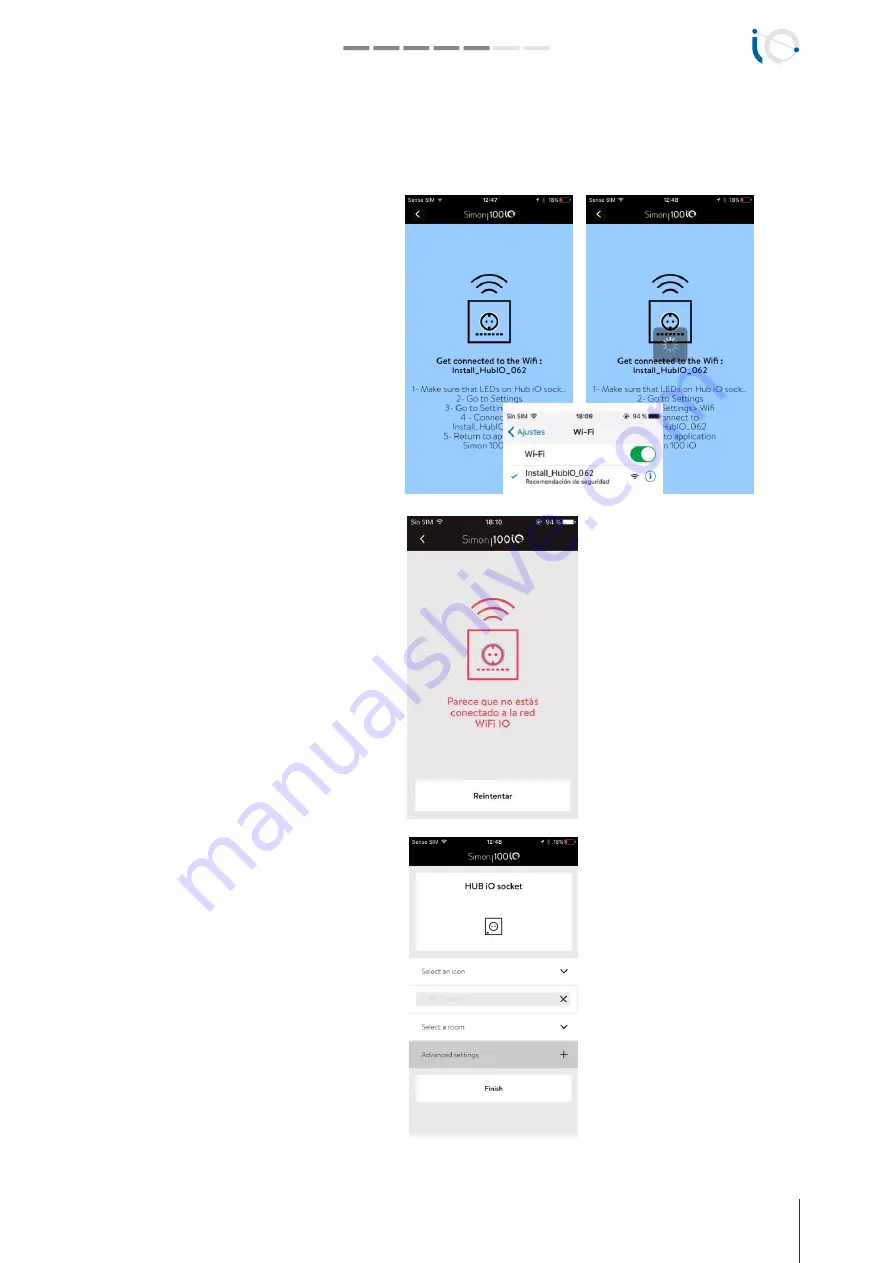
INSTALATION AND CONFIGURATION GUIDE
simon.es/simon100
13
Simon | 100
4. CONNECT TO WI-FI
Once we register the Hub iO Socket will ask you
to connect to the Wi-Fi that generates the HUB,
identified in the previous step. To do it:
1. Make sure that the HUB LEDs are still on.
2. Minimize the app, go to the general menu of
your mobile or tablets > SETTINGS > WI-FI and
connect to the network that will appear as
"Install_HubIO_XXX", where XXX is the unique
number of your HUB iO.
3. Return to the Simon App 100 iO. If for some
reason you do not connect, try again.
If the LEDs on the front of the HUB have not been
switched on, press the "Do not turn on" button in
the app and repeat the process detailed in the
previous step.
It may have been a long time and the
configuration LEDs have gone out. Press "Retry"
When the application recognizes the HUB the
following screen will appear:
For both the HUB and all iO devices, you can:
• Select an icon, among several predefined ones
in the library.
• Assign a name, modifying the one that already
comes by default for a better identification of the
same one.
• Select a room, indicating the location of the
installed device. You can select one of the
predefined ones or add a new one for a better
identification of it.
• Perform an Advanced Configuration, for this
you can check the corresponding section.








































