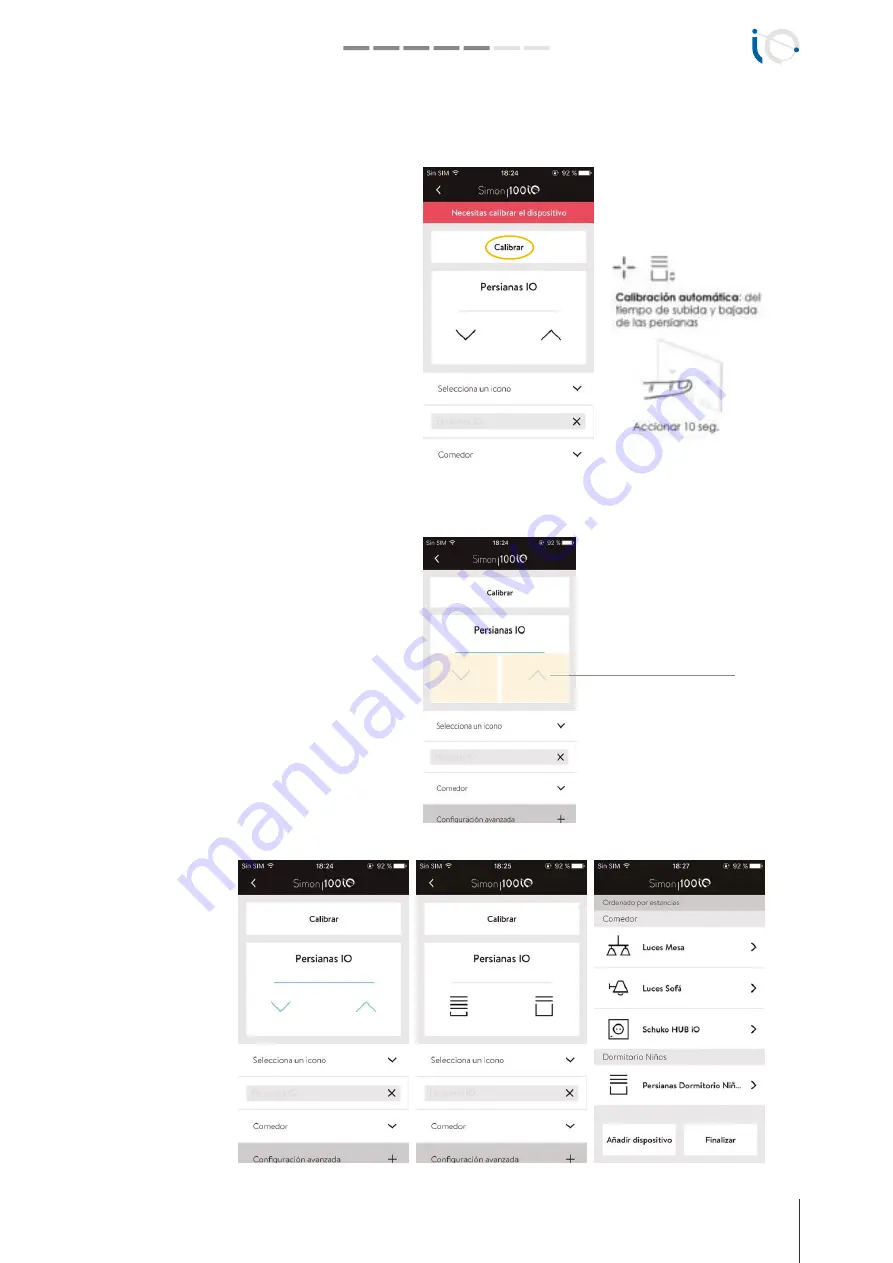
INSTALATION AND CONFIGURATION GUIDE
simon.es/simon100
23
Simon | 100
ADD A ROLLER BLIND iO
In the case of adding an ROLLER BLIND iO with
Rocker Connecting iO Blinds, you will see that the
application recognizes Automatically that it is a blind
device connective.
By default, all Roller Blinds need Calibrated
according to the power of the associated motor. At
the top end of the app screen, a Legend in red
indicating that the device needs to be calibrated.
Click on it and it will be calibrated automatically. We
can do it from the application by clicking on
"Calibrate" Or from the physical mechanism by
holding down The Rocker for 10 seconds.
Calibration From APP
Calibration From Roller Blind
As mentioned above, when adding the Roller Blinds
iO (but it is the case for all) will see that in the
Application screen has a "Rocker" or hotspot That
simulates the tactile surface of the physical Rocker
to be able to lower And raise the blinds, with drive
simulation. Each icon (arrow) can be activated, just
like the Rocker, and will change color when pressed.
The interaction will be Similar to the Roller Blinds iO
physical installed.
In the example of
the change Icon, we
assign the room
Custom "Bedroom
Children and he
changed the Name
to "Bedroom Blinds",
For better
identification Visual
matching To the real
room:
Touch Area to UP DOWN OR STOP
Sunblinds






























