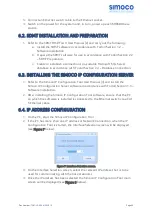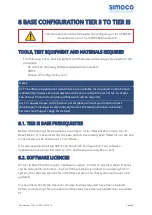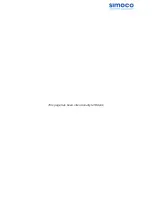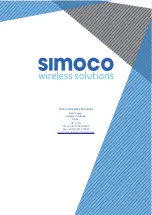a. On the ribbon bar, select the DMR Tier II tab.
b. On the Site View tab of the Navigation Pane, from the navigation tree,
click on the ‘System’ branch to expand it. Click on the ‘Site 1’ node
displayed.
c. On the DMR Tier II ribbon bar, select the ‘Add Digital Base’ button to add
a digital base to Site 1 on the navigation tree.
d. On the Site View tab of the Navigation Pane, from the navigation tree,
select the new DMR Base that has just been added to the navigation
tree. The Base configuration page will be displayed in the configuration
page area.
e. On the base Configuration page on the Base Settings tab, set the ‘IP
Address’ to that of the new Tier III base station noted in Para 1 or that
sent to the base with the IP Configuration tool as appropriate.
f. On the tab of the base configuration page, select the
<
icon that is
displayed to save the changes that have been made to the configuration
page.
g. On the DMR Tier II ribbon bar, select the ‘Software Upload’ button. The
‘Upload to Base(s)’ page will be displayed.
i. On the Upload to Base(s) page, select the ‘Browse’ button for the
Application Software File. An Open file dialogue window will be displayed.
8. On the ‘Open’ file window, navigate to and select the latest version of the DMR
Tier III Application Software downloaded at Para 10. Select the Open button to
load the file into the SDMT.
9. On the SDMT main screen, on the Upload to Base(s) page, select the ‘Browse’
button for the Cerebral Platform File. An Open file dialogue window will be
displayed.
10. On the ‘Open’ file window, navigate to and select the latest version of the DMR
Tier III Cerebral Platform software downloaded at Para 10. Select the Open
button to load the file into the SDMT.
11. On the SDMT main screen, carry out the following:
a. On the Upload to Base(s) page, carry out the following:
i. Select the base(s) you wish to upload the software to.
ii. Select the ‘Upload’ button to programme the base with the Application
Software and the Cerebral Platform.
b. On the DMR Tier II ribbon bar, select the Re-boot button. The Re-boot
Base(s) page will be displayed.
c. On the Re-boot Base(s) page, select the base station(s) that the software
was uploaded to and select the ‘Re-boot’ button. The base station(s) will
re-boot and load the new versions of software.
8.4.2. Tier III IP Address Configuration
1. On the IP Configuration Tool, in the data grid of the main screen, select the
relevant MAC Address for the Tier II Base.
Doc Number:
TNM-I-E-0046 ISSUE 1.2
Page
51