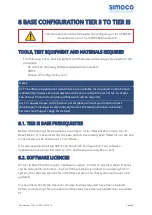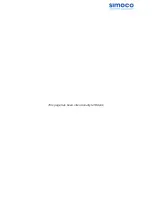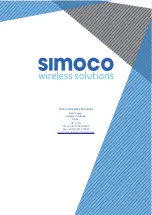5. If the PC has more than one IP address or Network Connection, when the IP
Configuration Tool is started, the Interface Selection screen will be displayed.
6. On the Interface Selection screen, select the relevant IP address that is to be
used for communicating with the base station(s).
7. Once the IP address has been selected the Simoco IP Configuration Tool main
screen will be displayed.
8. Refer to the Simoco IP Configuration Tool User Manual and configure the IP
Address for the relevant MAC Address listed in the data grid of the main screen
in accordance with Todo//Section 2.2 – Configuring an IP Address.
9.3. CONFIGURING THE DMR BASE
9.3.1. Changing the Platform and Application Software
1. On the PC, open an internet browser and access the Simoco webpage.
2. On the Simoco webpage, select ‘Partner Login’ and login to the Partner Portal
area.
3. When logged in to the Partner Portal, navigate to the ‘Resource Library’ >
‘Software Downloads’ > ‘DMR’ > ‘Simoco Xd Infrastructure’ page and ensure
that you have the latest version of the ‘DMR Tier II’ > ‘DMR Base’ software. If
necessary, download the latest software to the PC.
Note.
The versions of DMR Base software listed and available on the Partner Portal contain
two software files. These are the Cerebral Platform software and the Application
software. The files are in the form CerebralPlatform_R.X.X.X.tar.gz and DMRT2_
RX.X.X.tar.gz, where RX.X.X refers to the version of software released in each case.
4. On the PC, start and login to the SDMT.
5. On the SDMT main screen, carry out the following:
a. On the ribbon bar, select the ‘DMR Tier II’ tab.
b. On the Site View tab of the Navigation Pane, from the navigation tree,
click on the ‘System’ branch to expand it. Click on the ‘Site 1’ node
displayed.
c. On the Ribbon bar, select the ‘Add Digital Base’ button to add a digital
base to Site 1 on the navigation tree.
d. On the Site View tab of the Navigation Pane, from the navigation tree,
select the new DMR Base that has just been added to the navigation
tree. The Base configuration page will be displayed in the configuration
page area.
e. On the base Configuration page on the Base Settings tab, set the ‘IP
Address’ to that of the new Tier II base station noted in Para 1 or that
sent to the base with the IP Configuration tool as appropriate.
Doc Number:
TNM-I-E-0046 ISSUE 1.2
Page
55