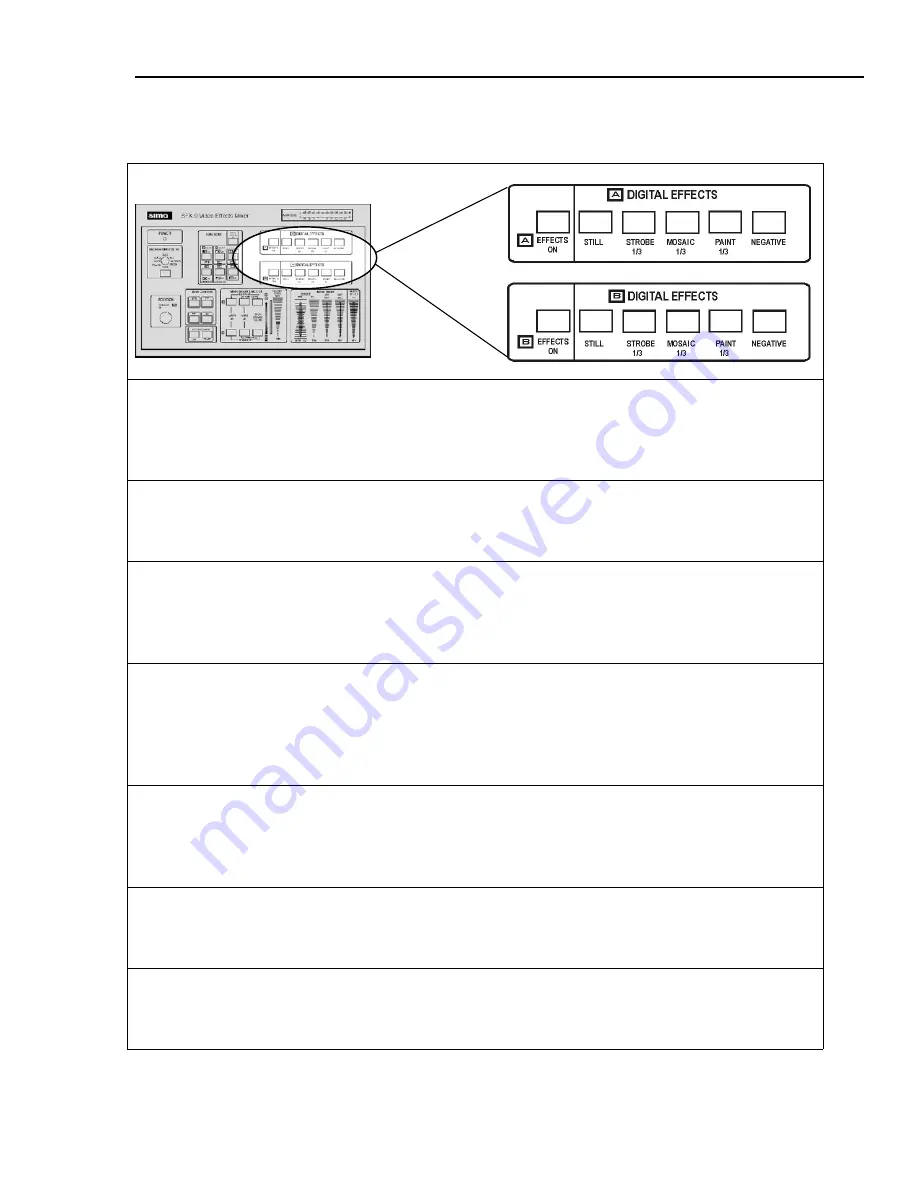
SFX-9 Video Mixer
Controls and Functions
9
Section 3 - Digital Effects (Source A & B)
EFFECTS ON (A and B)
– This off/on button allows you to activate digital effects for
either source A or B or both. Press once to turn on, press a second time to turn off. The red
LED indicates that the effects are activated for the given source. Note: This button must be
ON for any of the effects below to work.
STILL
- The STILL effect freezes the picture on the screen, but allows the audio track to
continue. Press once to select STILL, press a second time to turn off. The red LED is on when
the STILL effect is selected.
STROBE
- The STROBE button creates video stop-action effects. Three STROBE speeds
are available. Press once to turn on STROBE at high speed, press a second time to set to a
medium speed and press a third time to set to a low speed. Press a fourth time to turn off. The
red LED is on when the STROBE effect is selected.
MOSAIC
- The MOSAIC button breaks up the video image up into a pattern of squares
rendering the selected image area un-recognizable. (Commonly used in news and police
shows to disguise identities.) There are three sizes of MOSAIC squares available. Each time
you press the button, the effect shifts to the next size. Press a fourth time to turn off. The red
LED is on when the MOSAIC effect is selected.
PAINT
- The PAINT effect (sometimes called POSTERIZATION) merges shades of colors
and creates an abstract type of picture. Three levels of intensity are available. Press the button
three times to select the three different PAINT effects. Press a fourth time to turn the PAINT
effect off. The red LED is on when the PAINT effect is selected
NEGATIVE
- The NEGATIVE effect creates a negative image of the video selected. Press
once to select NEGATIVE and press a second time to turn off. The red LED is on when the
NEGATIVE effect is selected.
Note:
These effects can be combined. STILL or STROBE can be used with MOSAIC,
PAINT and NEGATIVE. Select several effects at once and apply when desired by pressing
the EFFECTS ON button.
























